In this post we will review one of the new features in the latest version of Veeam Backup & Replication 11a which has been recently released and includes console management of Veeam Backup & Replication for Unix agents, Veeam Agent for Solaris and Veeam Agent for AIX
where to download Veeam 11a
As usual, we will always review the official documentation to find out what's new in this new version as well as any limitations related to some environments, if any, for them we will visit the following addresses:ones:
Veeam Backup & Replication 11a
Veeam ONE 11a
In addition, new versions have been releasedones of the other solutionsones of veeam, for example, Veeam Backup for AWS v4, for more information on the other updatesones visit veeam.com
As we see in KB4215, it indicates the centralized management of Unix, Solaris and AIX agents, therefore we will see how to install, configure and manage the agents through the VBR console and its respective protection group.
Protection Group
In the Inventory menu and then in Physical Infrastructure, we will create a new Protection Group and after assigning the name, we will select “Computers with pre-installed agents”
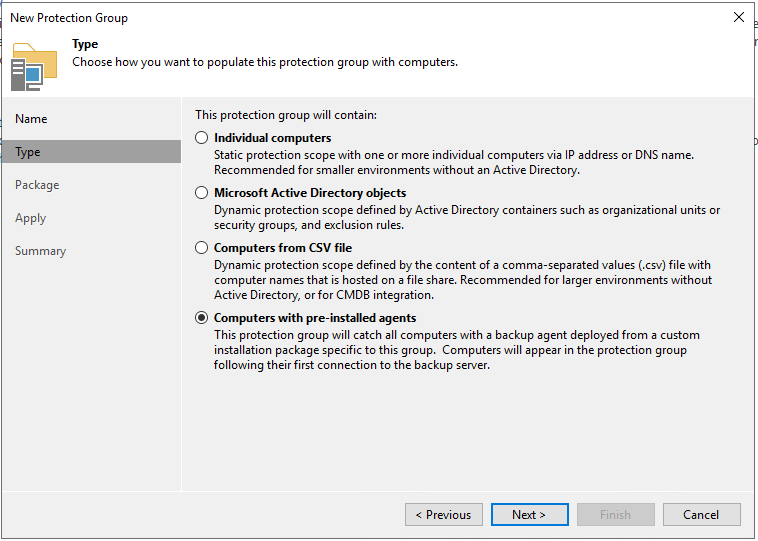
After selecting the previous option, we will select "Export Path" and enter the folder where we will leave the agents (in my case only Solaris - Intel, but you can select the one that is necessary) for the subsequent configuration and select "Apply"
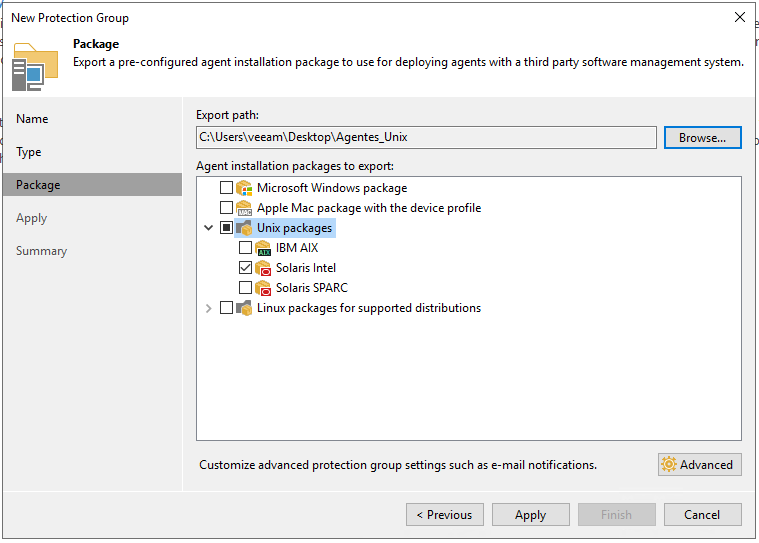
And it will show us the Status
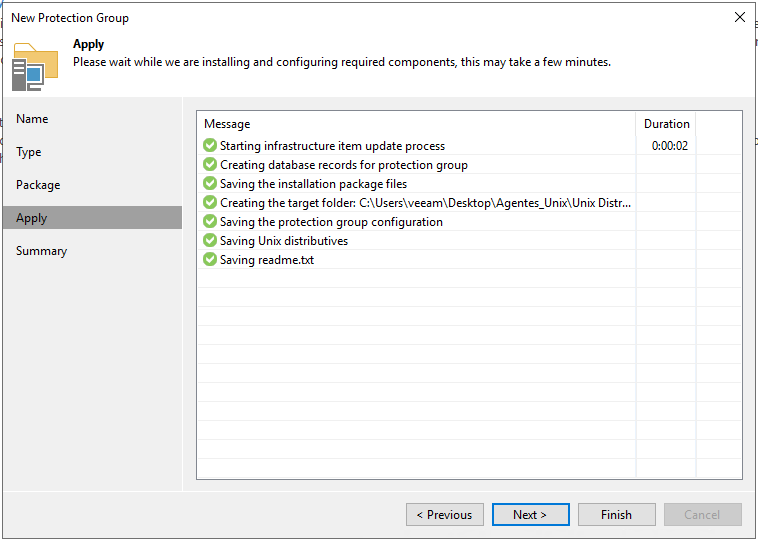
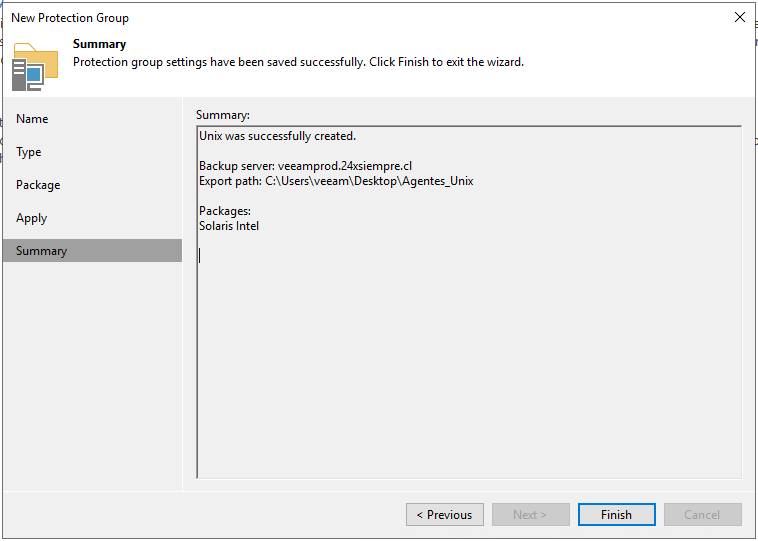
Installers Review
Now. Once we finish the configuration, we will go to the folder we selected, in my case I left it on the server desktop, to see the files that were exported
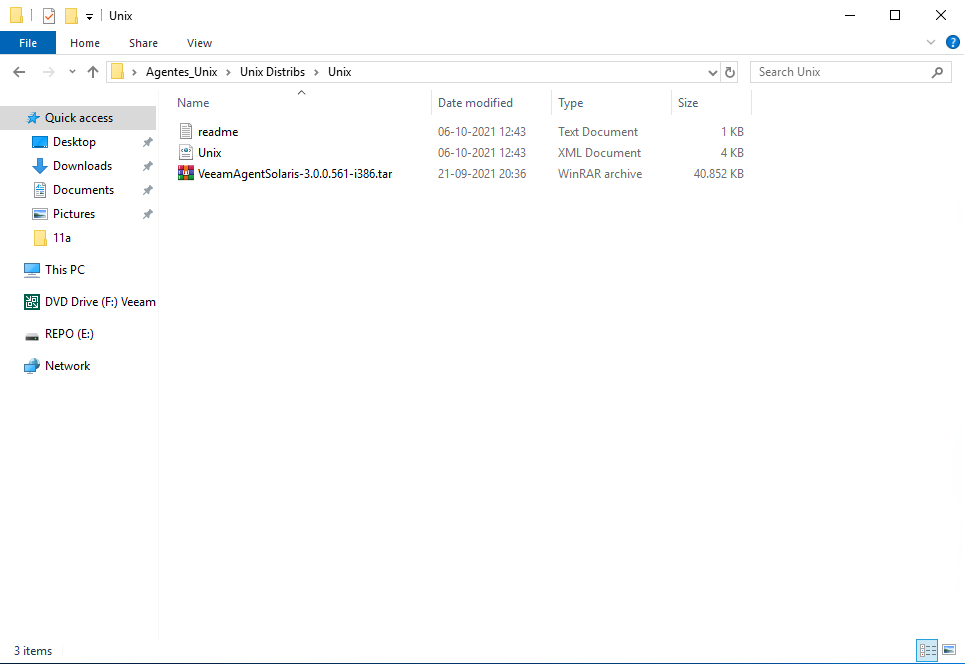
There are 3 files (in my case only for solaris – intel)
- readme.txt
- Unix.xml
- VeeamAgentSolaris
Where readme.txt It will tell us step by step how to install Veeam Agent for Solaris Unix.xml, where the name is related to the protection group and contains the VBR access configuration and finally the installation package of Veeam Agent for Solaris. We unzip this package and copy it with your preferred tool (in my case WinSCP) mlocate-0.26-i386.pkg VeeamAgent-3.0.0.561-i386.pkg to the Solaris server that we want to protect.

And we will do what readme.txt indicates
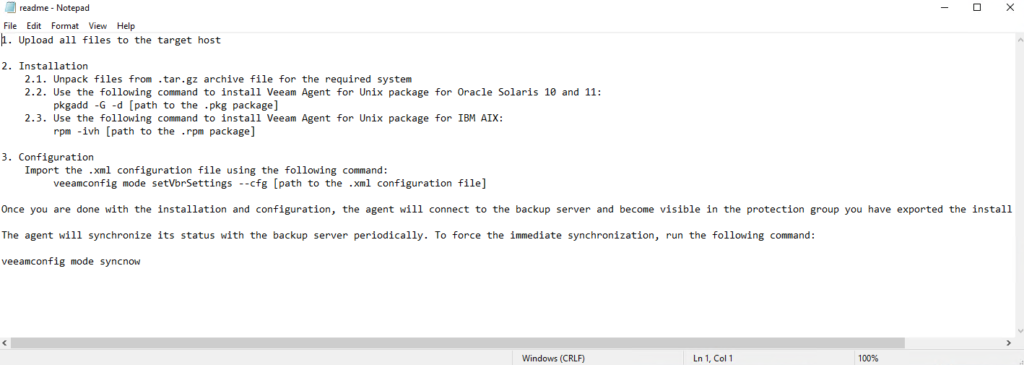
Installation and configuration Veeam Agent for Solaris
We already have the files copied, we will follow the steps indicated in readme.txt and install the packages, we will start with mlocate using the command
pkgadd -G -d mlocate-0.26-i386.pkg
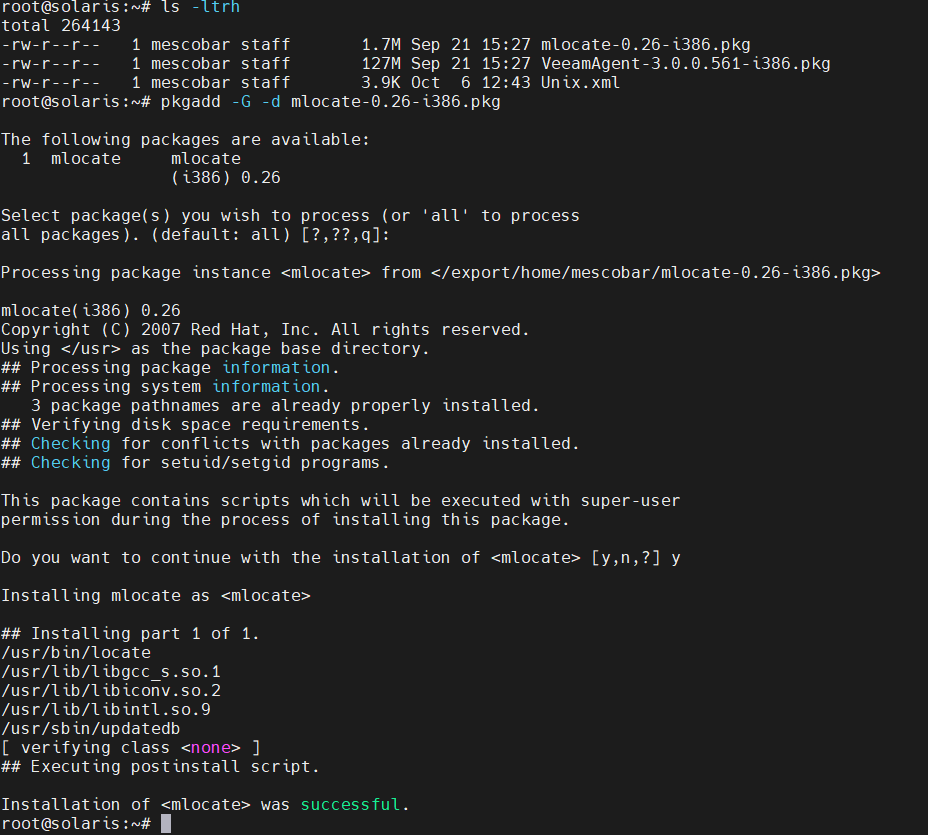
And then the installation of Veeam Agent for Solaris, with the command
pkgadd -G -d VeeamAgent-3.0.0.561-i386.pkg
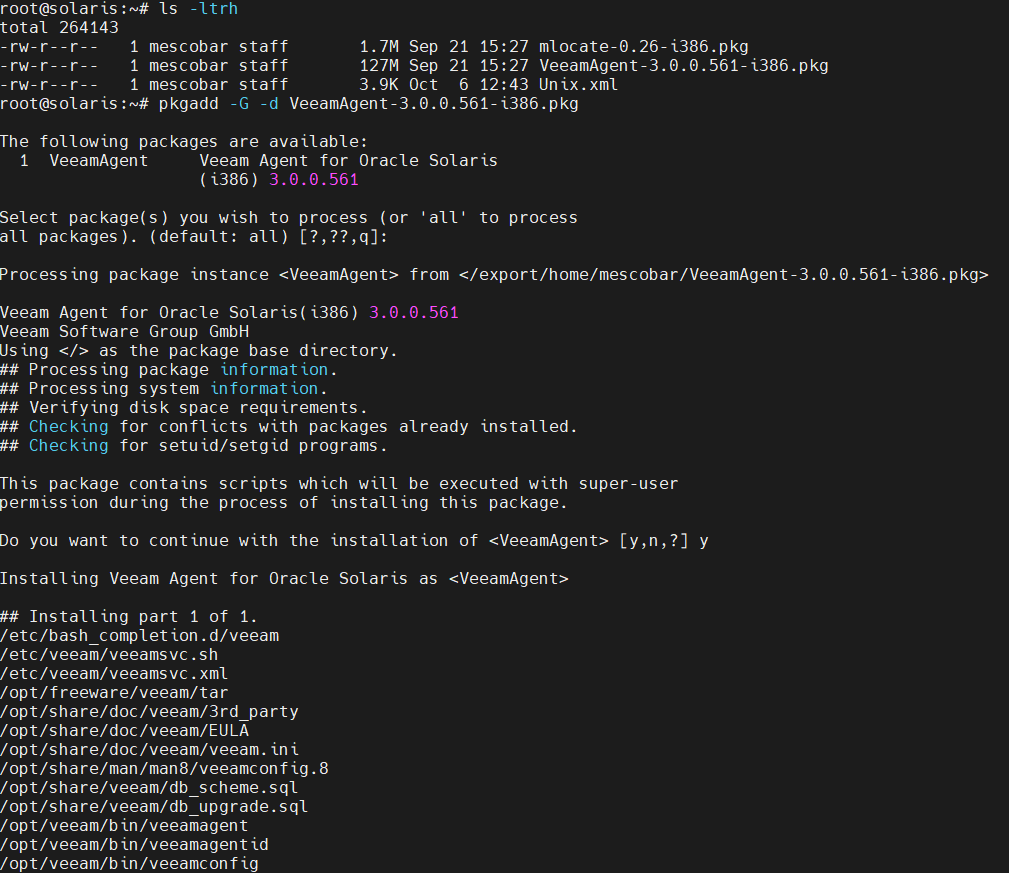
Now we will import the configuration with the xml file that we copied to the server with the following command
veeamconfig mode setVbrSettings --cfg Unix.xml
And it will tell us that the agent is registering with the server Veeam Backup
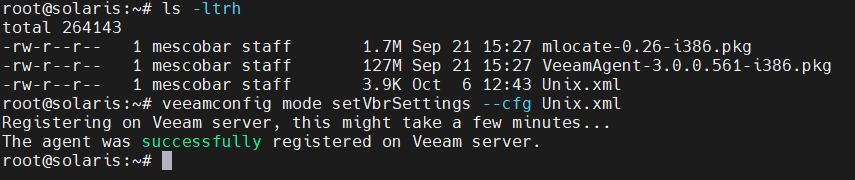
And we can see the state of the agent in the protection group that we created earlier
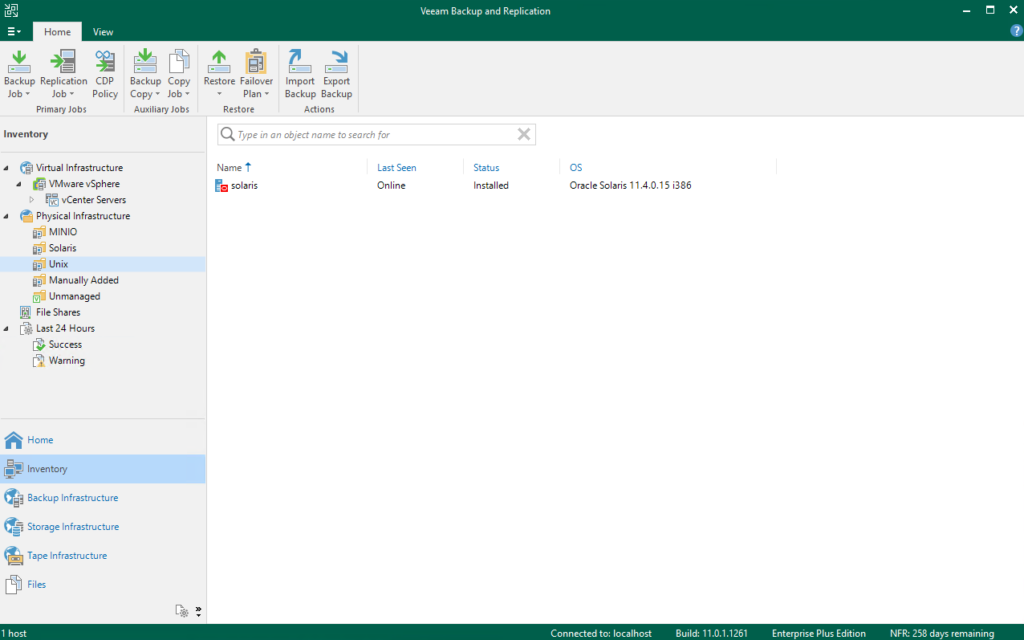
Backup Policy Creation
Now in the console Veeam Backup & Replication We will configure a backup policy to be applied to the Veeam Agent for Solaris that we installed earlier. We just have to go to “Backup Job” and select “Unix Computer”
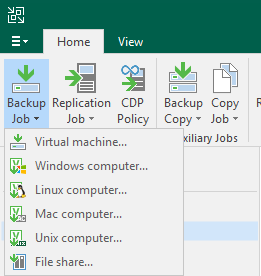
Being Unix, in this version of VBR, the option selected by default will be "Managed by Agent", therefore, you just have to click Next and go on to configure the name of our policy
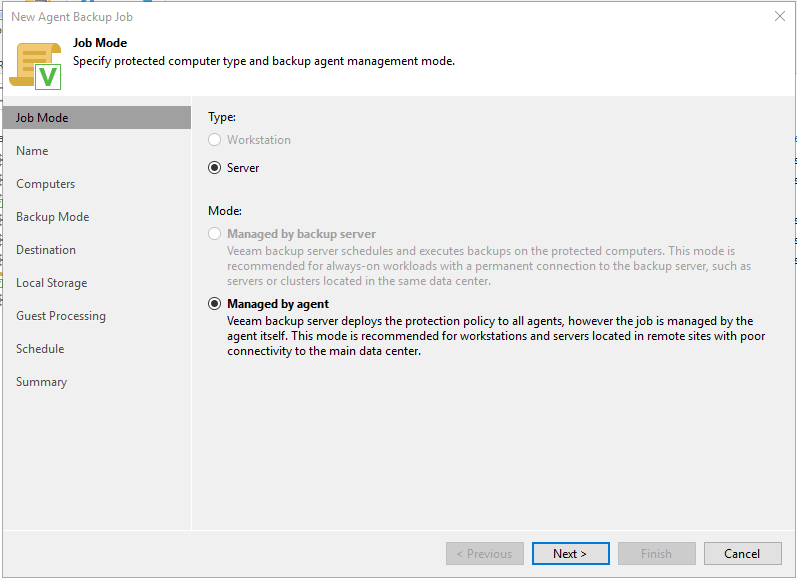
After adding the name to the policy we must select the protection group or the server that we are going to configure
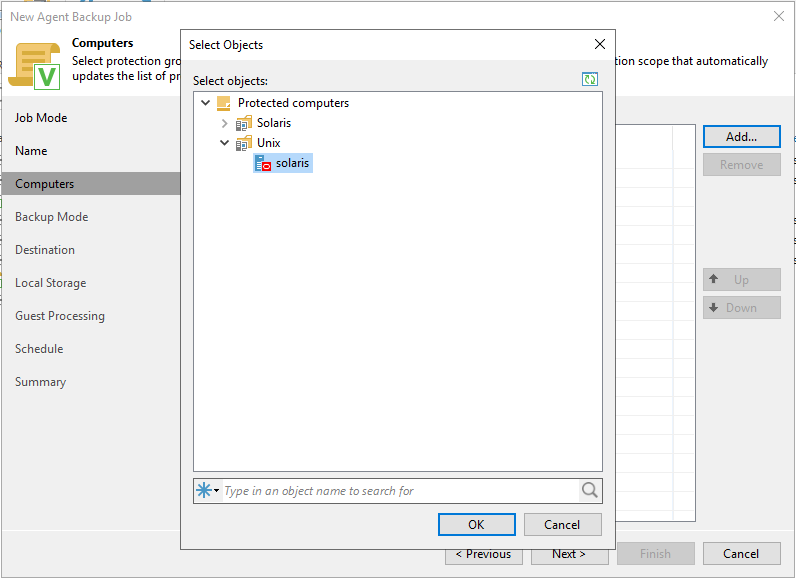
And it will show us the server (or protection group) selected, then next
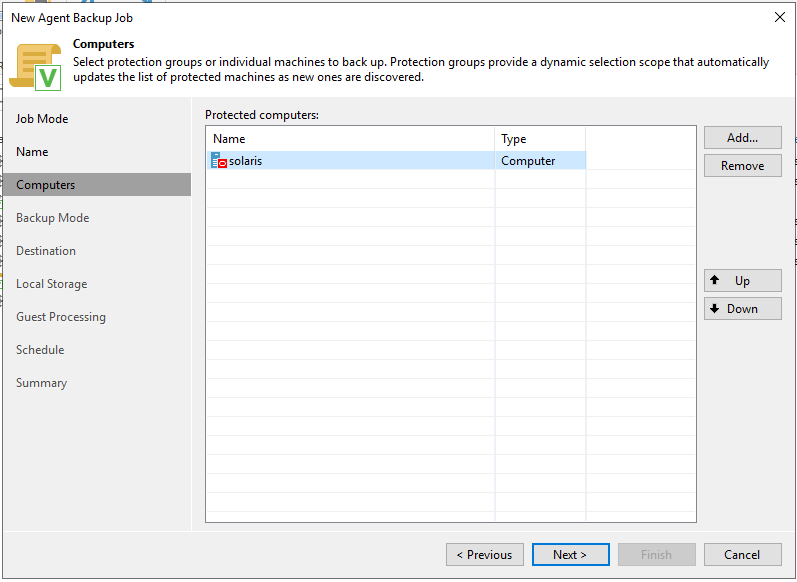
In this step we must select how we are going to back up the server, two options appear:ones:
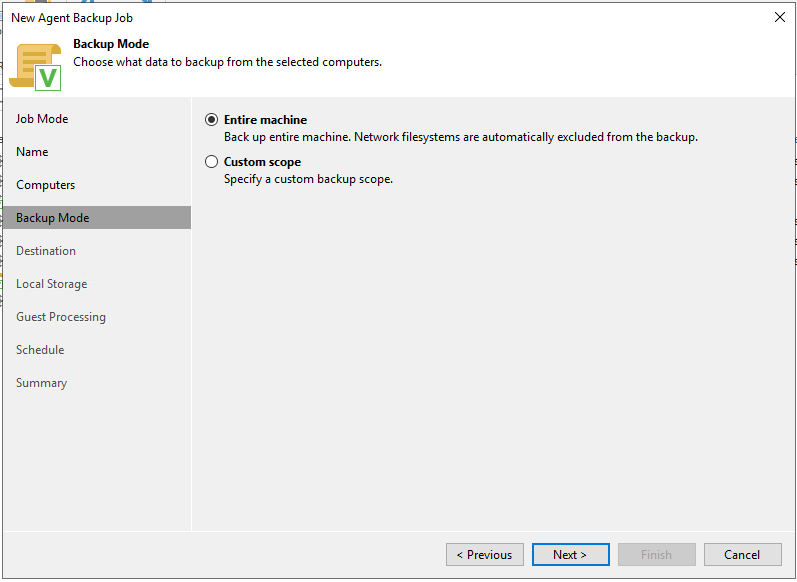
The two optionsones are:
- Entire Machine – Will back up the entire server, excluding network mount points
- Custom Scope – Will back up the routes that are entered in the backup policy
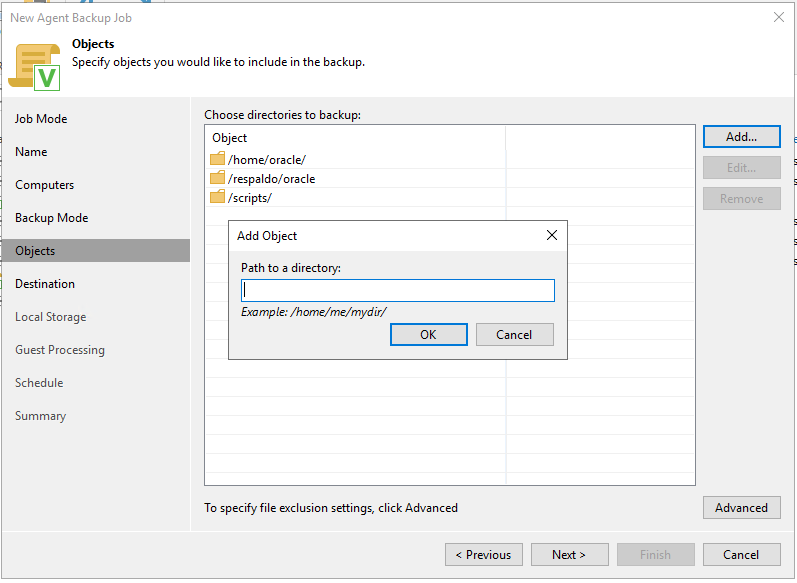
After defining the entire operating system will be backed up or just some server paths (in my case I selectedone the entire server) will ask us to indicate which will be the repository of our backups, we select “Veeam backup repository”:
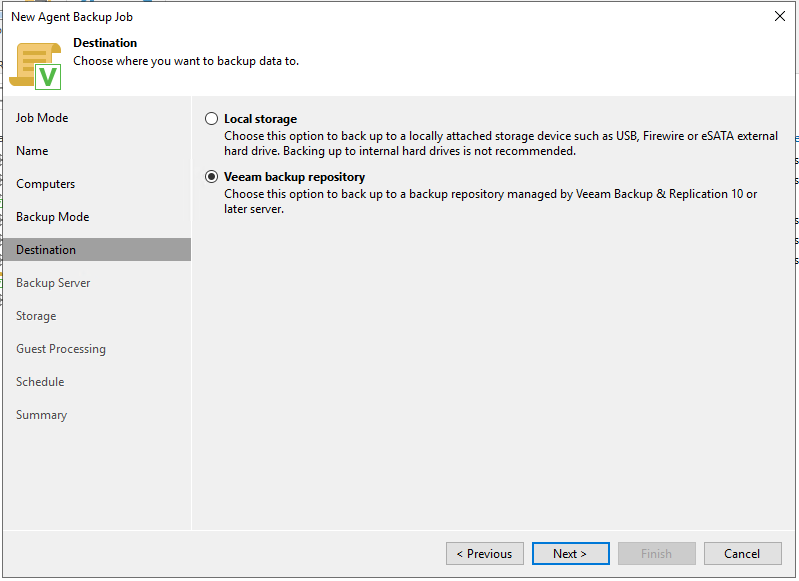
And then we will enter the address of our Veeam BackupServer:
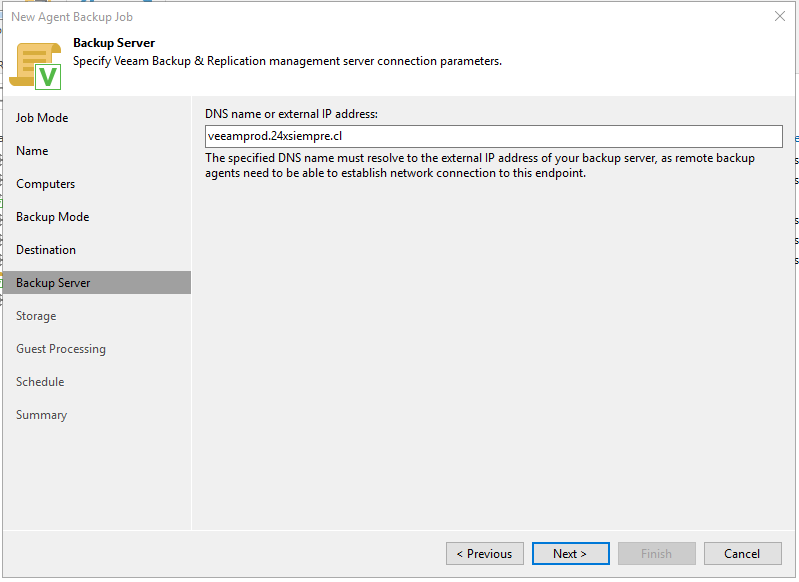
We will select the repository where we will host the backup and the number of restore points
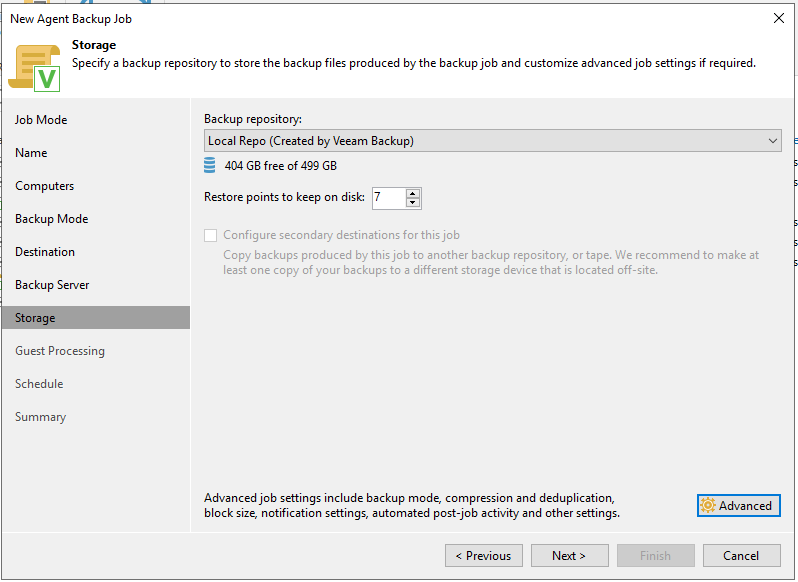
Then we will check if we will use Scripts or File Indexing
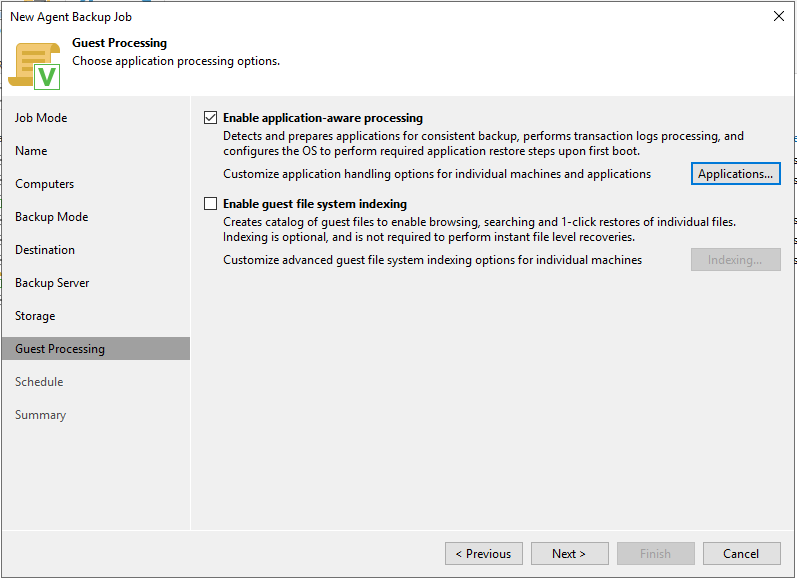
And if it is necessary to select “enable Application-aware processing” to use scripts where the configuration is simple
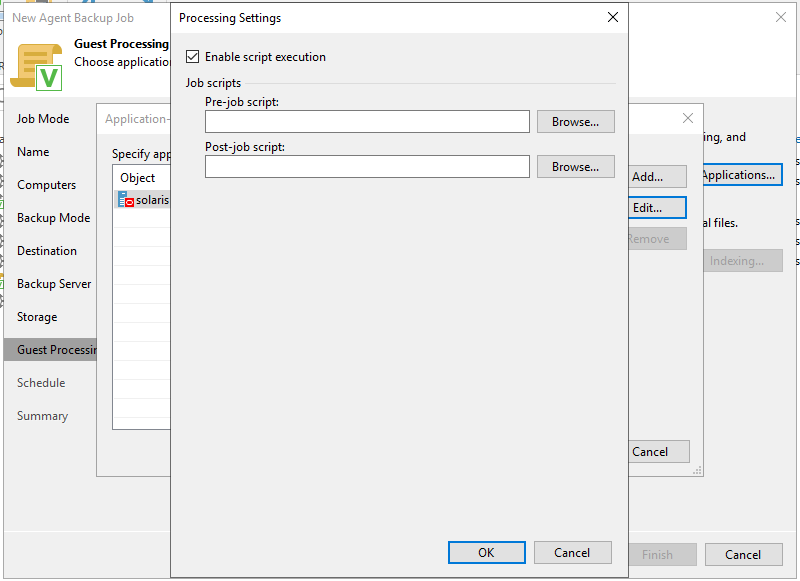
To then move on to the scheduling of the execution of the backup
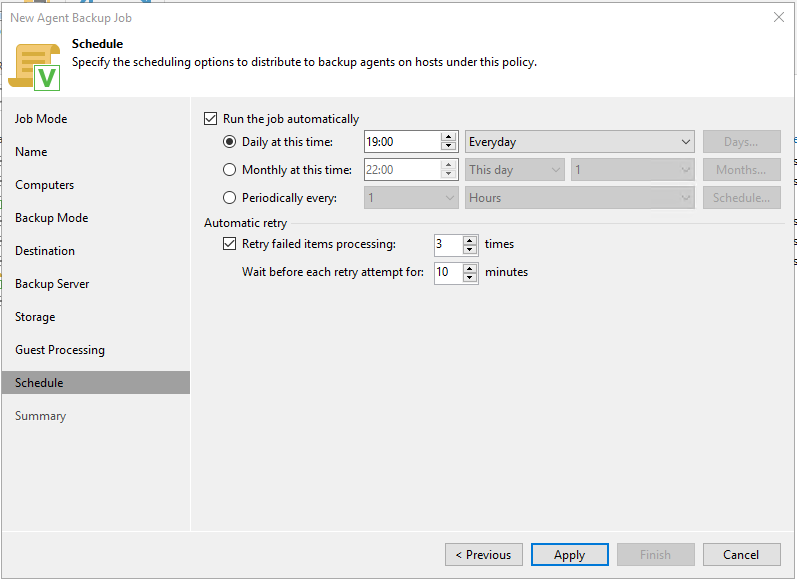
Finally we will see a summary of the configuration
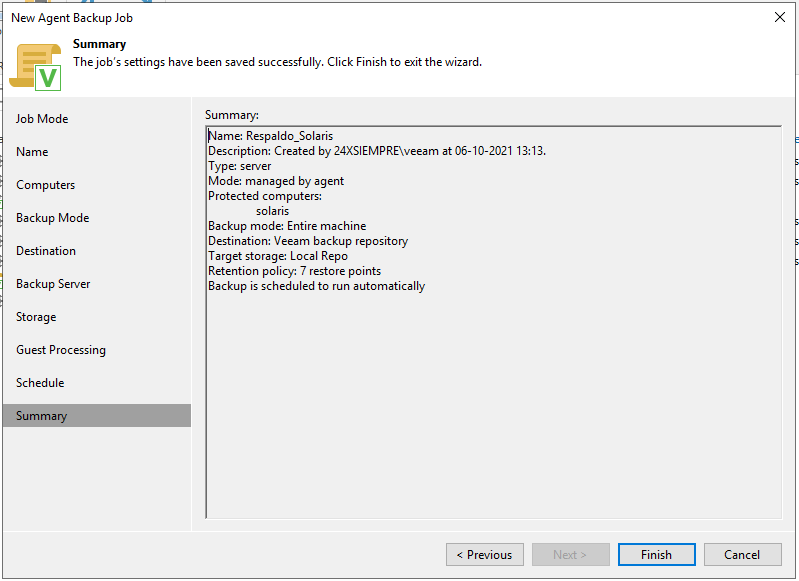
And we'll see politics at work
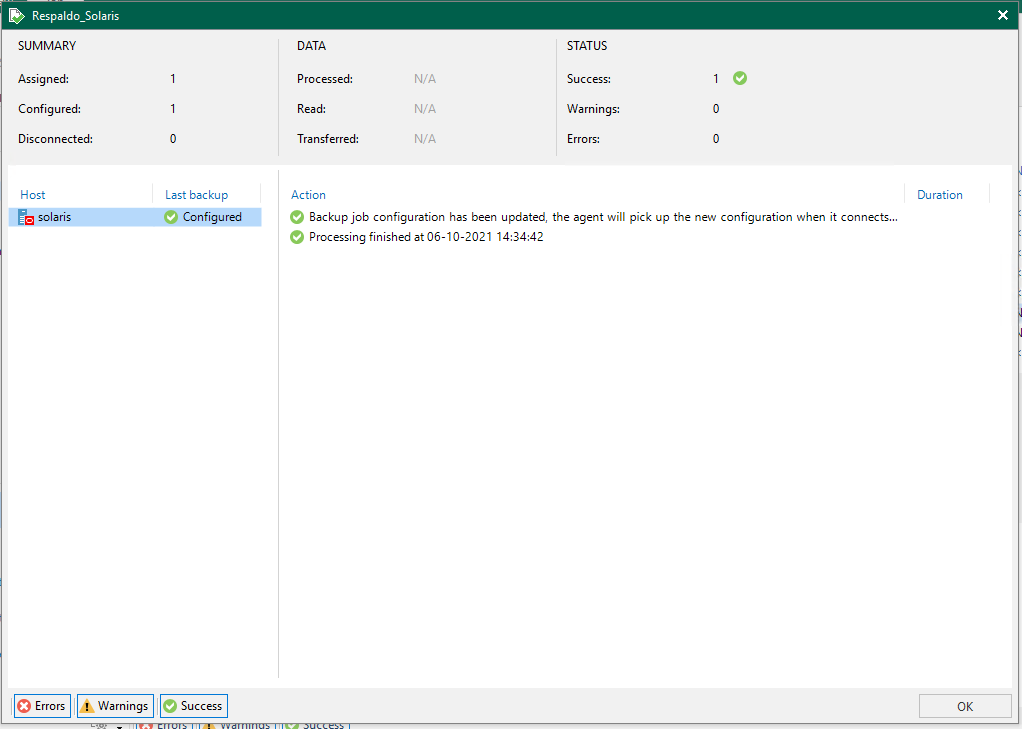
Finally, as a recommendation, only for the first time, we can force the first synchronization between Veeam Agent for Solaris as indicated in the readme.txt with the command from the Solaris server
veeamconfig mode syncnow

Then in the execution of the backup we can see the statistics:

And finally the recovery of any file.
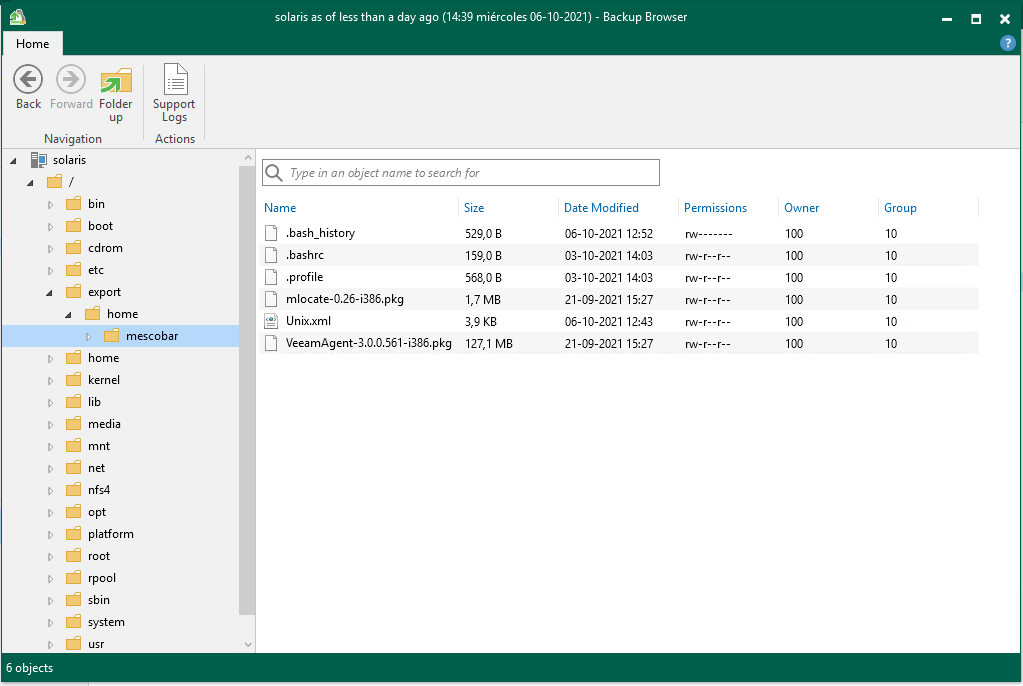
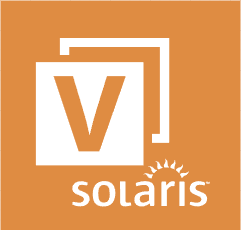
Hello,
Thanks for this explanation.
But it seems to be missing some information.
For eg what is the goal in case of recovery? Can you recover directly into the host?
The last screenshot is only the browser but some tools to permit a recovery is not present.
BR,
Eric
Yes, you can use the backup mount on the host to restore files. https://helpcenter.veeam.com/docs/agentforsolaris/userguide/files_restore_cmd_backup.html?ver=40