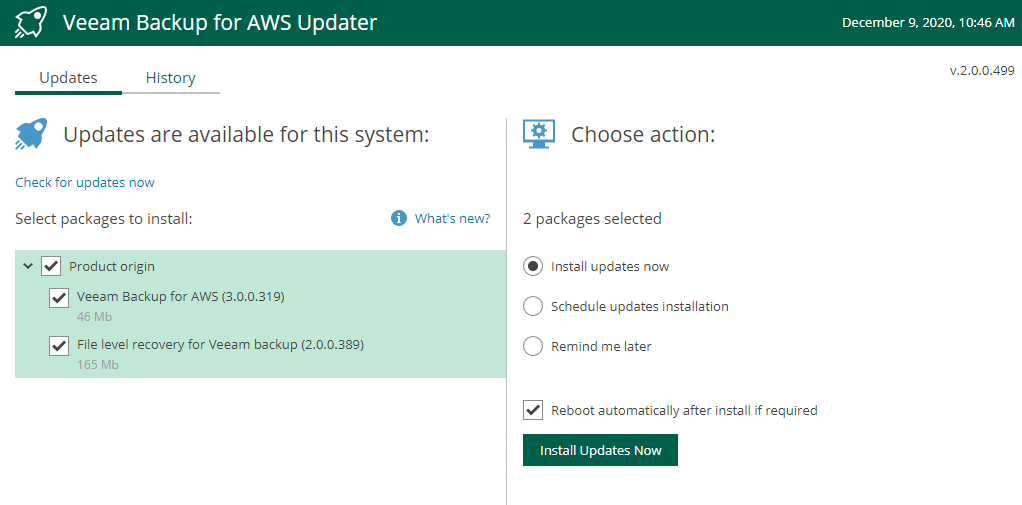Excellent news about the release of the new version of Veeam Backup for AWS v3 that brings necessary features for the protection of instances, VPC configuration protection and Amazon RDS databases, in this post we will see how to update to the latest version and perform backups with the new features.
Initial Steps
So we'll start as usual by reviewing the official documentation of Veeam Backup for AWS v3 that can be found at:
https://helpcenter.veeam.com/docs/vbaws/guide/welcome.html?ver=30
First we will see the new features that this new version brings us:
- Support for Amazon RDS
- Support for VPC configuration
- Access by RBAC
- Granular File Recovery Improvements
- AWS Outpost
Of course, the backup and replication of snapshots of existing instances in AWS that already comes from v1 and v2 respectively.
Going into detail, Amazon RDS backup support includes:
- Microsoft SQL Server
- Oracle
- MariaDB
- MySQL
- PostgreSQL
Regarding the VPC configuration backup, it allows to protect all the elements within the VPC, including security groups. subnet etc. Something extremely important is that it will allow us to compare the configurationsones that we have in the backup versus the one that is currently being used, so in case of any modification we can know that it was modified in production 🙂
For Role Based Access Control, this new version includes the roles
- Portal Manager
- Operator Portal
- Restore Operator
This allows us to maintain a segregation of users for the management of Veeam Backup for AWS v3.
Update Veeam AWS Backup
This is very simple, if it is the first time you will use Veeam Backup for AWS v3, you just have to install it from the AWS marketplace and if you already have version 2 you must go to “Configuration” then “Support Information”:
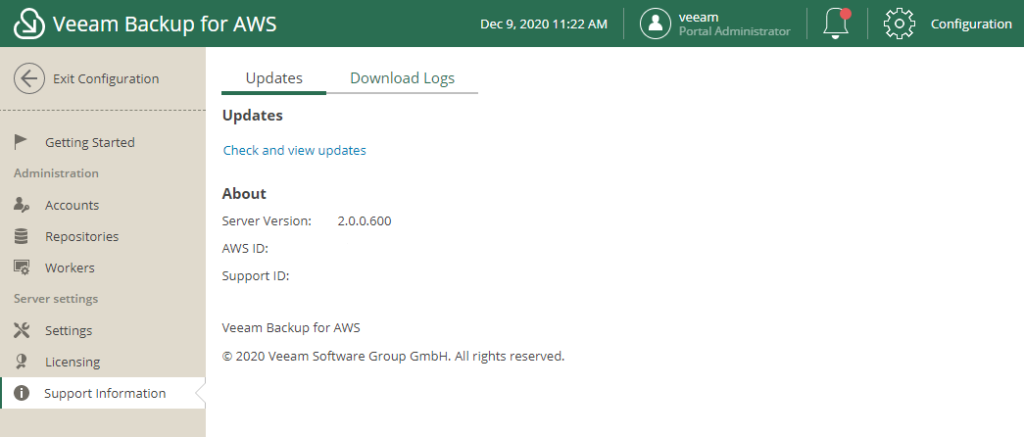
And then by clicking on “Check and view updates”, a page will open that will show us the details of the update
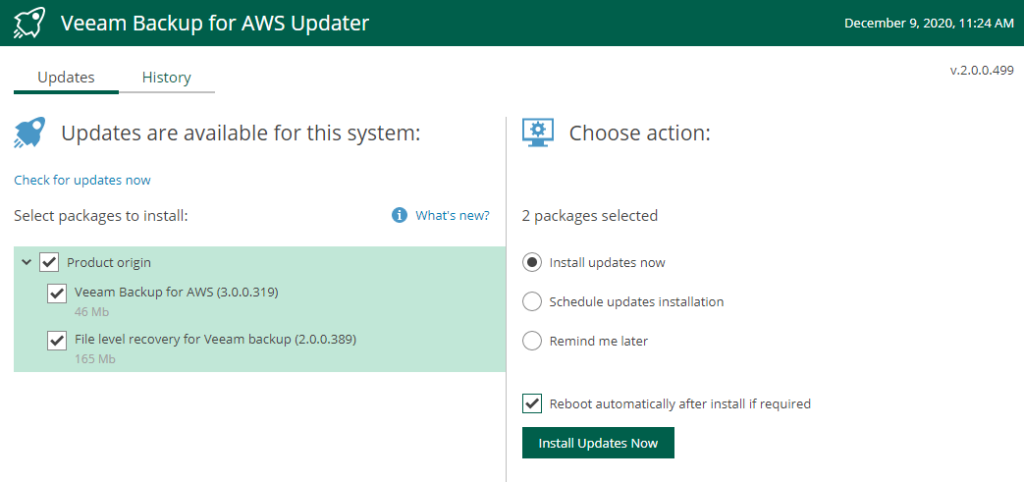
Then select version 3, install updatesones and restart automatically if necessary, to click “Install Updates Now”
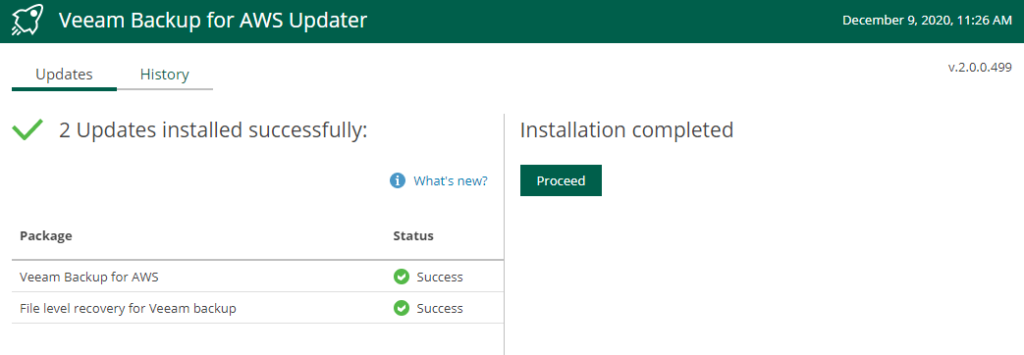
Then we log in again and it will show us the following:
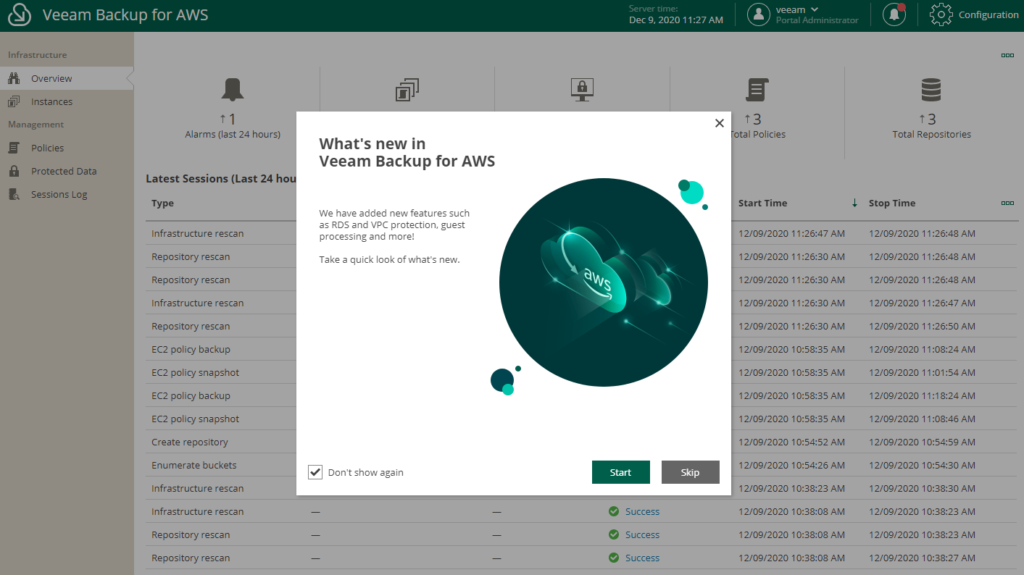
And with that we finish the update. Veeam Backup for AWS v3, very easy right? 🙂
Before you start using the new features, it is very important to mention that Veeam Backup for AWS v3 will always allow us to check the permissions that the role has to be able to perform the backup, whether from EC2, RDS or VPC, so as a tip, when you are generating a new protection policy, always check the permissions and something like this will appear
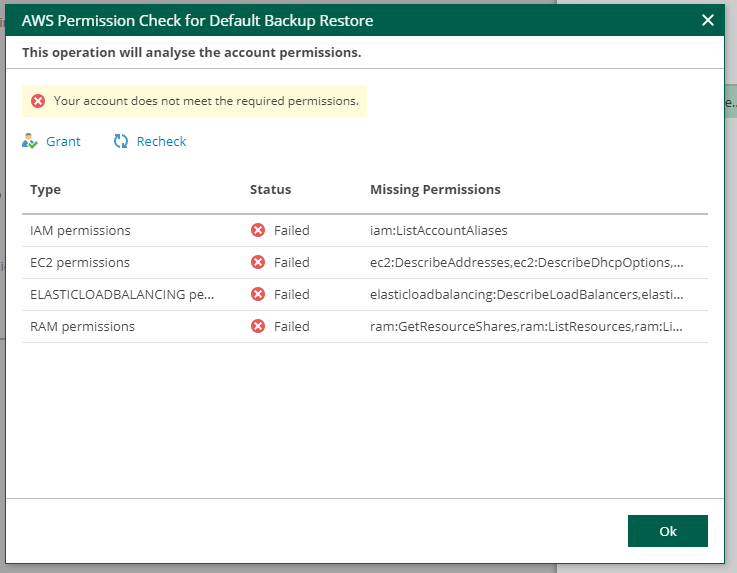
Where clicking on “Grant” will request a temporary credential that has administration permissions to assign what is necessary
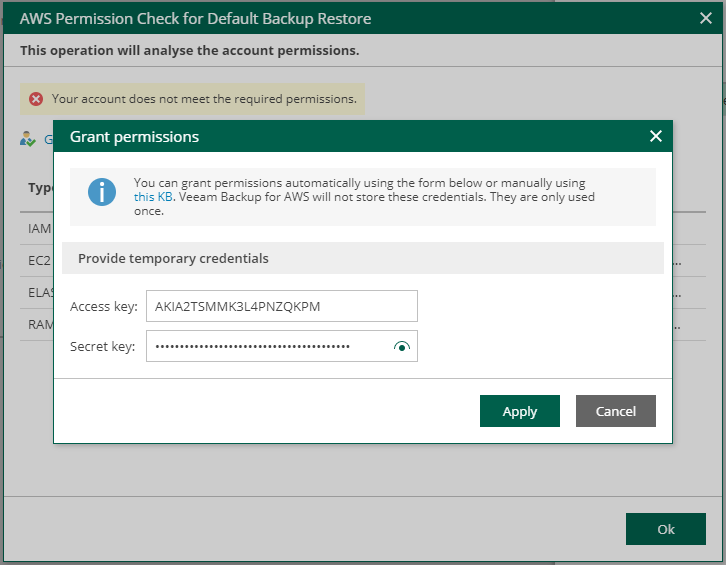
And after clicking on “Apply” you will see the permissions correctly assigned
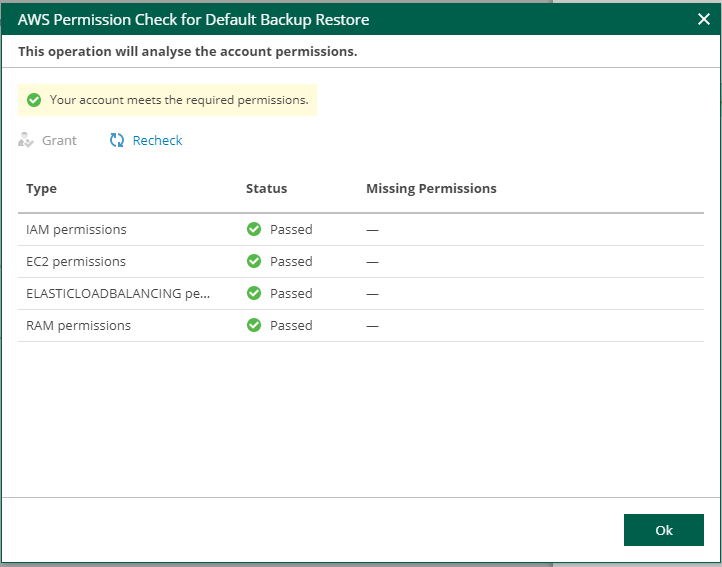
Amazon RDS support
This feature is key, since many of us need to make backups of our databases that run on Amazon RDS and with Veeam Backup for AWS we can protect it, first we must click on “Policies” and we will see the following
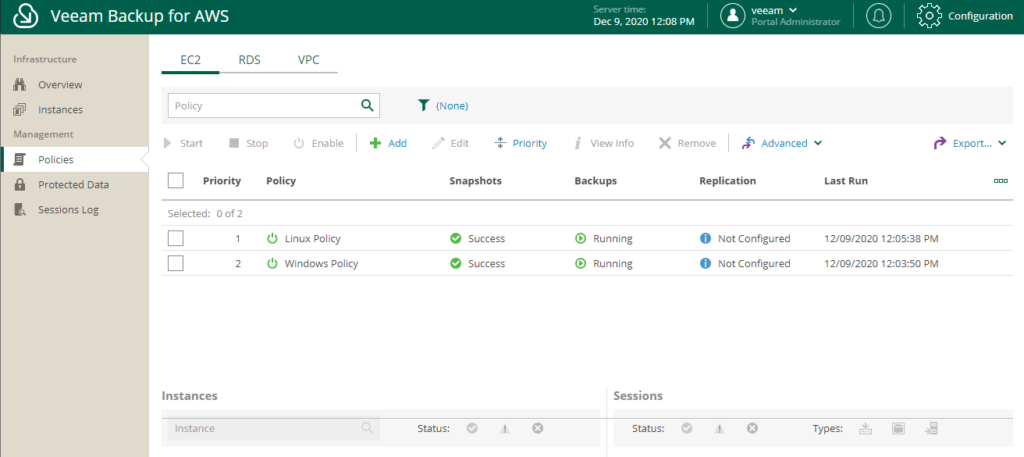
As we can see in the previous image, existing optionsones, EC2, RDS and VPC, selecting EC2 will allow us to back up all our instances that exist and have permissions to access, something key here is that it will allow us to make consistent backups of our instances at the application level as well as if it is necessary to execute scripts pre and post backup.
In RDS it will not allow backups of the databases that we have in the Amazon RDS service, in this case I have configured a MariaDB database and an existing MySQL snapshot, so we will click on RDS and then on “Add”
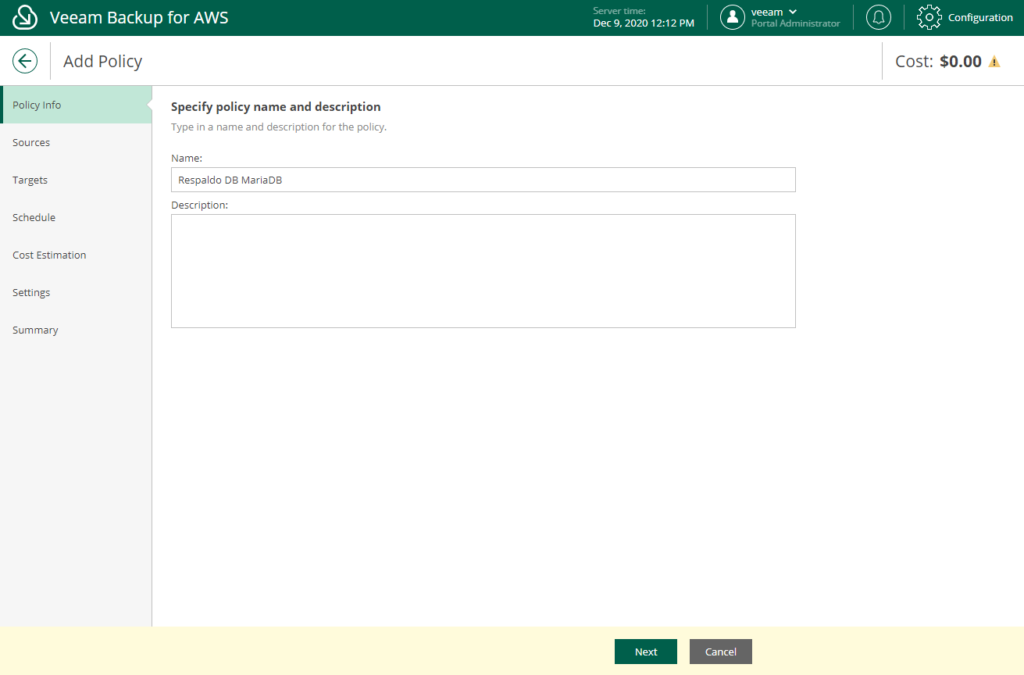
After entering the name of the policy, we will select, the role to use, region and which resources to protect (Always remember to check permissions as we reviewed before)
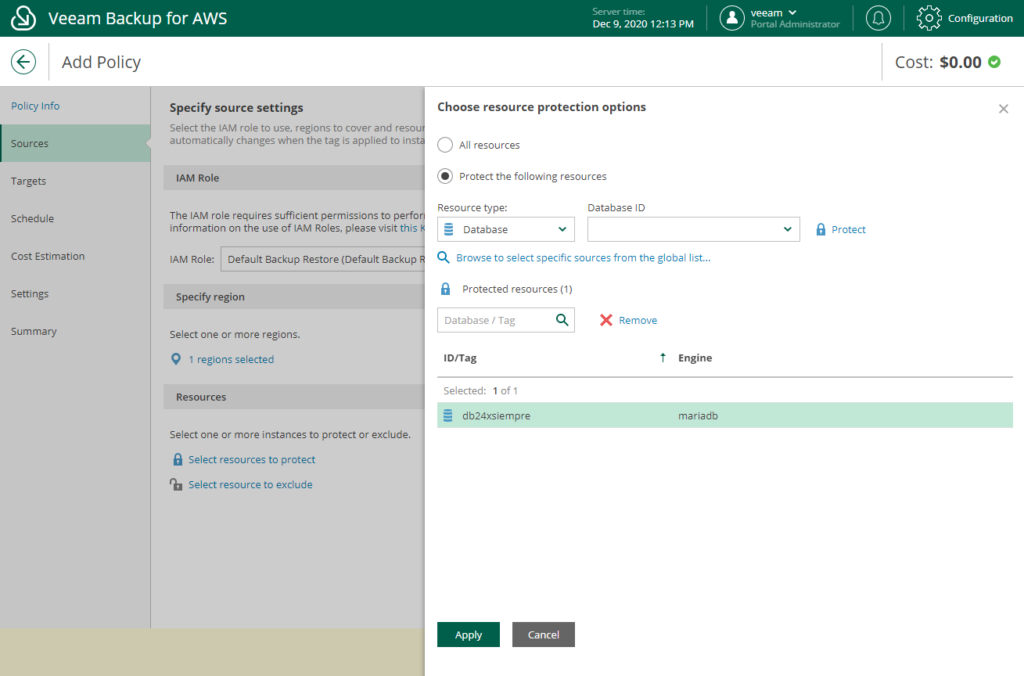
Then if we want or not to replicate the snaphosts, in this case I will not configure it, but we know that it is very simple. Next we follow “Schedule” and configure the execution schedule
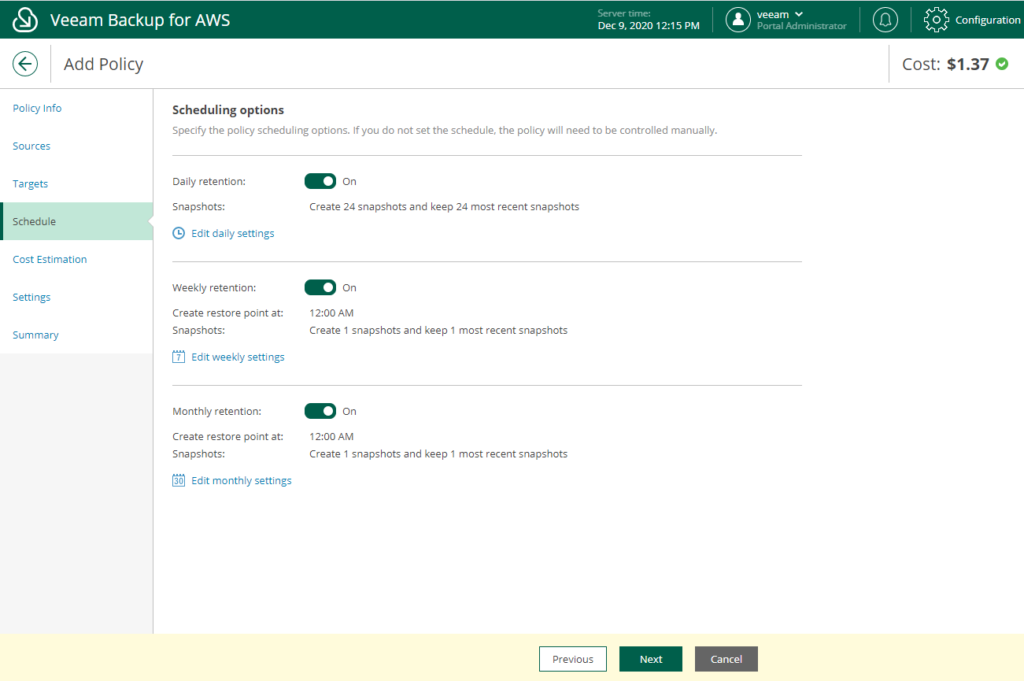
Then we will see the cost, this feature is beautiful, since you can know how much the backup will cost before making them, so you will not find surprises and when we talk about using resources in the cloud, we must always have a look at the budget
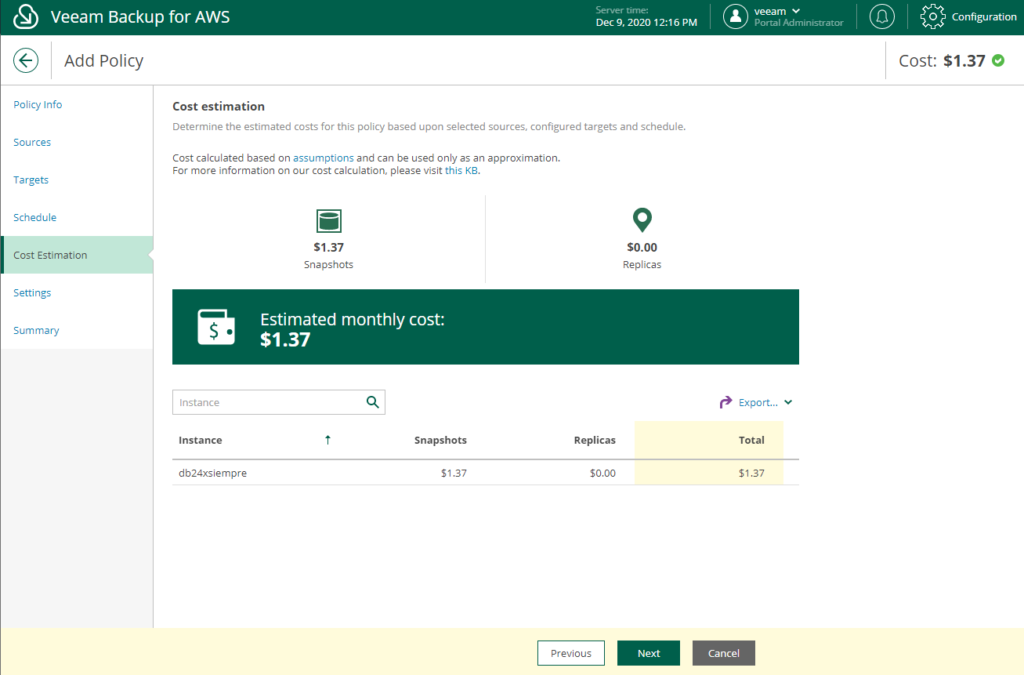
Then the settingsones of retry and finally finish the creation of the backup policy

We will execute the backup, selecting the policy and clicking on “Start”
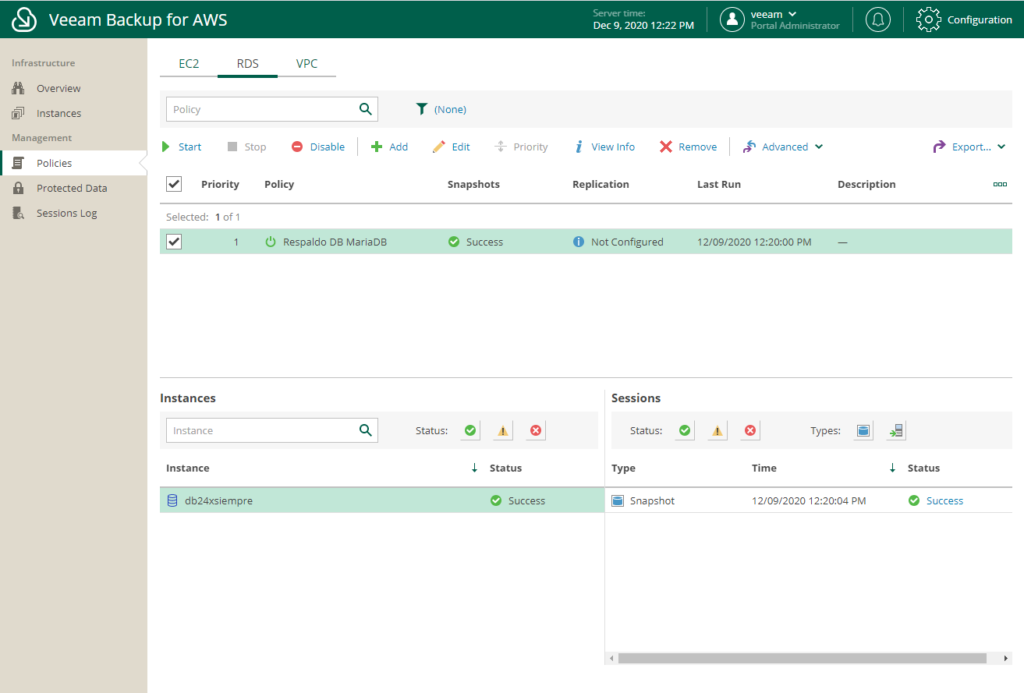
And we will see the successful execution.
Amazon RDS Recovery
We already have backup, now we need to recover our database in Amazon RDS, first I will delete my db24xsiempre
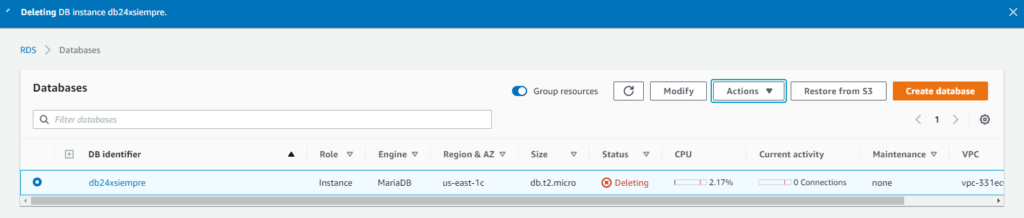
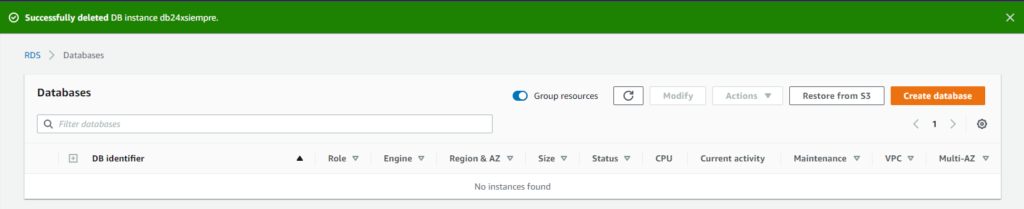
Then we go back to Veeam Backup for AWS, and click on “Protected Data” and select RDS to see our databases
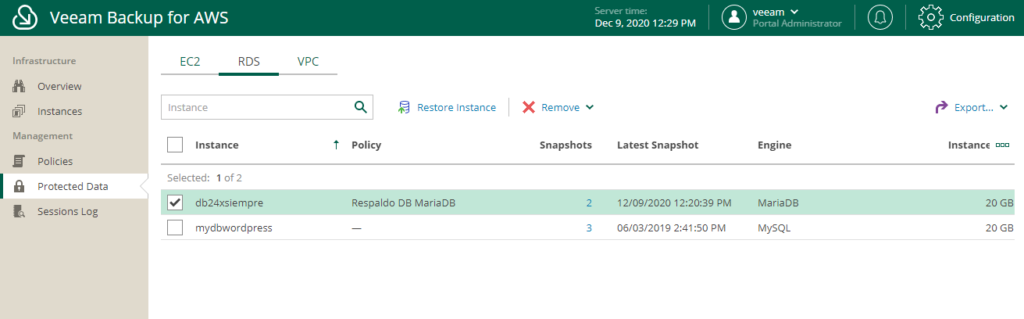
We select the database, in this case, db24xsiempre and we click on “Restore Instance”, where it will allow us to select the restore point for said database
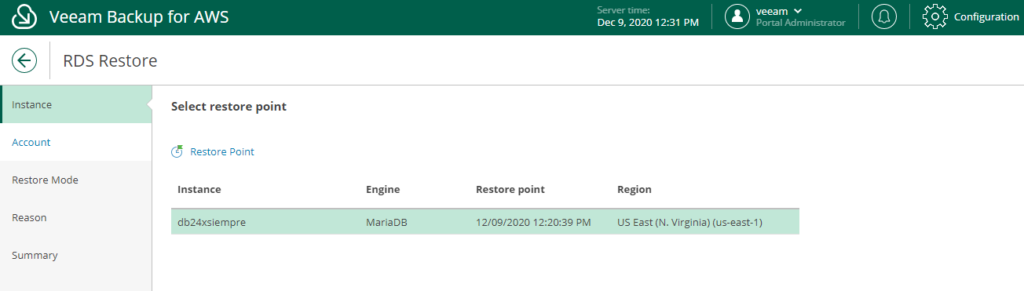
Then we click on “Next” and select the role that we will use to recover, always remember to check permissions and go to the next screen where it will indicate where we want to recover
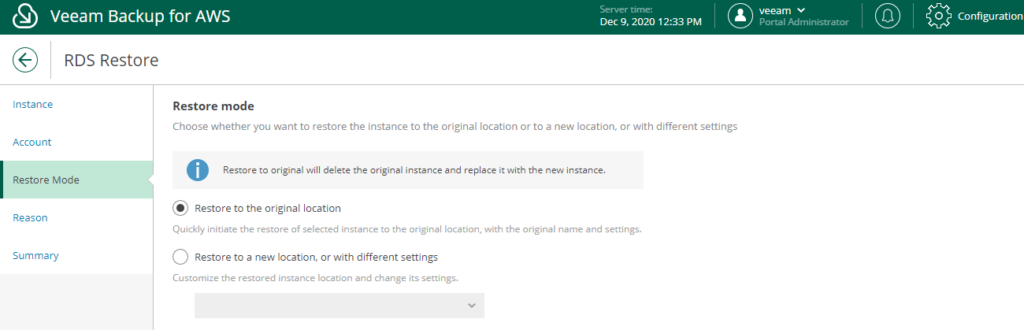
And finally we see the summary of what will be done
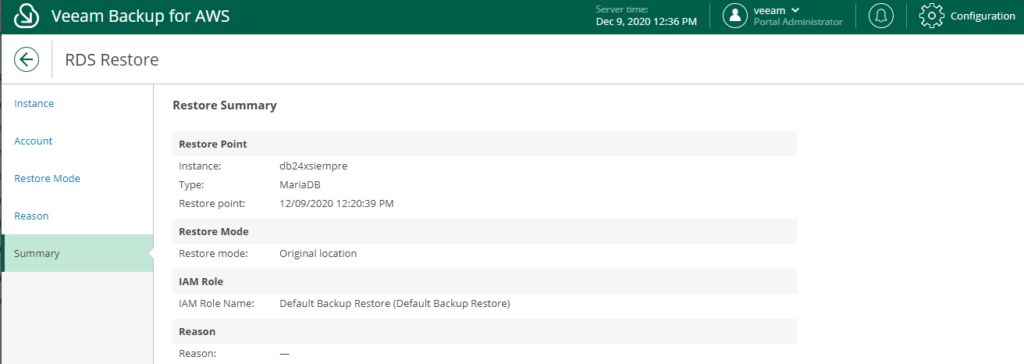
Then we see the recovery status in “Sessions Log”
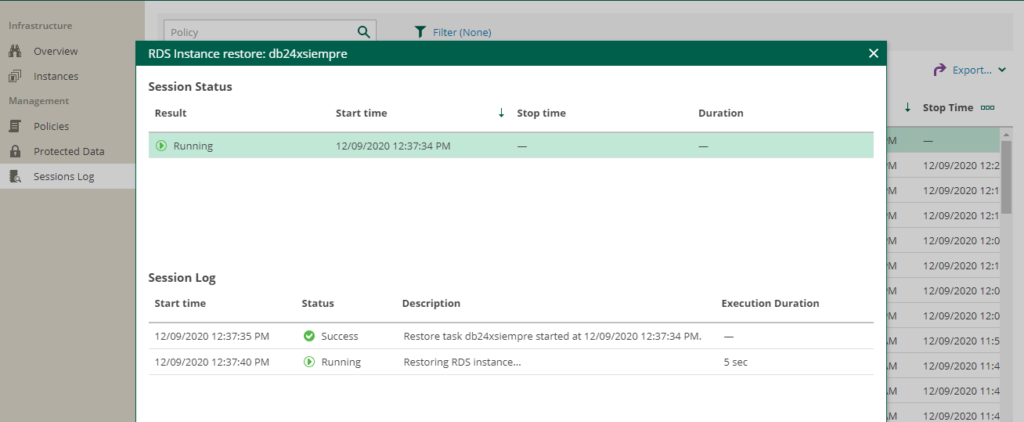
And if we check the AWS console we can see

The Amazon RDS MariaDB instance is being created as we requested the recovery, if you observed correctly, the name of the instance is temporary for the recovery, after a few minutes we will have
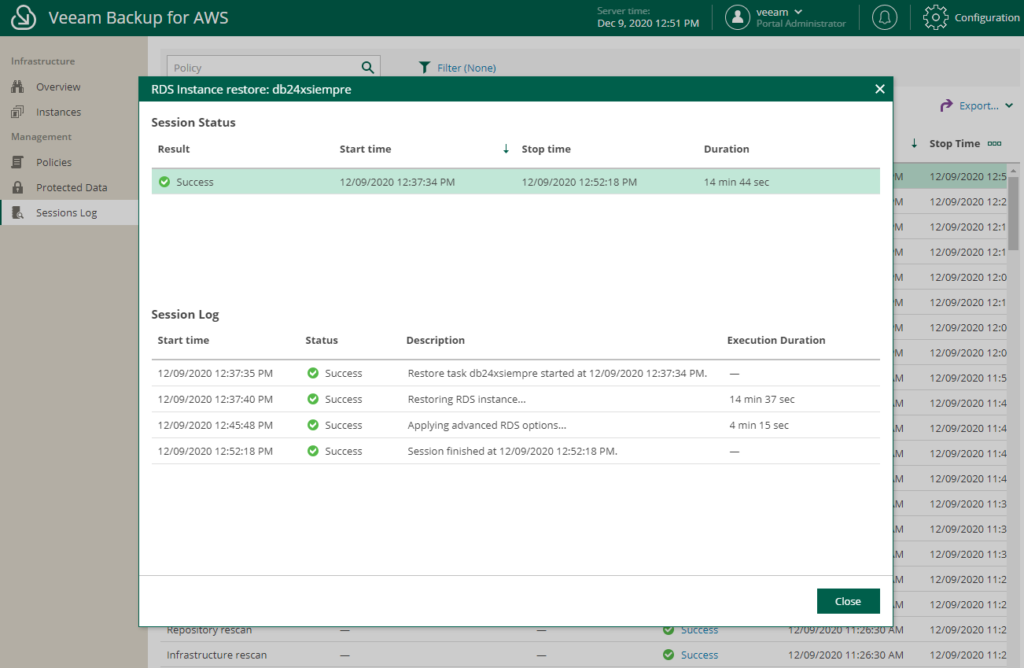
And in the Amazon RDS console

Backup VPC Configuration
In this case, Veeam Backup for AWS automatically generates a backup policy for the entire VPC, keeping it disabled so that if backup is necessary, it is only enabled and the entire VPC configuration is backed up
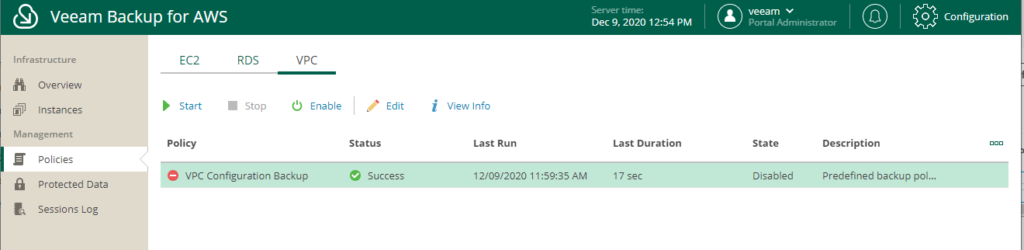
Therefore, we must enable it, selecting the policy and clicking on “Enable”
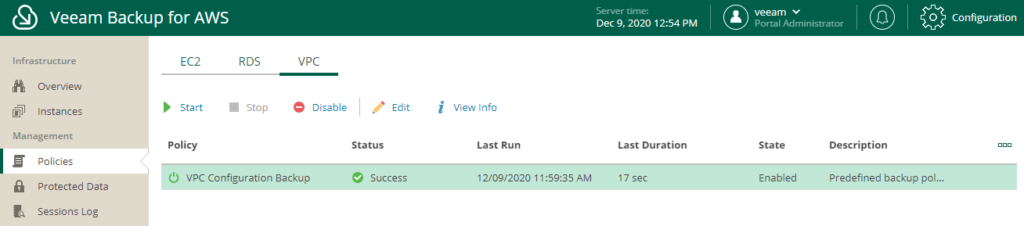
And the policy is already enabled, then we edit it to assign more VPCs from other registriesonejust protect the current one, clicking on “Edit” we will see
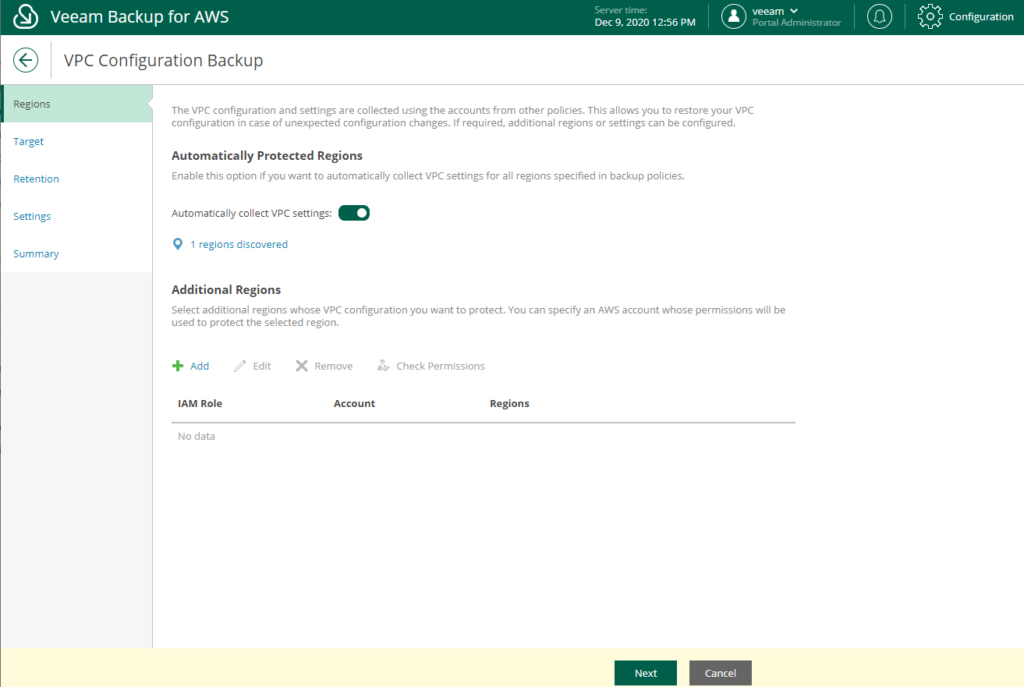
And by clicking on “Next” it will allow us to make the backup to our repository of Veeam Backup for AWS in Amazon S3, we enable and select our repository, then “Next”
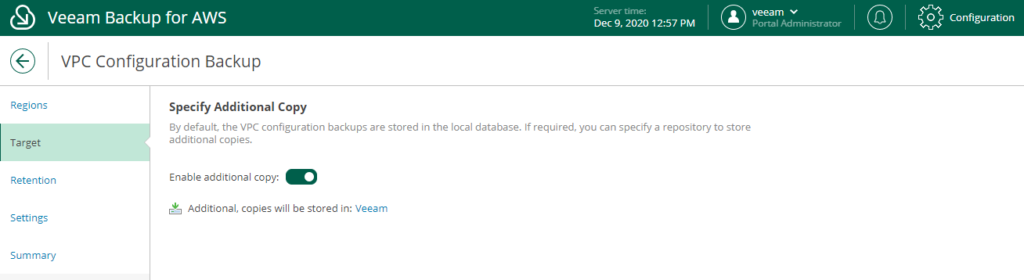
Here we will select the backup retention of the VPC configuration according to the need of each one
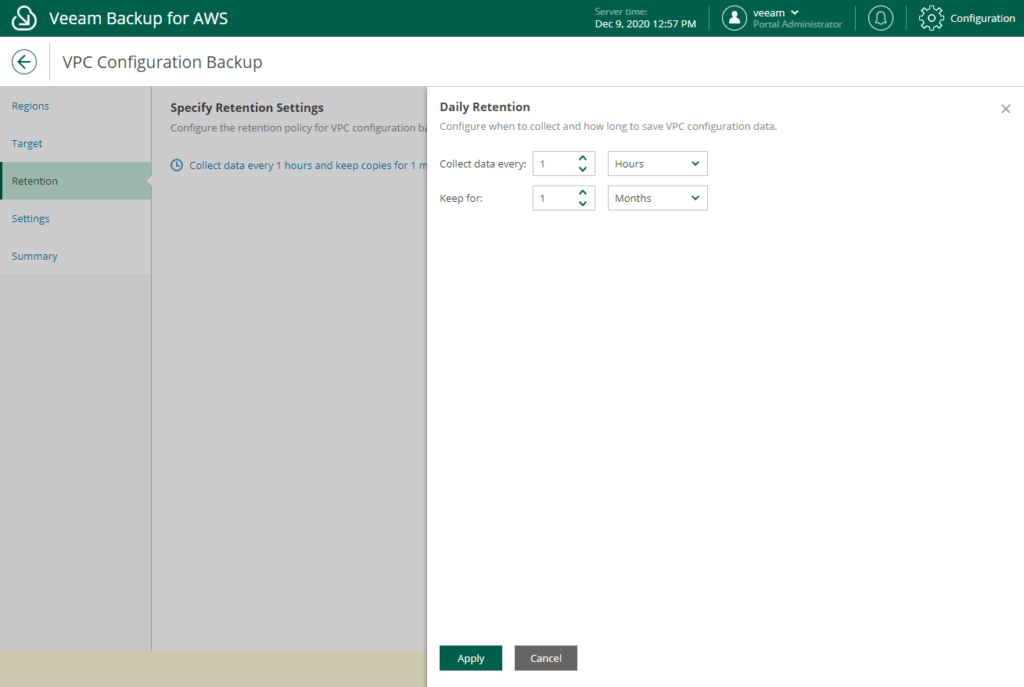
And finally we will see the summary of the configuration
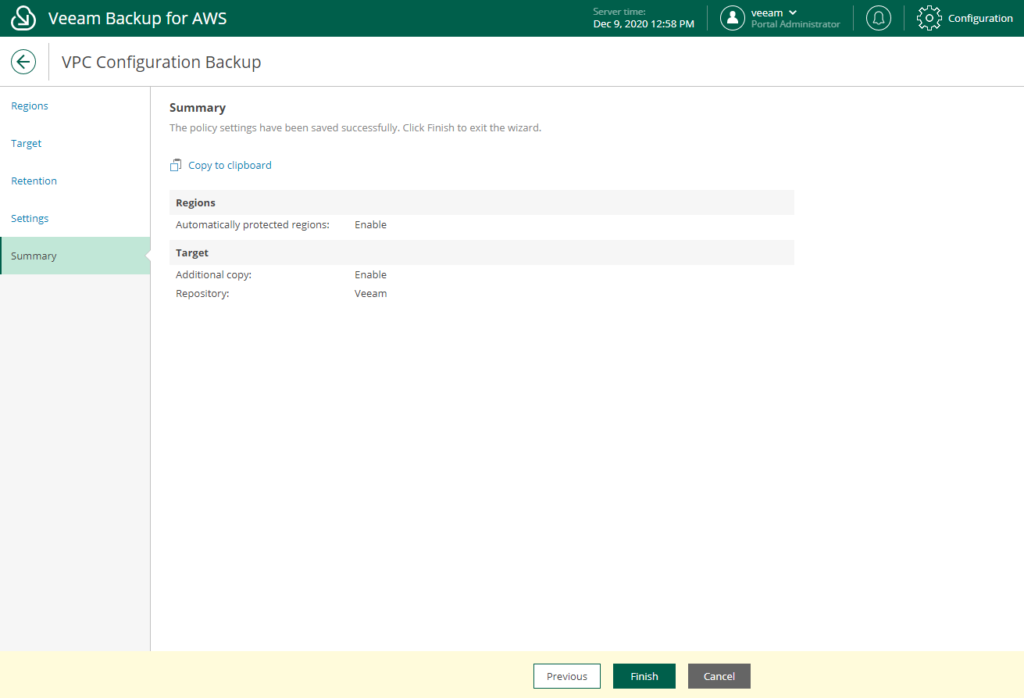
Now we execute the policy and we will see the statistics
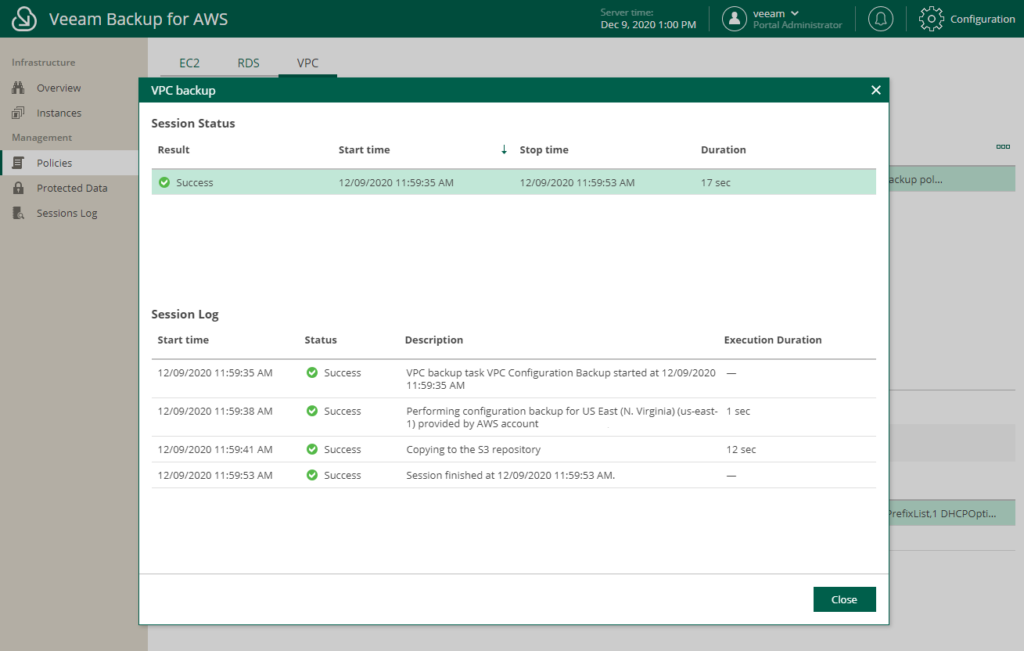
And we already have our backup of the VPC configuration 🙂
Recovery AWS VPC Configuration
Before recovering, as I mentionedone Before, there is an extremely important feature for AWS administrators since having the VPC configuration supported, Veeam Backup for AWS allows us to compare the existing configuration in AWS versus the one we have in the backup, we just have to click on “Compare”
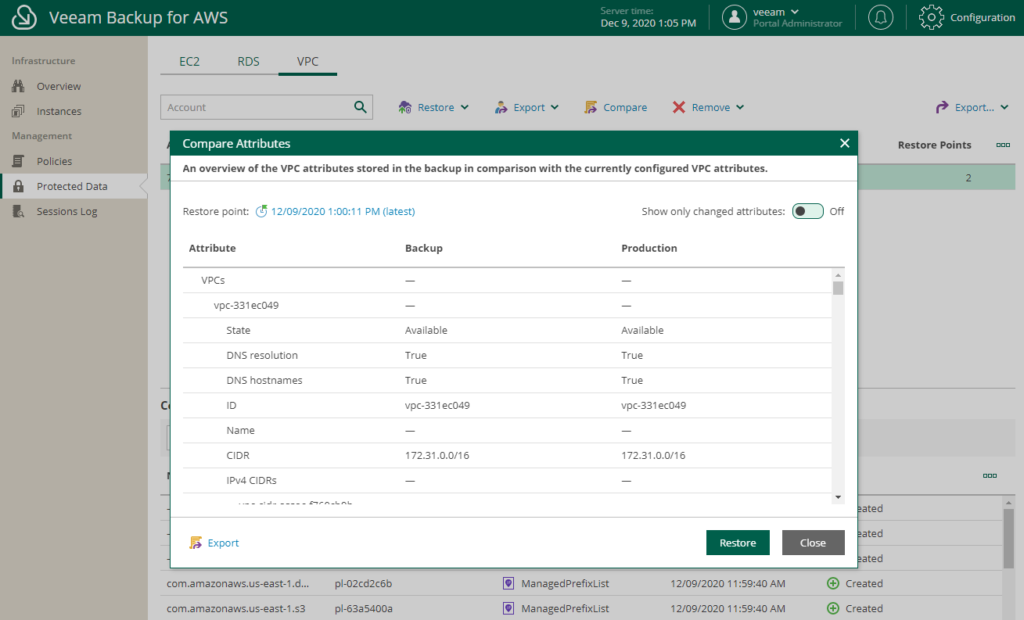
And we can select to show only the attributes that have been changed or it will indicate that there are no differences between production and backup. And finally if you want to export the configuration or restore it, excellent!
Now we will see how to restore all the configuration or only some elements of the VPC configuration, we select the VPC that we want to recover and we will click on “Restore”
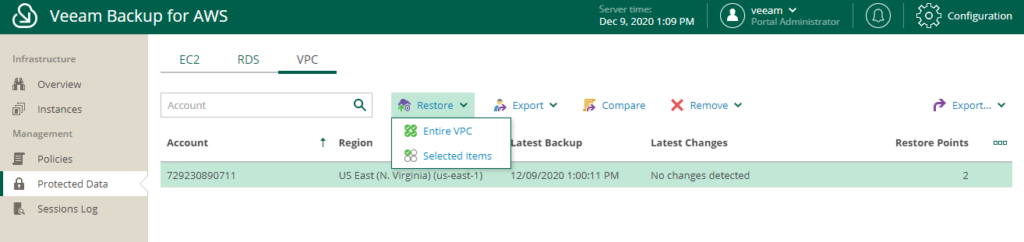
If you select “Selected Items” you will be able to granularly retrieve the settingsones of your VPC
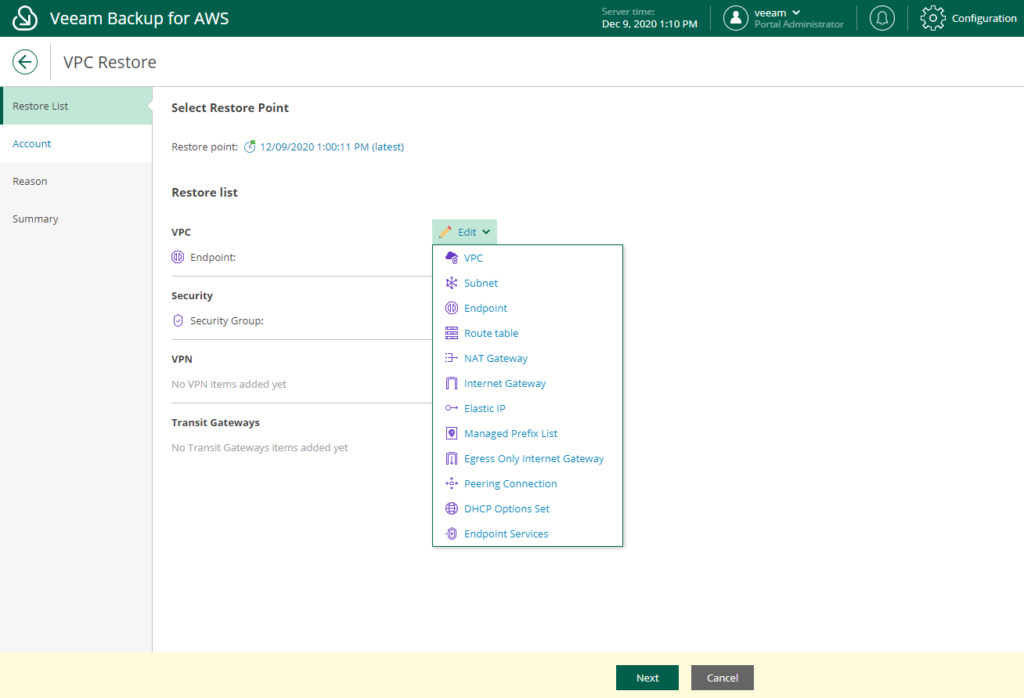
Or in my case I will perform the complete recovery of my VPC configuration
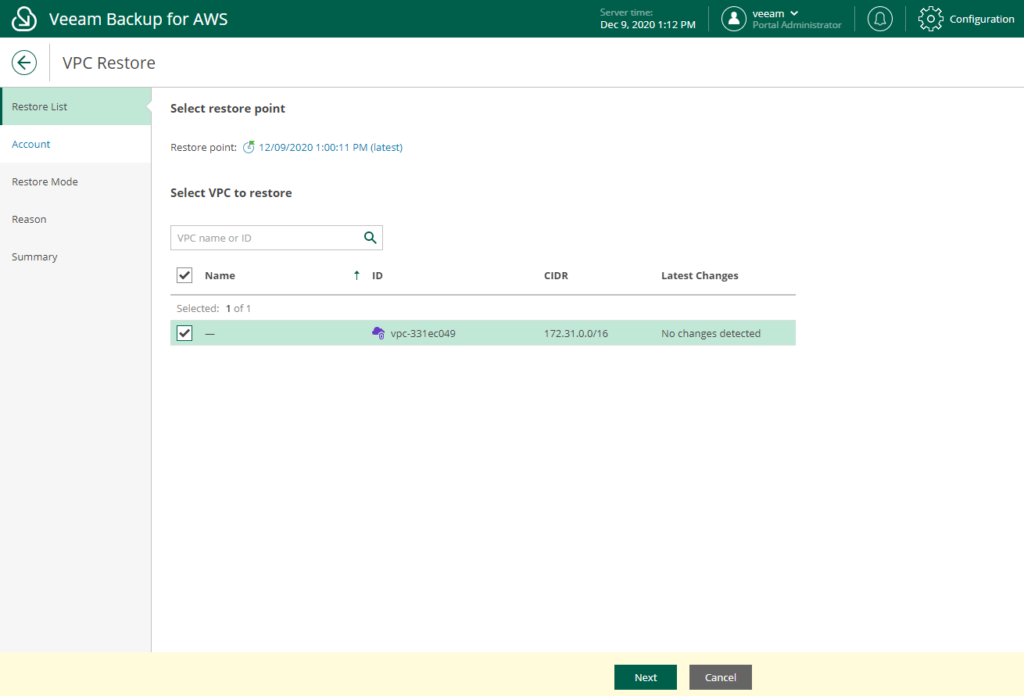
Then we select the Role with which we will recover, always check the permissions
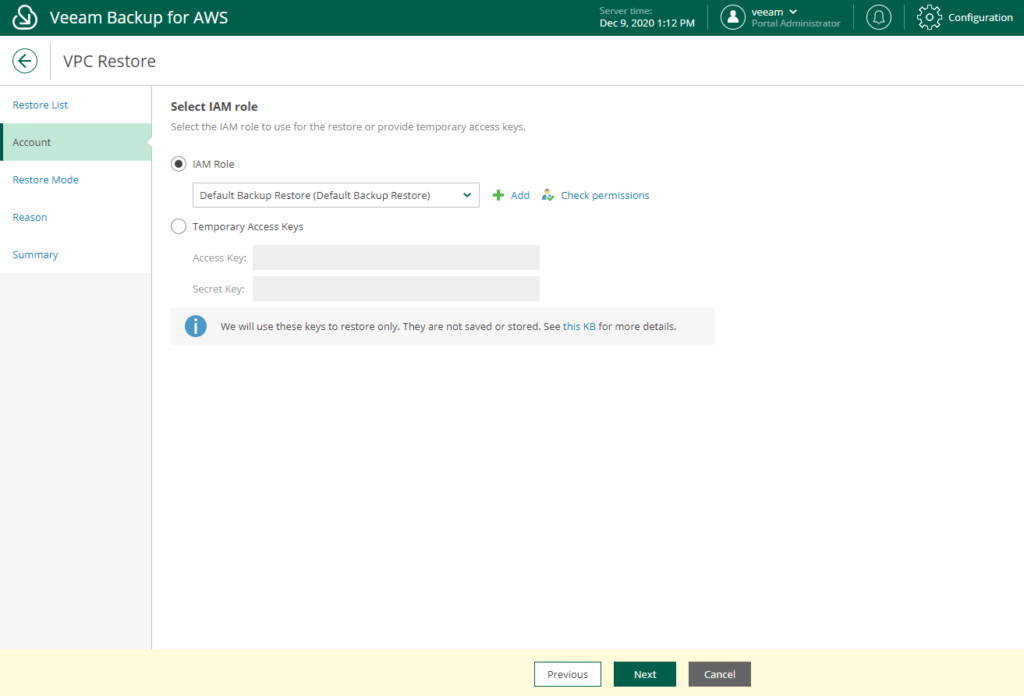
We restore to the original location or to a new one
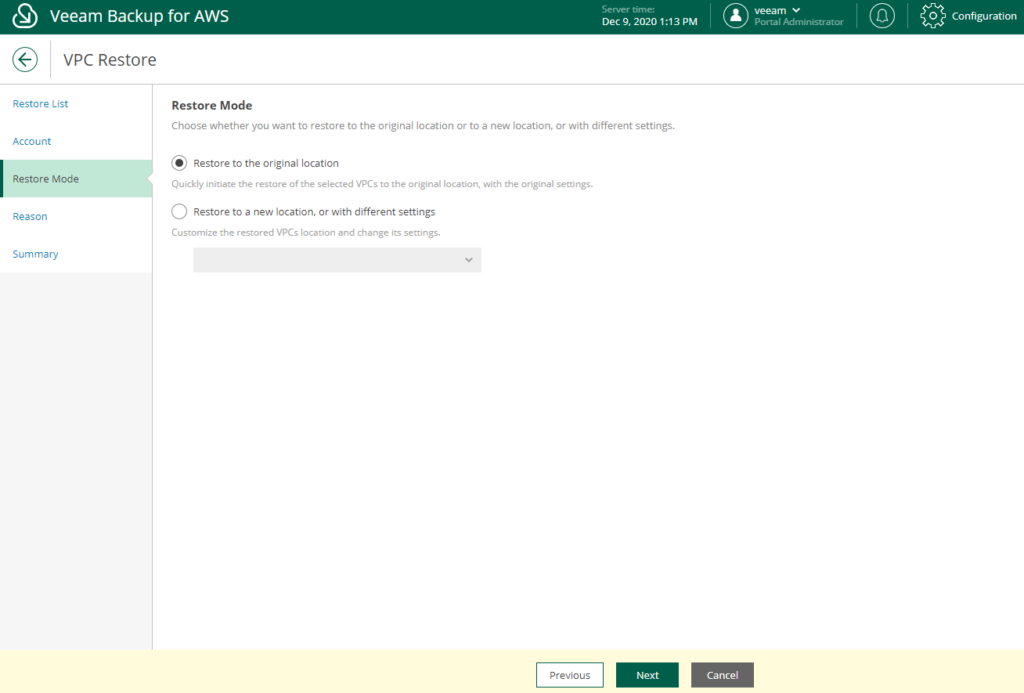
And finally the summary
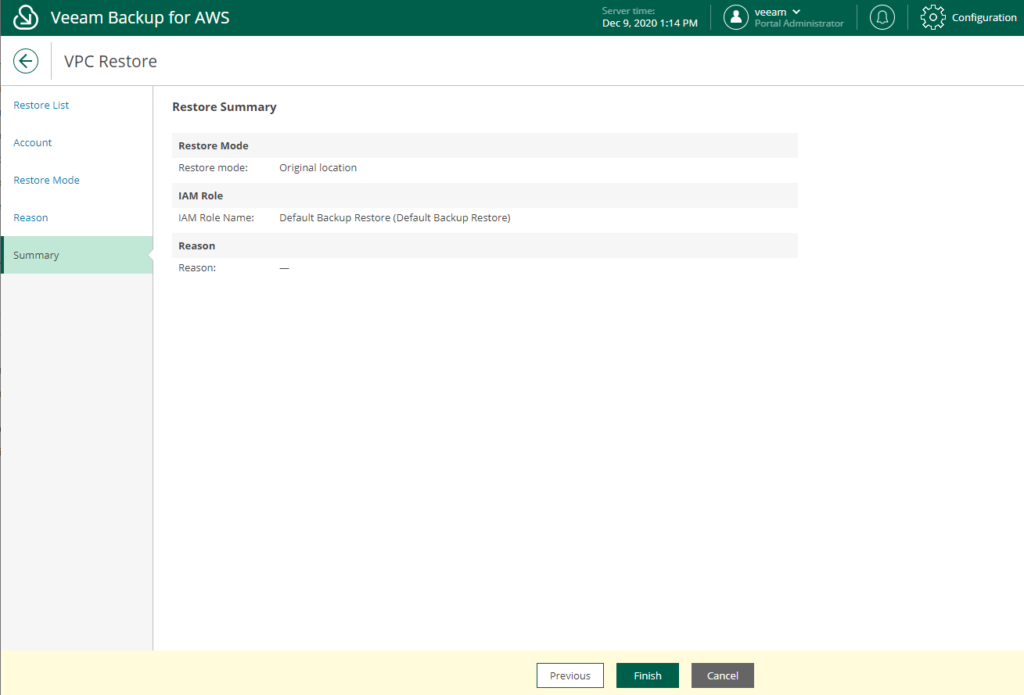
To end the recovery state
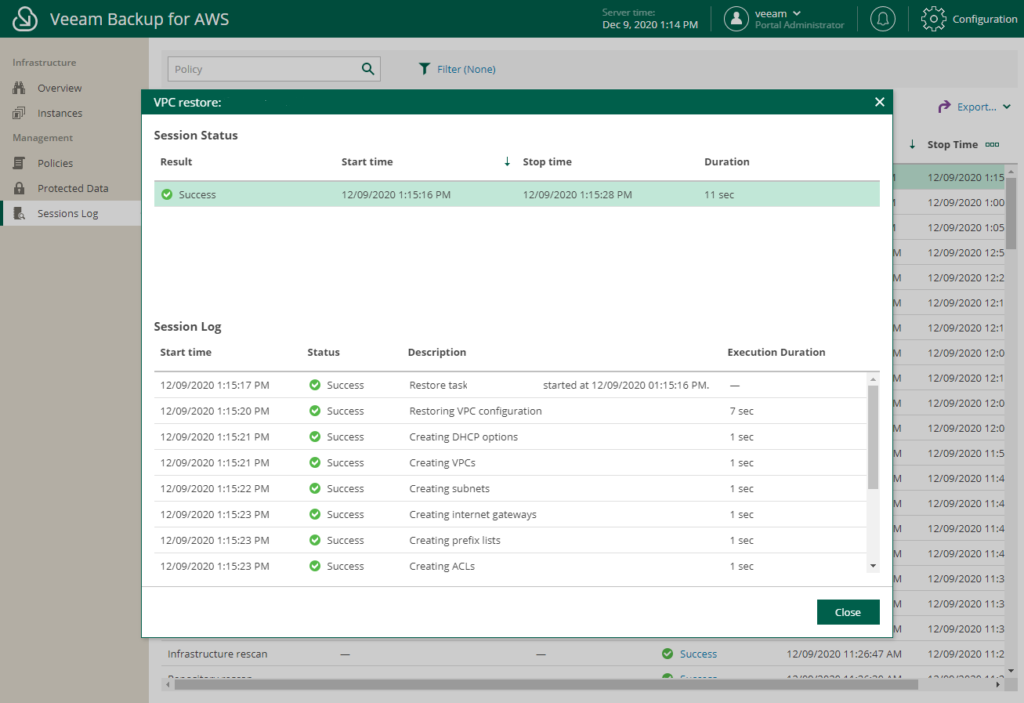
excellent version of Veeam Backup for AWS v3 that allows us to protect our resources in AWS. Totally recommended!