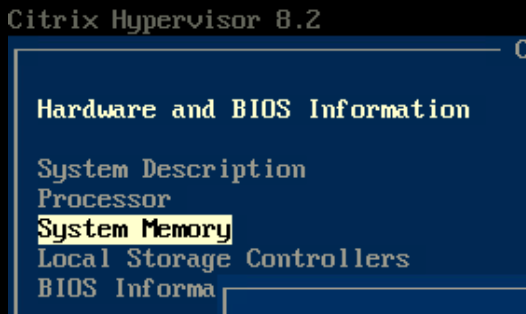In this post we will see how to protect Citrix XenServer or Citrix Hypervisor virtual machines with Veeam v10 and their respective agents, allowing recovery on the same hypervisor or performing instant recovery or migration to VMware vSphere.
Introduction
We all know that hypervisors supported with integration (so far) by Veeam Backup & Replication they are VMware and Hyper-V, therefore, when we talk about other hypervisors such as Citrix XenServer (Citrix Hypervisor), Oracle VM, Proxmox to name a few, we will need to use the Agents of Veeam to perform full protection of virtual machines.
Since we must use agents, in this case, we will use Veeam Agent for Windows and Veeam Agent for Linux which provide an excellent solution to perform the complete backup of the machines as well as offer application consistency for databases or applications.ones if required.
Of course there are also other options.ones backup according to the needs of each environment, which you can review at:
Veeam Agent for Windows: https://helpcenter.veeam.com/docs/agentforwindows/userguide/backup_job_create.html?ver=40
Veeam Agent for Linux: https://helpcenter.veeam.com/docs/agentforlinux/userguide/backup_job_create.html?ver=40
Citrix Hypervisor / XenServer installed environment
In the lab I installed only one hypervisor node and its respective XenCenter for testing. The versionsones installed are the last ones that I could download from the Citrix page:
https://www.citrix.com/downloads/citrix-hypervisor/
The version used for the hypervisor and XenCenter is 8.2. Then install a Windows Server 2019 machine with Citrix VM Tools 9.0.42 and one with CentOS 8 with Citrix VM Tools 7.20.0-1 to then perform the backup of both machines.
Protection Group
When we talk about agents with Veeam, we must always manage them from a protection group since it allows us to centralize the management and order the different servers used by agents according to the needs of the company.
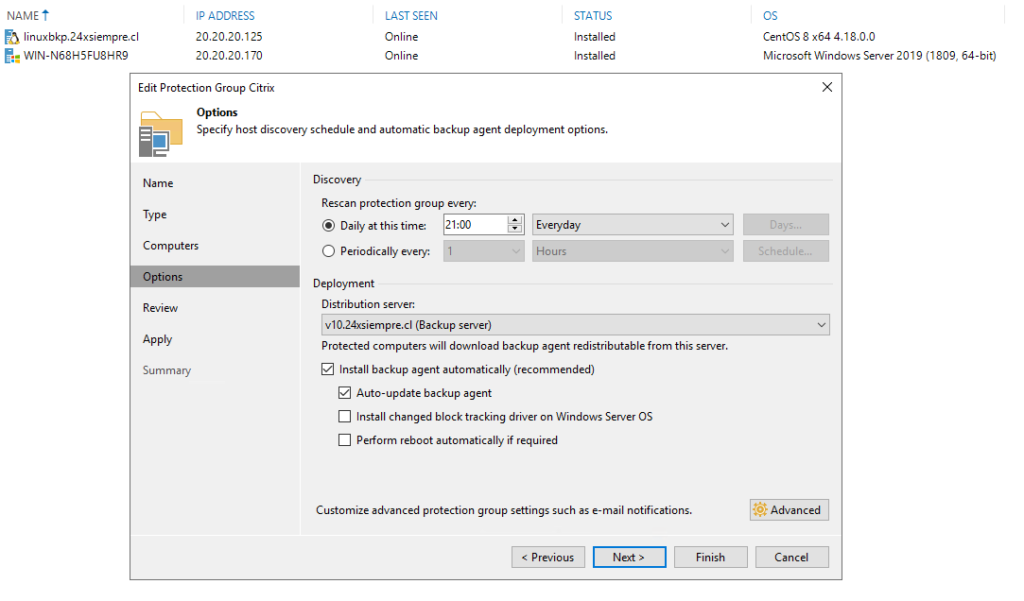
As seen in the previous image, we see both servers with their respective agents installed, remember that when creating the protection group, Veeam Backup & Replication will perform the agent installation for either Windows or Linux automatically
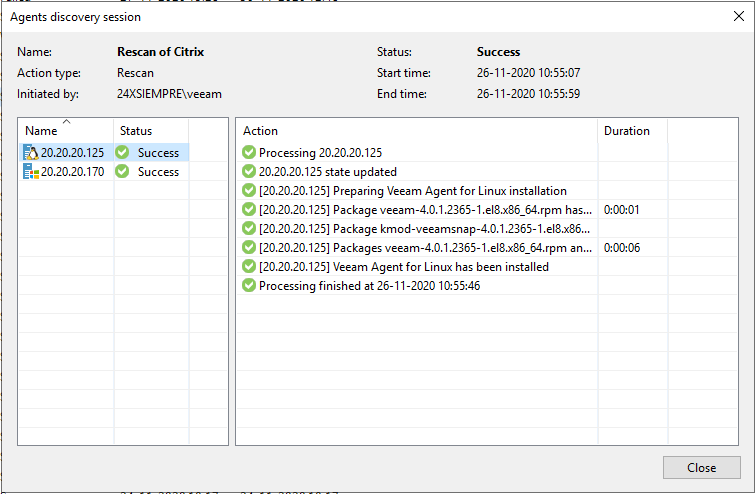
After confirming the installation of the agents, Veeam Agent for Windows or Veeam Agent for Linux, we will carry out the respective backup Jobs, which we will configure to back up the entire machine and then have the Bare Metal Recovery option in case we want to completely recover the server in XenServer or in VMware vSphere
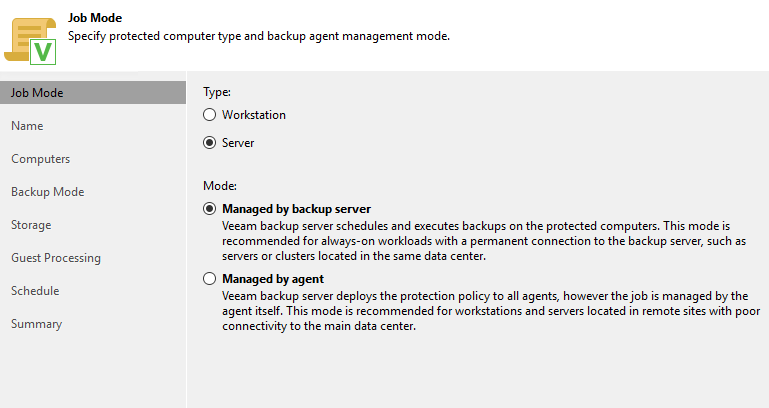
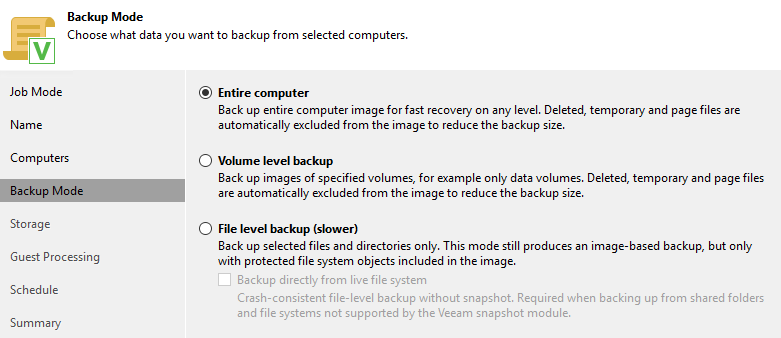
Then we execute the Backup Job of both servers and see the statistics when they finish
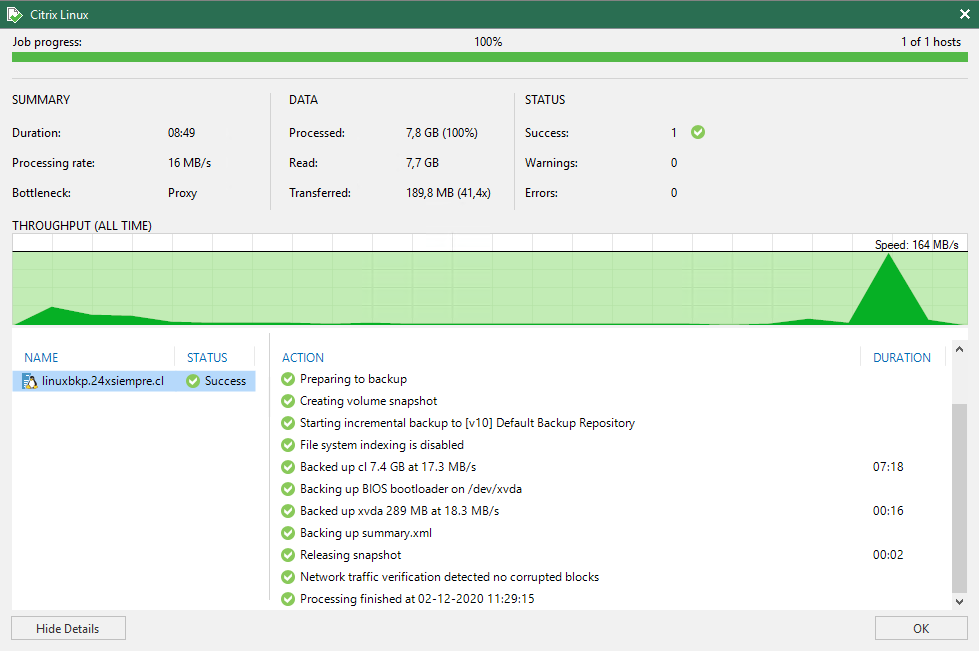
XenServer Image Recovery
Now comes the important thing, perform the Bare Metal Restore either from Linux or Windows to Citrix XenServer / Hypervisor, if you want to review the manual of Veeam to see the procedure
wow: https://helpcenter.veeam.com/docs/agentforwindows/userguide/image_boot.html?ver=40
WALL: https://helpcenter.veeam.com/docs/agentforlinux/userguide/baremetal.html?ver=40
As you will see in the manual, for Windows you need to create the Recovery Media ISO that you can do directly from the console and save it where you deem convenient by doing NNF
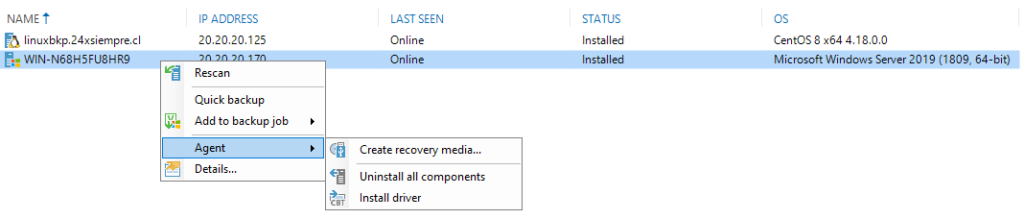
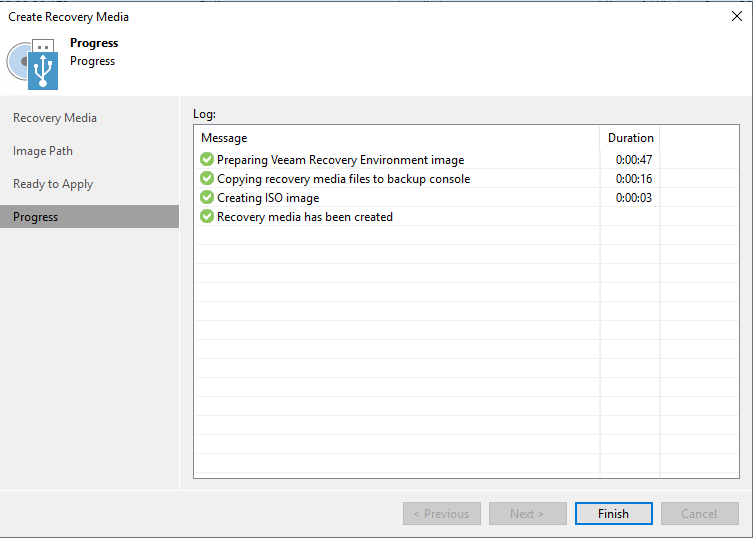
And in the case of backups with Veeam Agent for Linux, you must download the Recovery ISO from the download page of Veeam
https://www.veeam.com/linux-backup-download.html
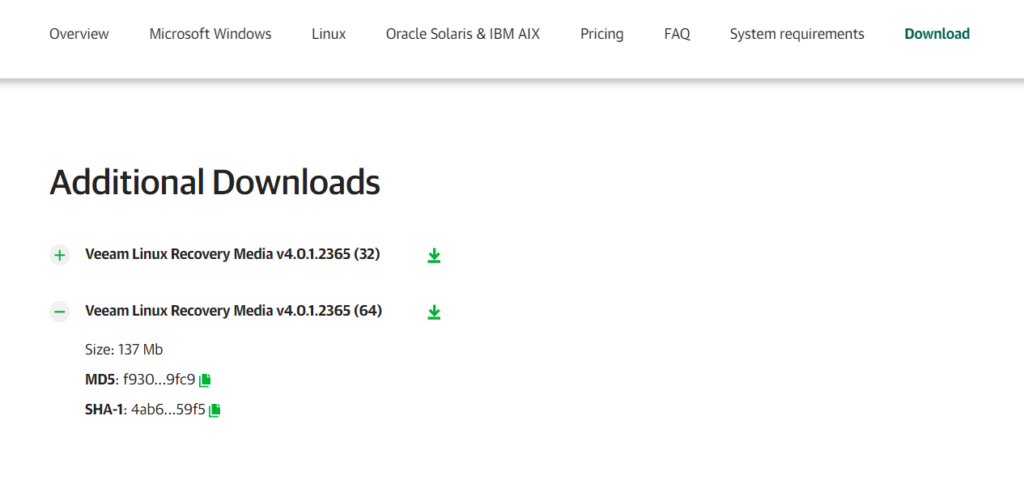
Then copy both ISOS to the repository you have in Citrix
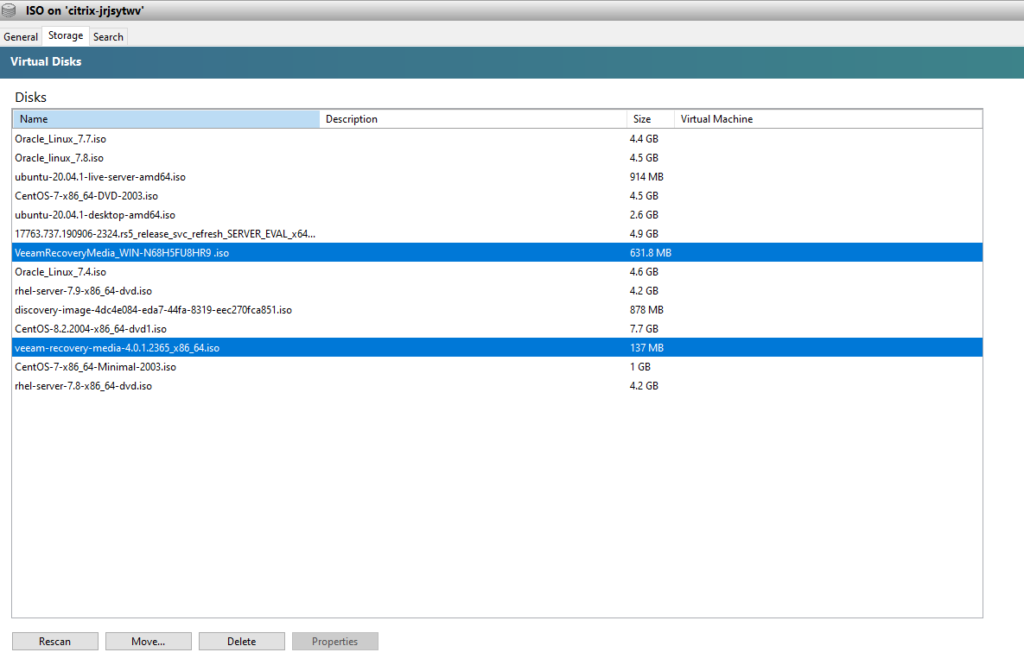
And finally you generate a virtual machine from XenCenter with the same virtual hardware characteristics to perform the recovery
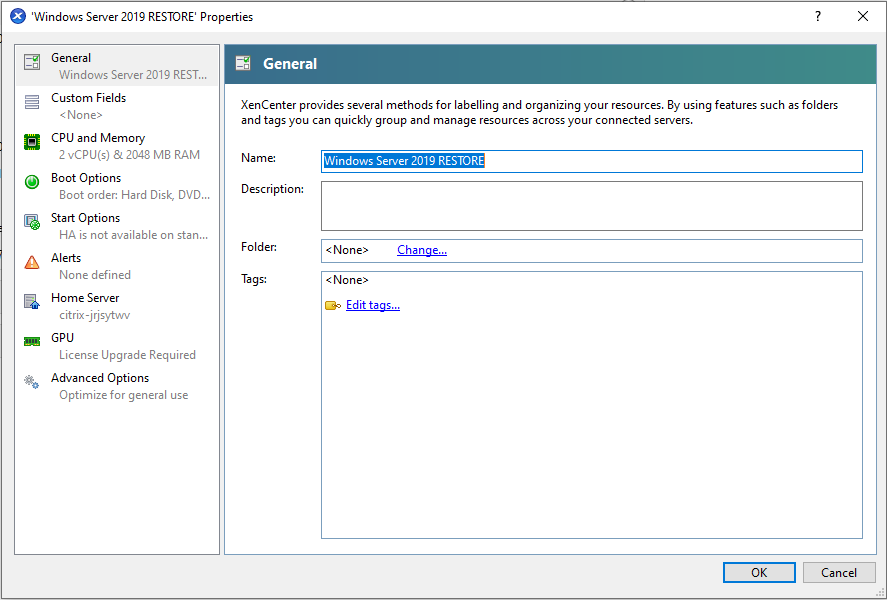
Then you start the virtual machine with the ISO coneCted to perform recovery
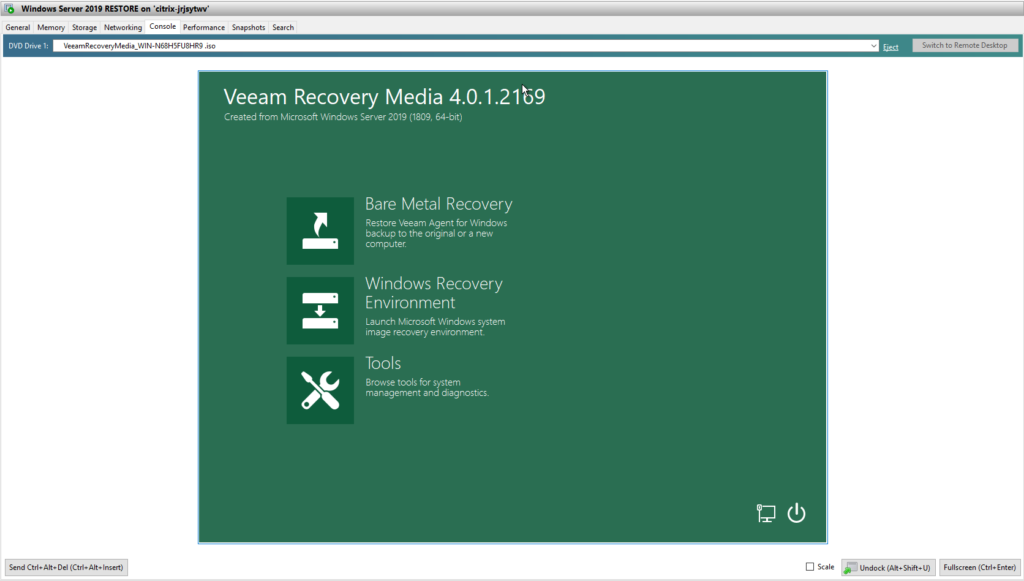
Select “Network Storage” next, then “Veeam Backup Repository” and assign it an IP address where it says “Configure Network Settings”
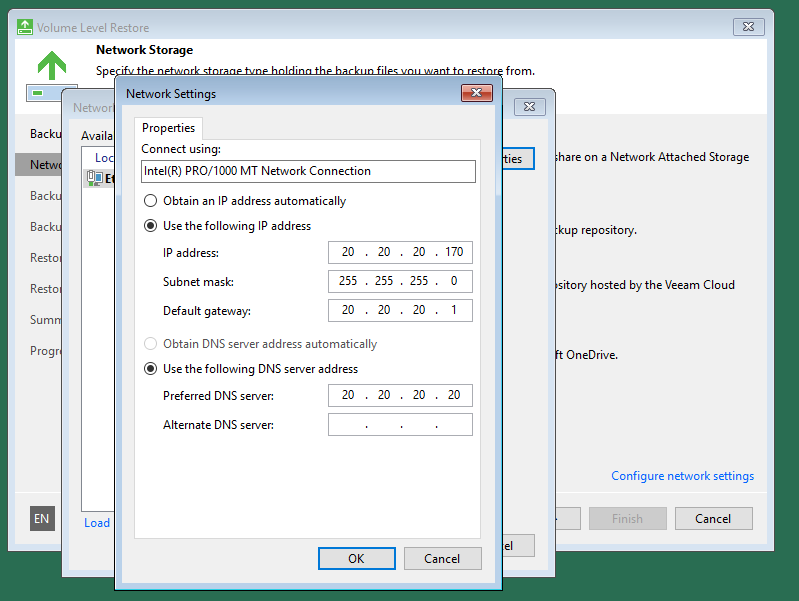
Then we enter the data from our repository Veeam Backup & Replication
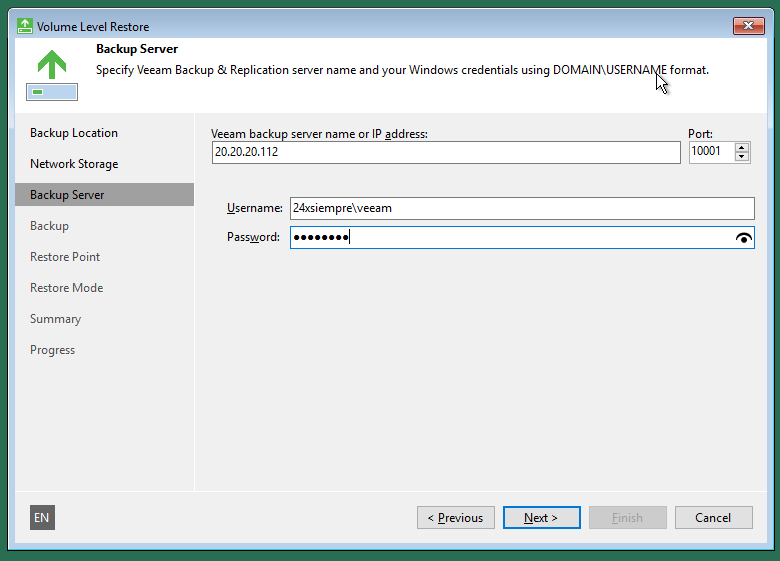
We select the backup that we want to recover
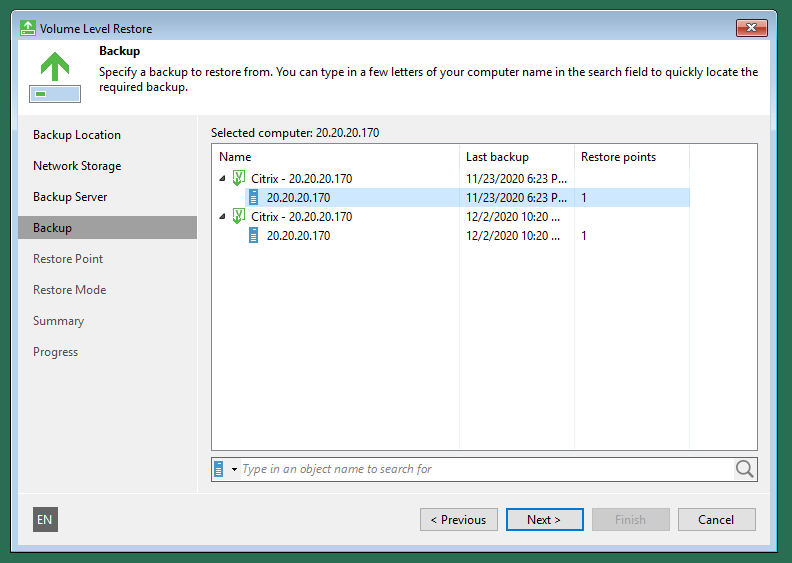
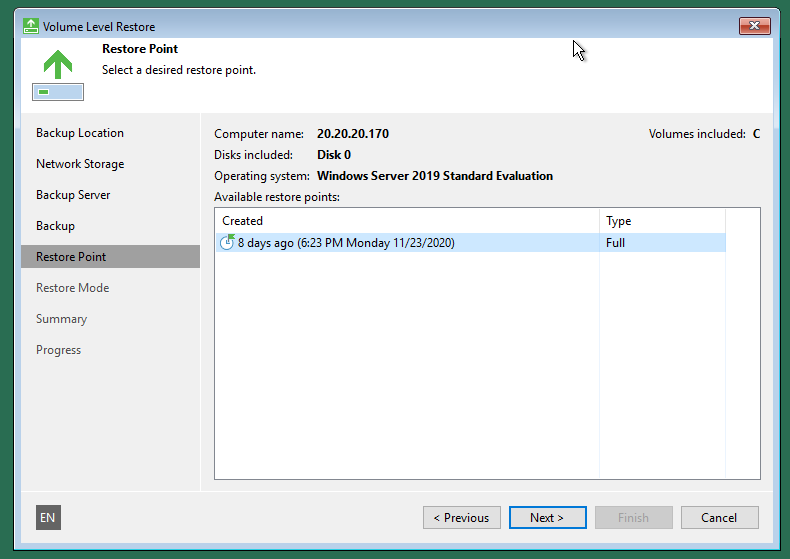
And select recover “Entire Computer”
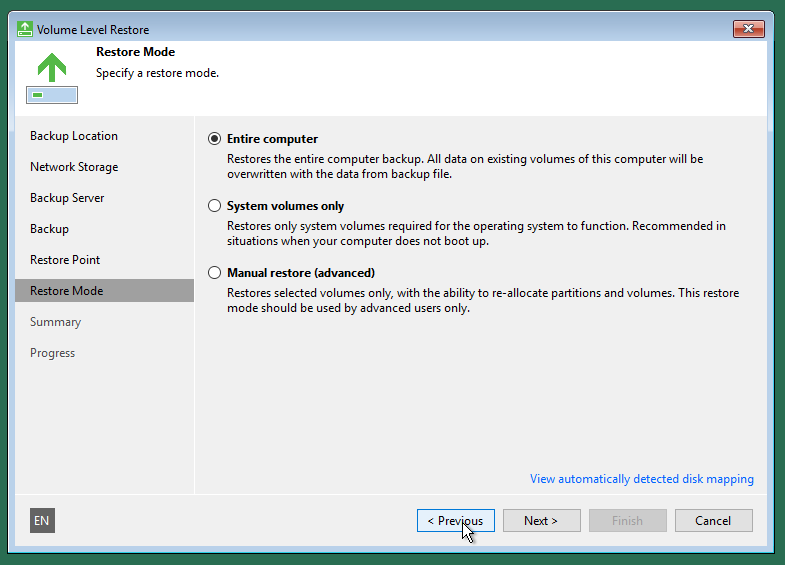
And then we proceed to the recovery of the virtual machine in Citrix XenServer / Hypervisor
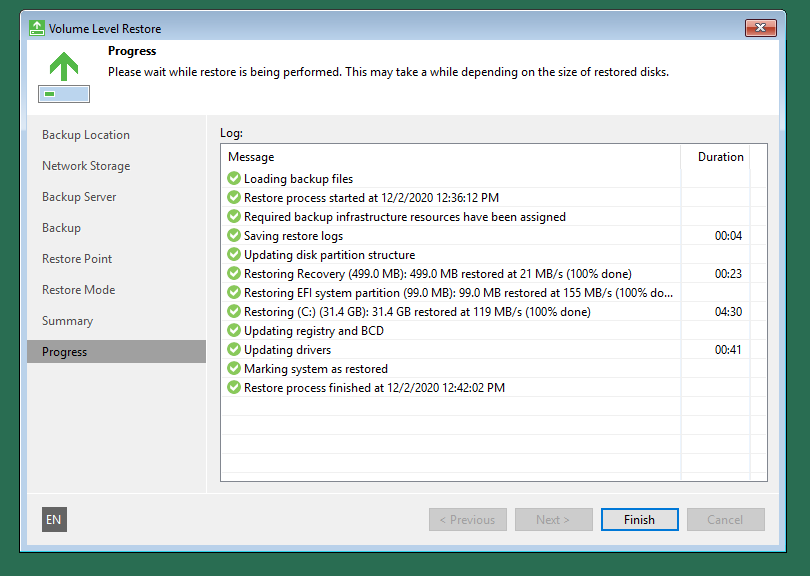
Then reboot and remove recovery ISO to see Windows boot and check that XenTools is running:
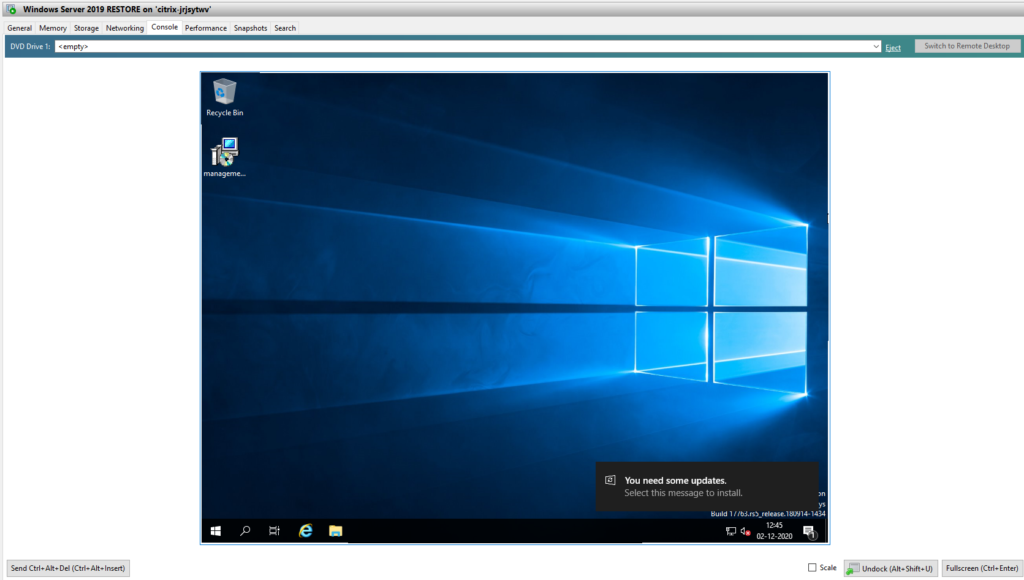
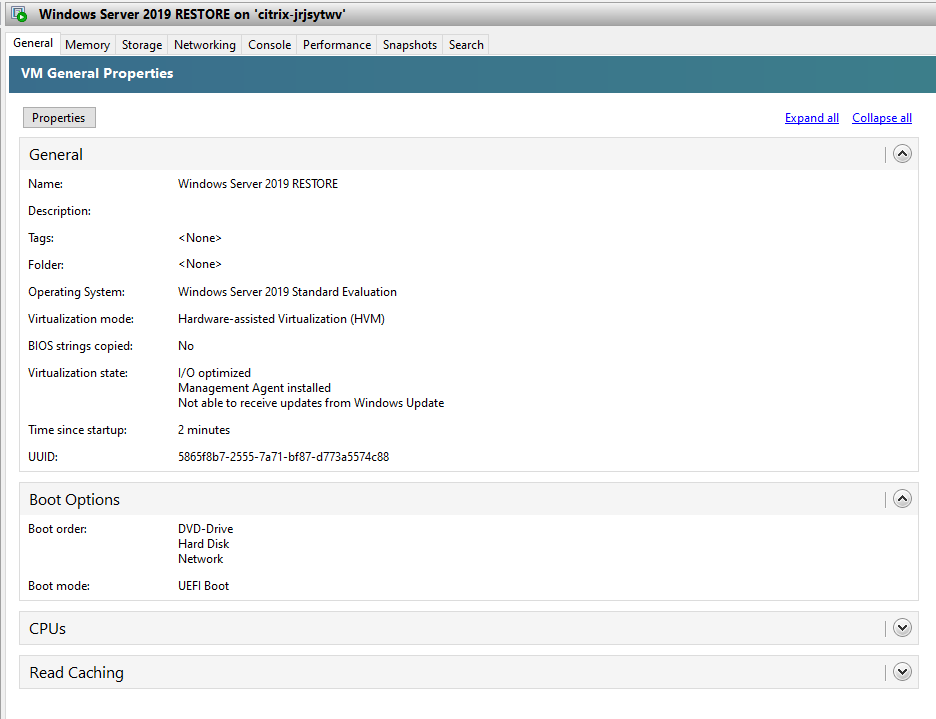
And with this we finish the recovery of complete machines in XenServer.
Recovery to VMware
One of the most beautiful features that it possesses Veeam Backup & Replication is to recover any backup directly to VMware vSphere which allows us to maintain a multicloud and hybrid strategy for data recovery, if you want to know more
https://helpcenter.veeam.com/docs/backup/vsphere/performing_instant_recovery_vm.html?ver=100
So if you want to have the option of recover or migrate XenServer virtual machines to VMware, you can do it with Instant Recovery directly from the console Veeam Backup & Replication
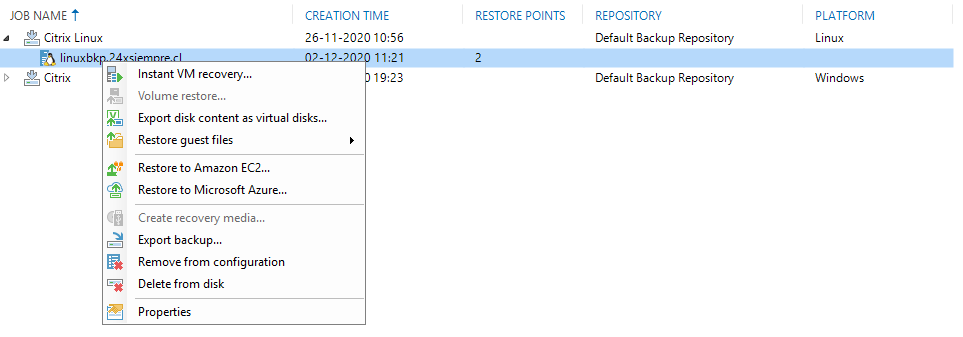
By clicking on Instant VM Recovery, it will show us the Wizard for the recovery of the XenServer machine and then we select the desired Recovery point:
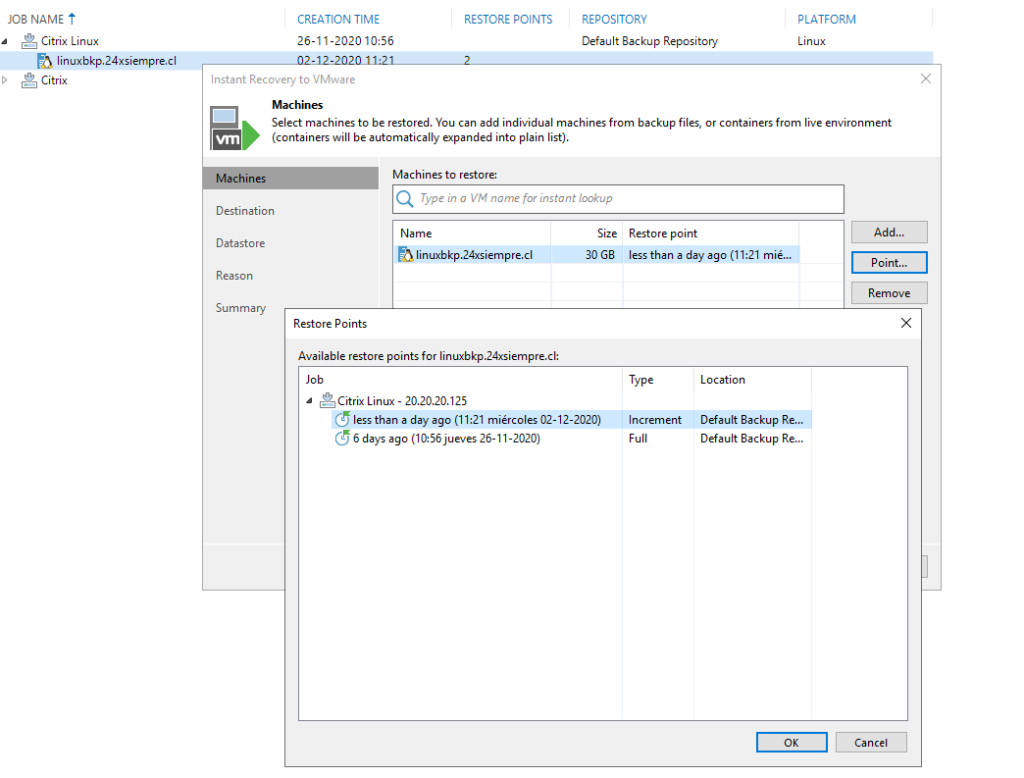
After selecting the restore point we will enter the VMware data that is requested and then do NNF
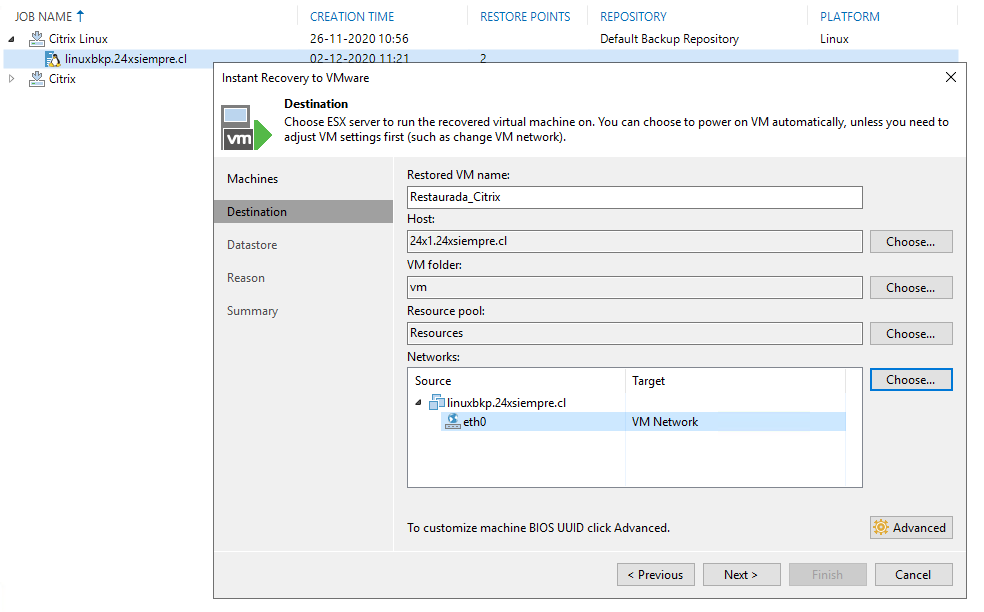
And we can select if we want to turn on the machine and conesend them to the network
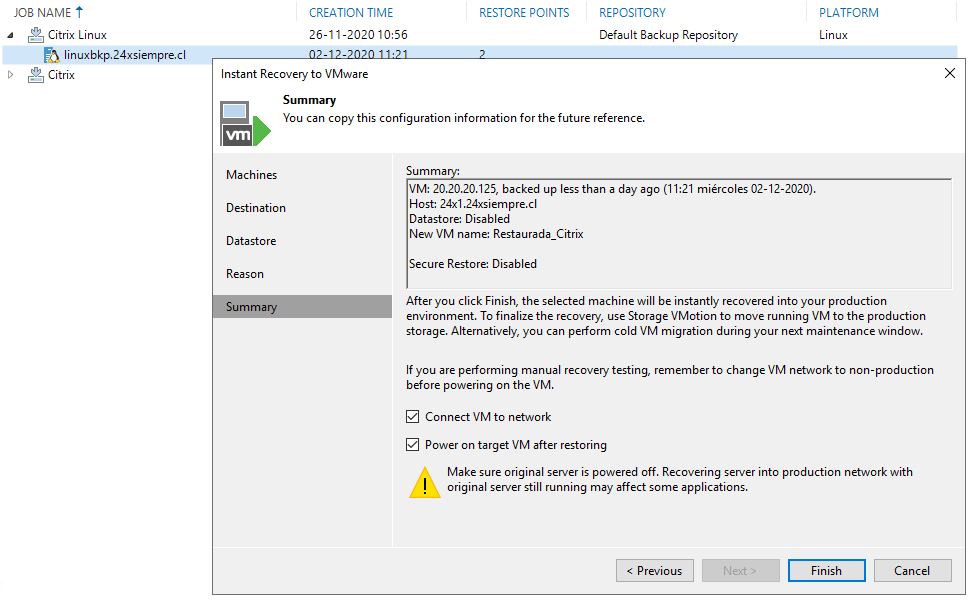
And we will see the status of the recovery:
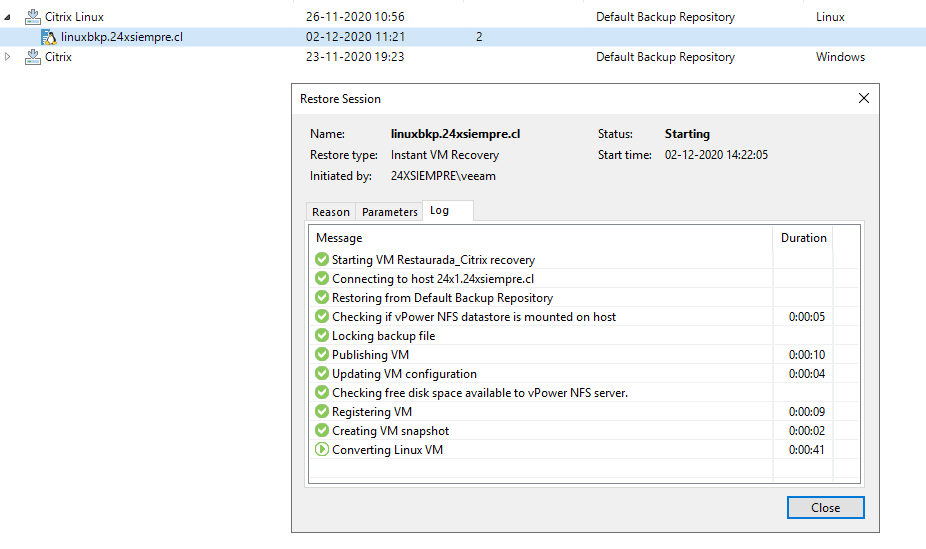
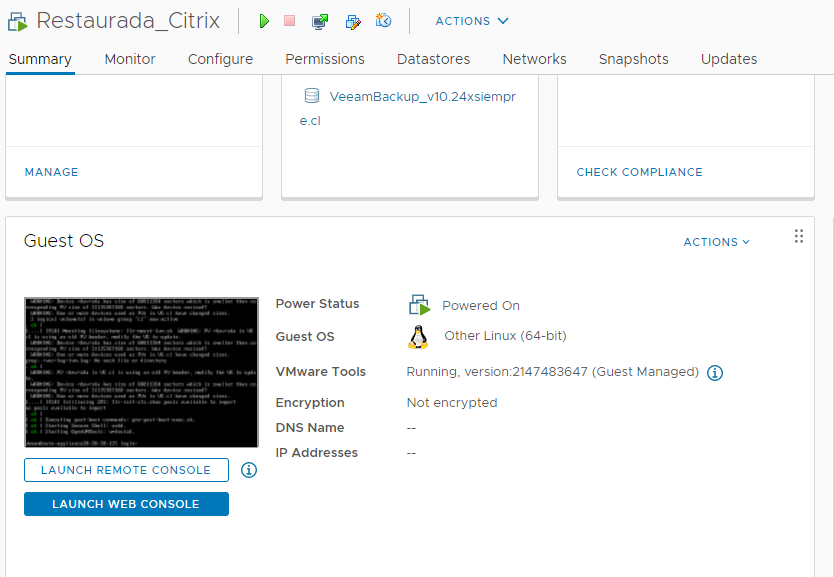
Then it is waiting to do the migration:
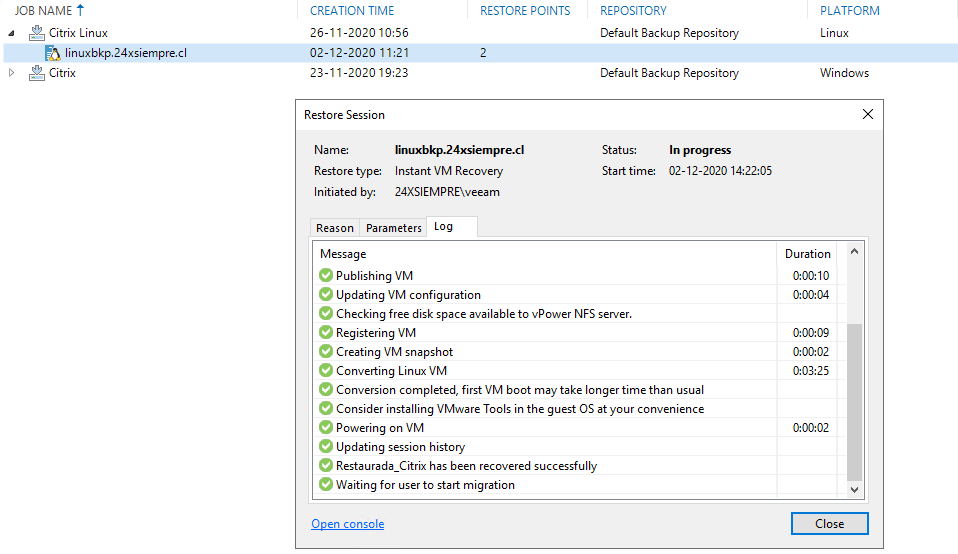
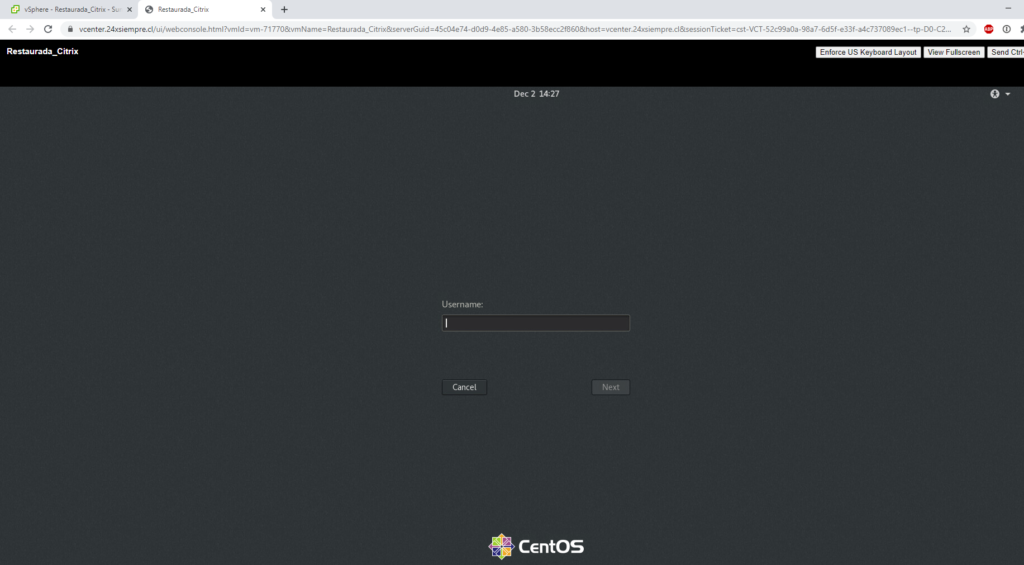
The machine works now! Now we will perform the migration to the productive vSphere datastore, we select the vSphere resources that we will use
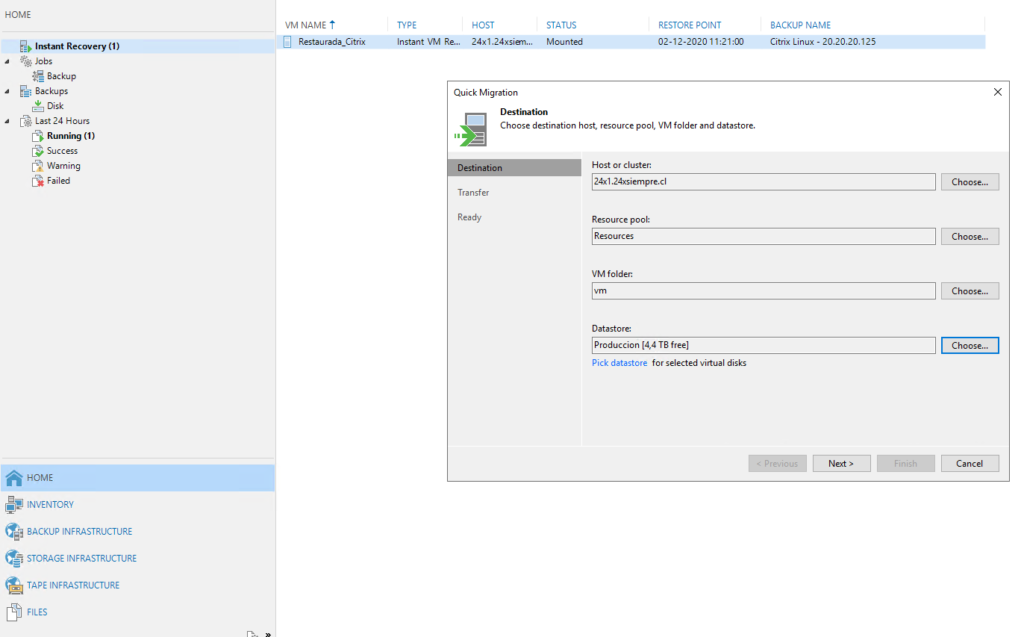
Then use proxies or leave them on automatic
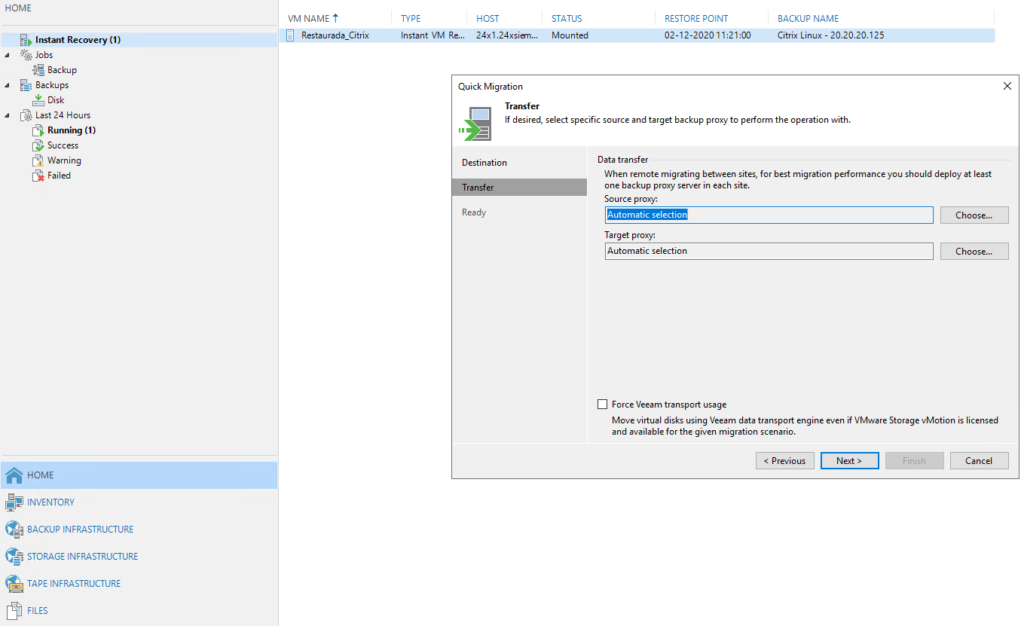
Finally see the summary of what will be done

And finally the statistics
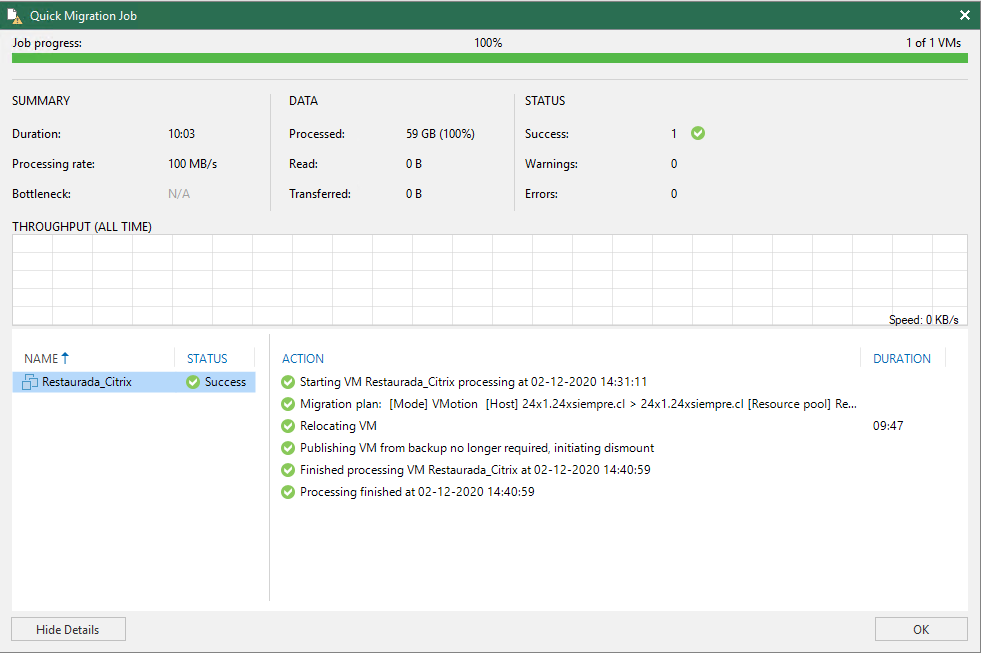
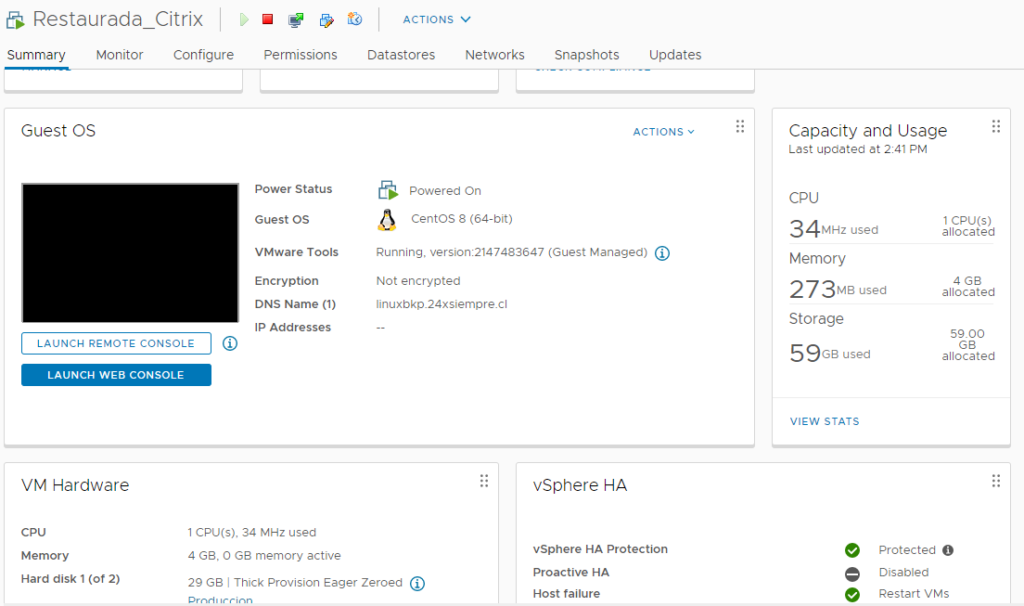
therefore with Veeam Backup & Replication you can protect your virtual machines on Citrix XenServer / Hypervisor and completely recover them on the same Xen or recover / migrate to VMware vSphere.