Lately some people have asked me if Veeam supports or works with the Oracle Cloud Object Storage service, to configure it in Veeam Capacity Tier and since in the previous post we talked about Oracle, in this post we will see how to integrate the Oracle Cloud Object Storage service with a Veeam Scale-Out Backup Repository or SOBR and demonstrate the benefits of having a multi-cloud mobility solution.
Introduction
To know more about Veeam Capacity Tier configurationones, requirements, etc. (Since we will not go into details of Capacity Tier in this guide), we must review the official documentation to observe the supported services:
https://helpcenter.veeam.com/docs/backup/vsphere/capacity_tier.html?ver=100
As seen in the previous link, we see that there is no "direct support" to work with Oracle Cloud Object Storage, but yes, we have an option that appears as "S3-compatible object storage repository" which we must confirm if it is possible to add it this way.
That is why in the forums of Veeam (Forums Veeam, Register) there is an "Unofficial" list where you can find all the Object Storage providers that have compatibility, support for immutability and of course it is always being updated:
In the previous link we will find as “Compatible” Oracle Cloud Object Storage (Cloud Object Storage) NEW, which allows us to know that there is compatibility between the two solutions.ones, therefore, let's configure! It is very important to validate with support from Veeam if you need a guarantee of operation.
Bucket Creation
Already with our Oracle Cloud account (For tests you can use the Oracle Cloud Free Mode that provides 10GB of space in Object Storage), we must create the access credentials to the Oracle Cloud services, for this, within the Oracle Cloud console, we will enter Identity > Users:
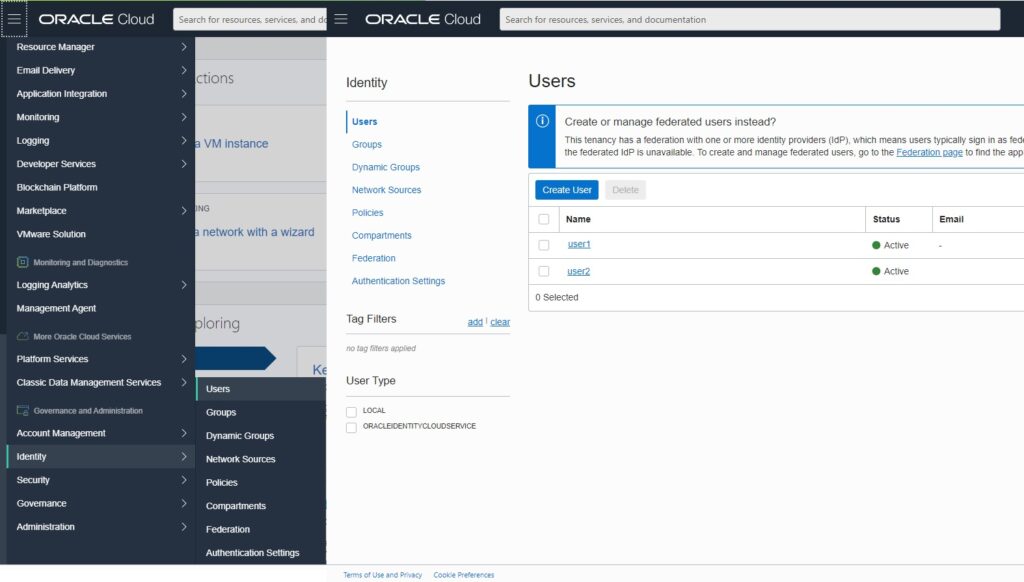
Then we will create a user by pressing "Create User" selecting the IAM mode, then enter the username, description and email if you have it, to finally see the created user and its details:
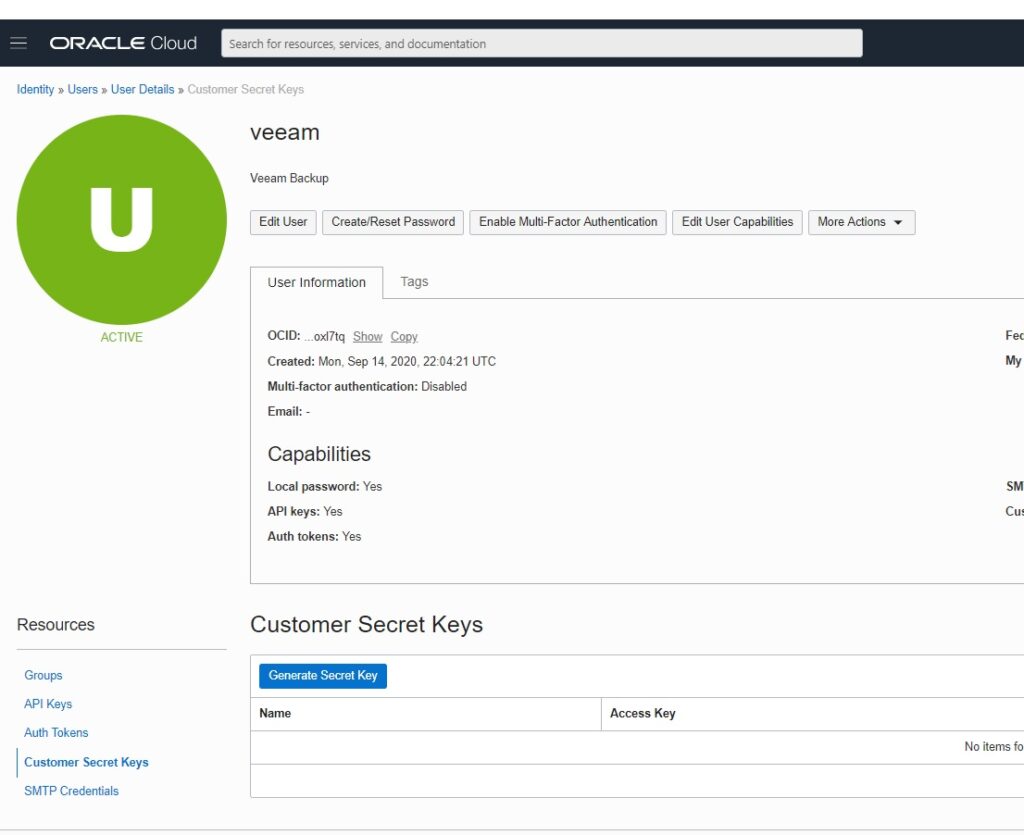
We add the user to the Administrators Group:
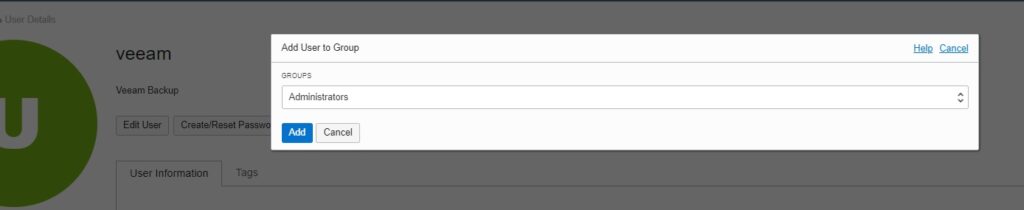
Then we will create the “Customer Secret Keys” to be able to Authentikate to the Object Storage service in Oracle Cloud, by clicking on “Generate Secret Key”, we enter the name of the key and then we copy the generated key:

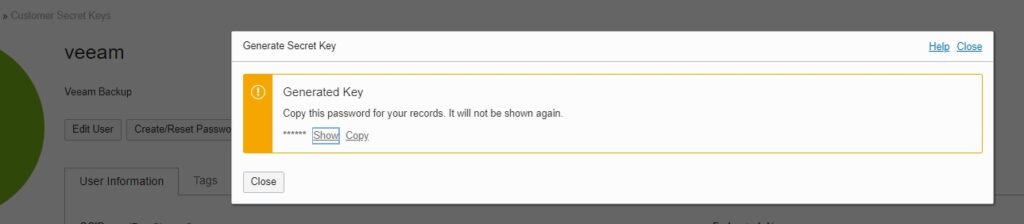
And we can see the new key in the Customer Secret Keys table:
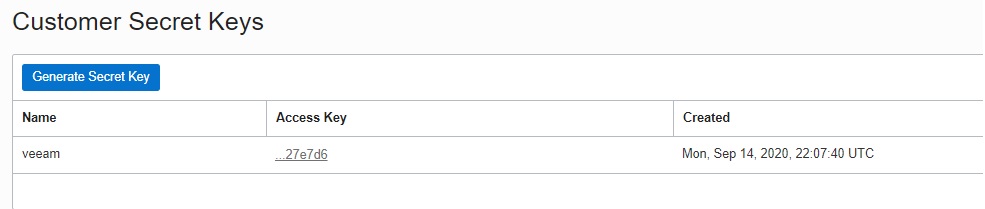
Now inside the Oracle Cloud Console, we must go to the Object Storage administration and you will be able to see:
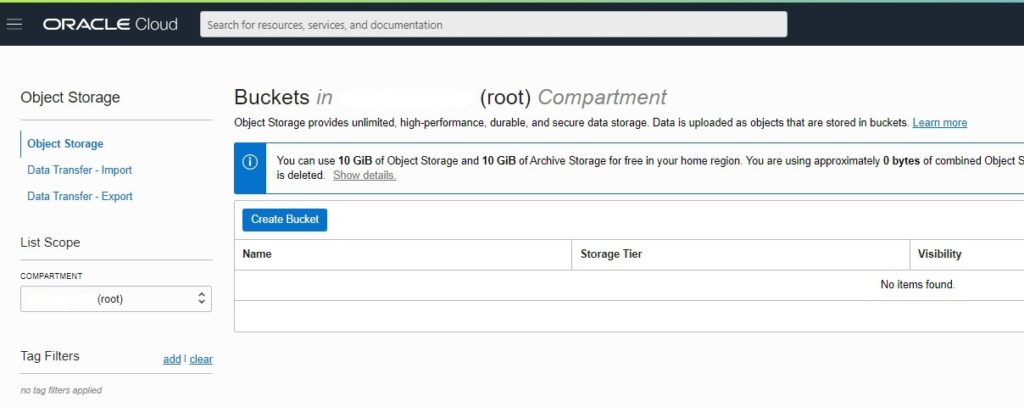
Where we will create the Bucket that will store the backups sent through Capacity Tier of VeeamTo do this, you must click on “Create Bucket” and enter a unique name, selecting the following:
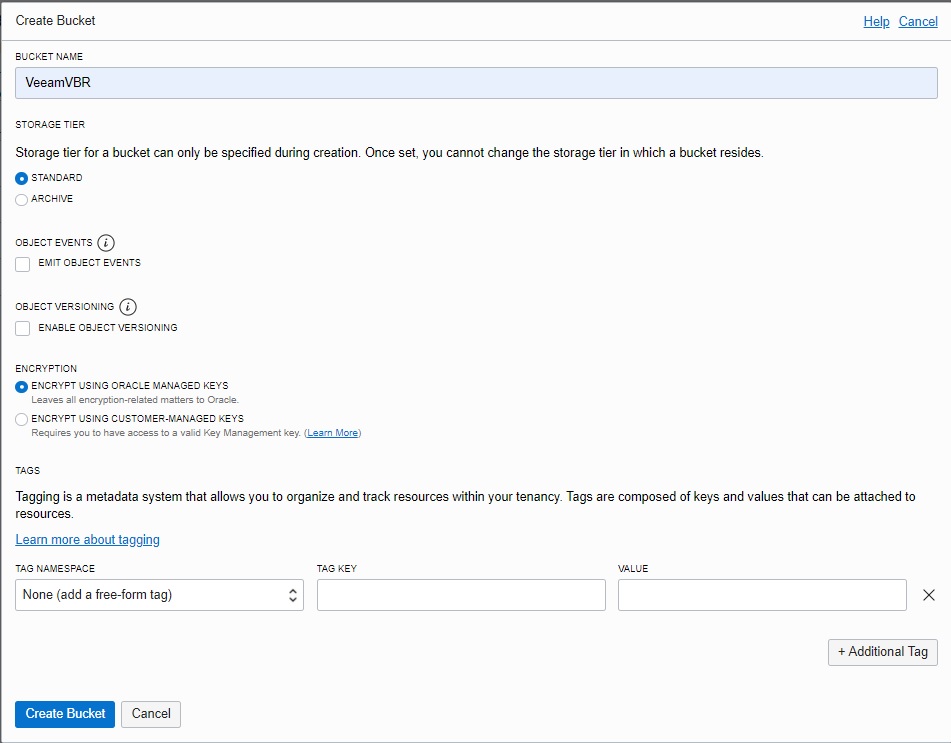
When generating the bucket according to the configurationones above, it will list the bucket created with the name we entered:
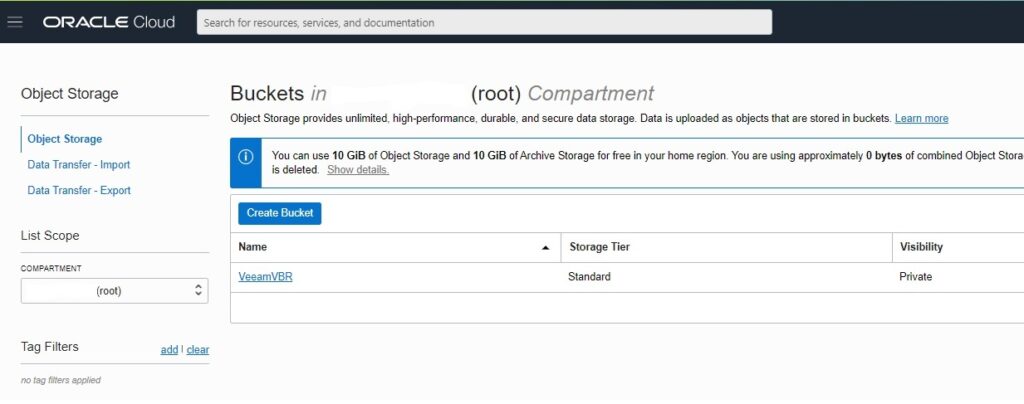
Now we have created the Object Storage bucket in Oracle Cloud and we must start with the configuration of Veeam Backup & Replication.
OVER Configuration Veeam Backup
Since we already know that the Object Storage service in Oracle Cloud supports Veeam Backup & Replication, why do we visit the forums of Veeam confirming the compatibility, we only have to make the configuration that is very simple to do, we will add an Object Storage repository that is S3 Compatible:
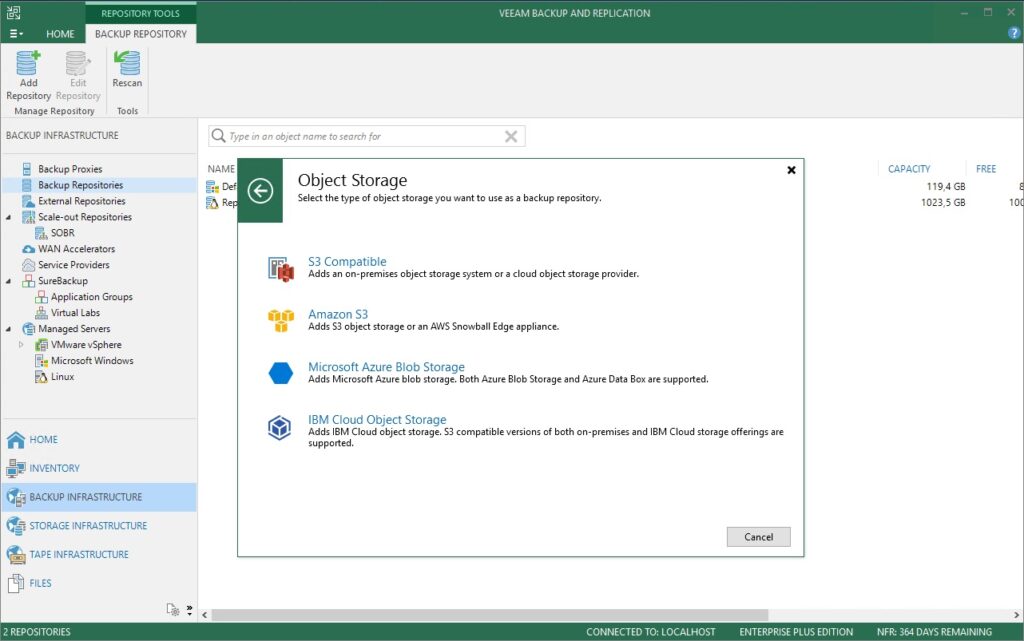
Then we will enter the name of the Repository, we click Next and here comes the interesting part, where we must enter the Service Point, Region and the credentials that we previously generated in “Customer Secret Keys”
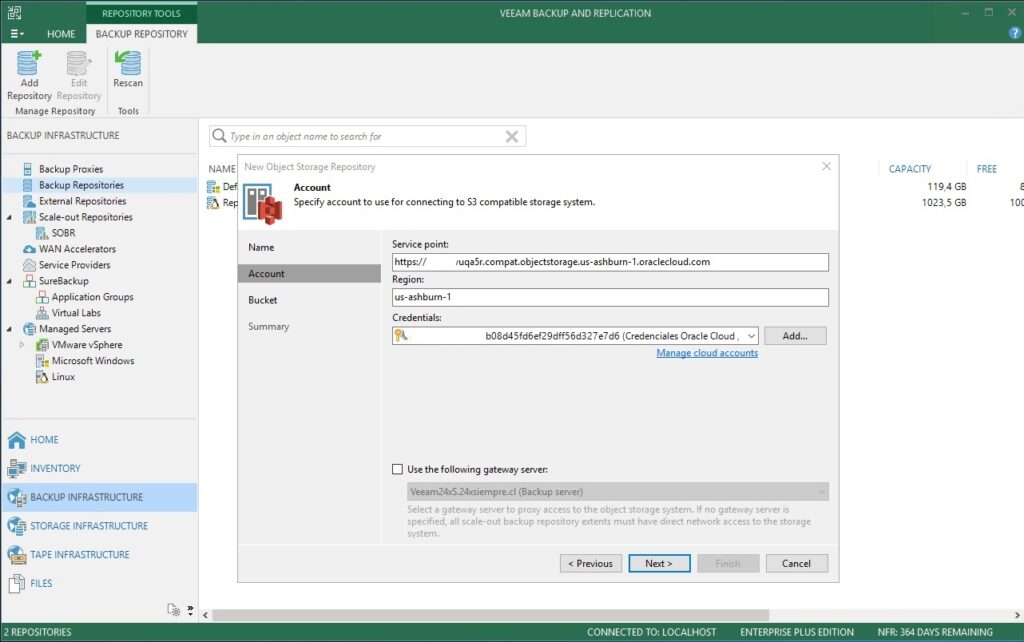
Here I will explain something very important, to know the previous data, since first we need to know the URL of the Service Point, which has the following nomenclature:
<object-storage-namespace>.compat.objectstorage.<region>.oraclecloud.comWhere the first thing I need to look for is the since we will always know the region when we see our Oracle Cloud console, to know this information, we need to go to our Tenant's menu and click on "Tenancy: My Tenant Name", which in your case will be the name that they have assigned to the tenant:

And then you can see:
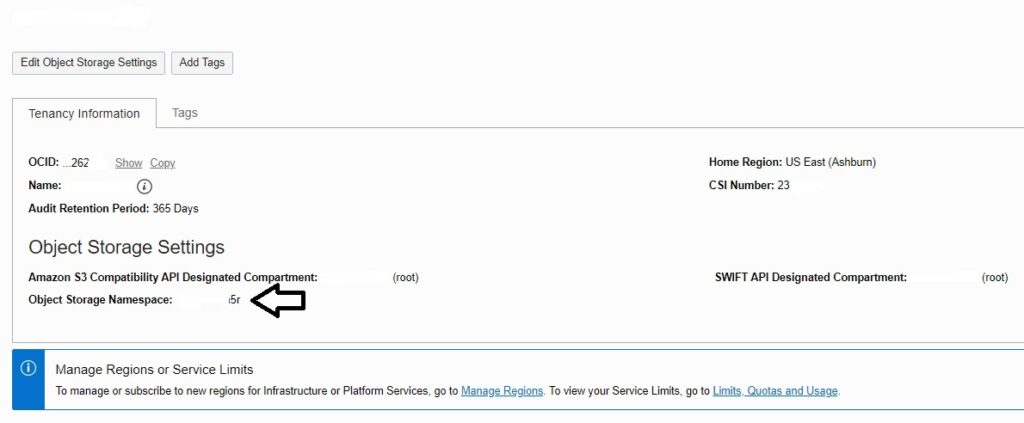
Copy it and you will have the Service Point for the configuration of Veeam Backup & Replication, which would look like this (in my case the region I used was us-ashburn-1):
asdasdW$AWAXasda.compat.objectstorage.us-ashburn-1.oraclecloud.comNow that we have the Service Point, we enter it in the configuration of Veeam, the Region and the Credentials that we generated before to be able to access the service, if you want you can use a Gateway Server defined in Veeam Backup & Replication to do the coneConnection via Internet with the service and then click on Next, where we can see the Bucket:
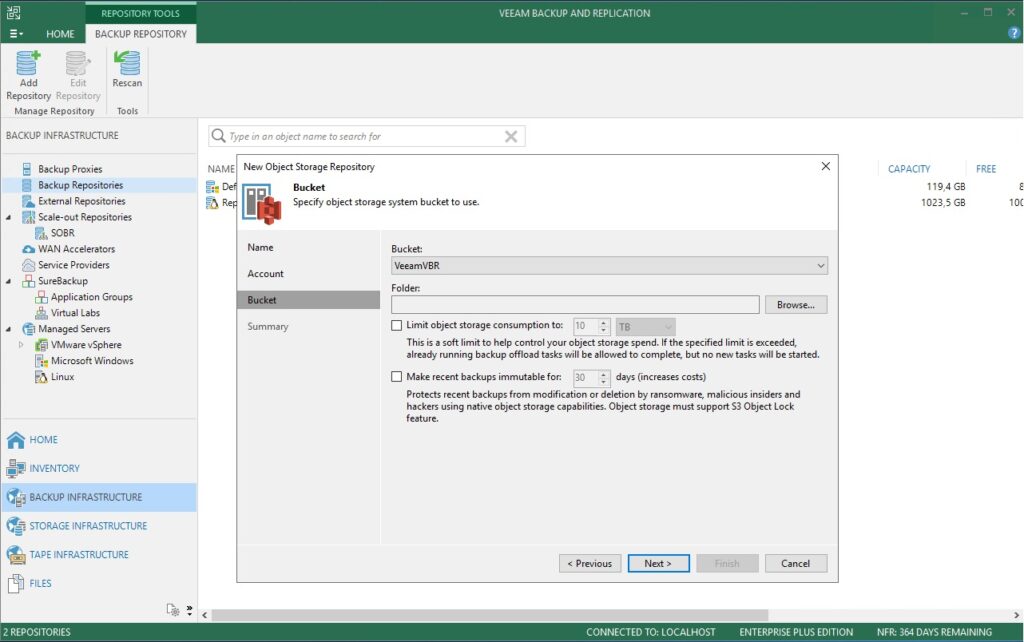
Then, we generate a folder inside the Bucket, by clicking on “Browse” (In my case I call it Backup, which is original 🙂 ):
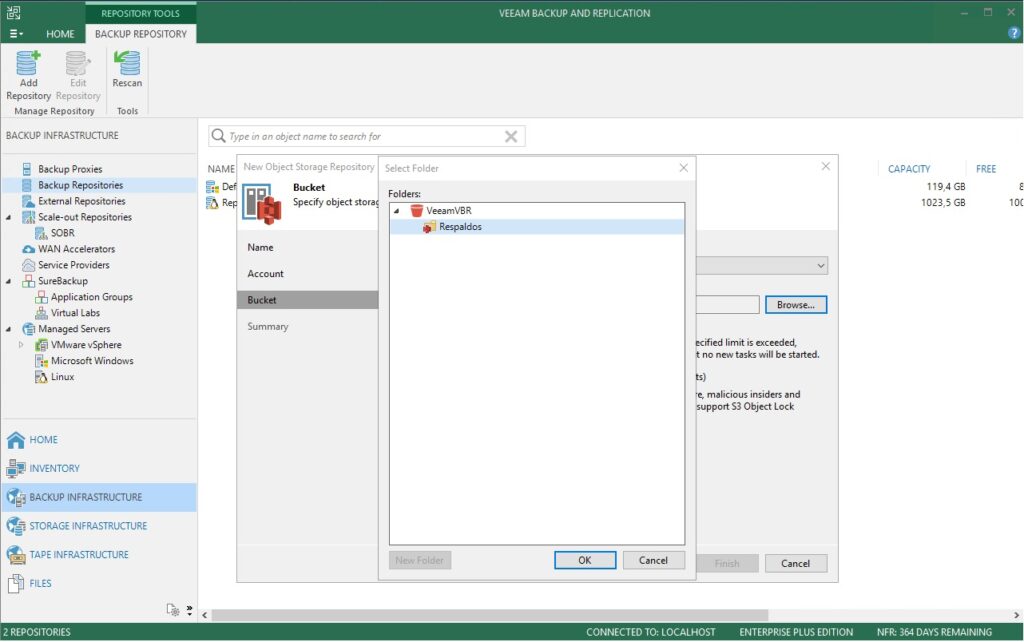
And only if you need it, you can configure the Bucket usage limit in relation to the amount of TB, otherwise, you leave it unconfigured as well as the immutability (remember that it is only compatible as Object Storage without immutability), Click on “Next” and you will see the configuration summary:
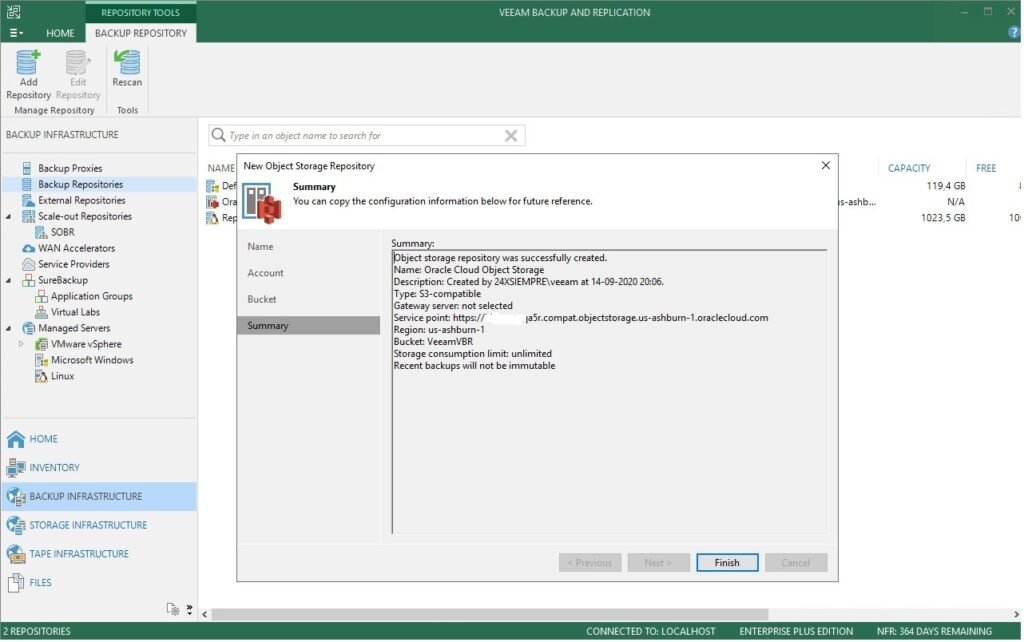
Then we edit our beautiful Scale-Out Backup Repository or SOBR from Veeam Backup & Replication to enable the Capacity Tier feature and select how to upload backups:
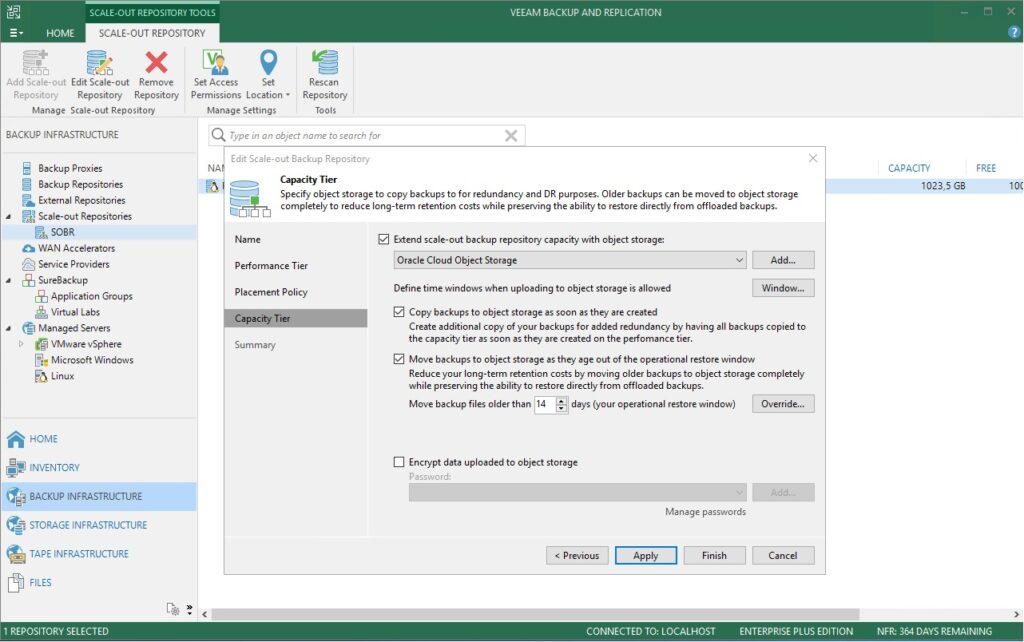
Remember that the first "Copy" option will make a copy of the backups made by Veeam Backup & Replication as soon as they finish the Backup Job, so you make sure you have a copy of your backups almost at the same time you have them on-premises. And the second option of “Move”, allows you to move all your backups after a number of days to free up space on your storage or local server, allowing you to perform recoveryones both granular and full virtual machines directly from Object Storage.
They apply the configuration and run a backup of their virtual machines so that they can later see the sending of the data directly in the statistics of Veeam Backup & Replication:

And finally you can certify that your backups are being sent to the Object Storage service in Oracle Cloud, by entering the Oracle Cloud console and navigating inside the Bucket:
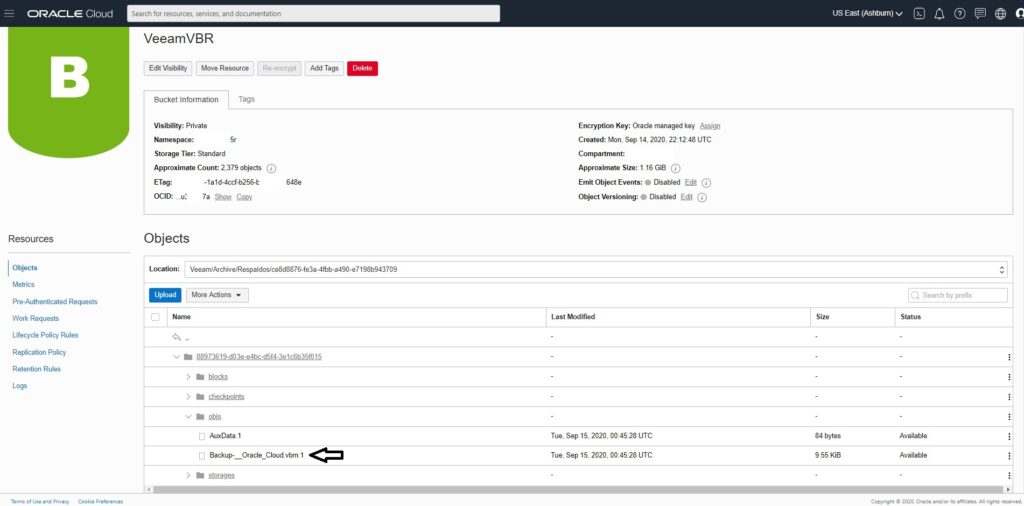
In the image above, we see the folders created by Veeam Backup & Replication as well as the backup we send to store it.
In summary, as we could see, if it is possible to use the Oracle Cloud Object Storage service with Veeam Backup & Replication for people who are evaluating the service or are already Oracle Cloud customers.
This fully demonstrates about the multicloud mobility it possesses Veeam Backup & Replication, which allows us to keep copies of our backups on multiple platforms or Cloud services to be able to recover quickly in the event of a disaster or ransomware attack.
Regards!
