Now it is the turn of another of the plugins, Veeam for SAP HANA, where it is very simple to implement it as well as perform the configurationones in SAP HANA, in this post, we will see the installation, configuration, scheduling of backups from SAP HANA and of course data recovery.
Initial Steps
First, as always, we must review the official documentation of Veeam Plugin for SAP HANA to validate versionsoneare supported:
https://helpcenter.veeam.com/docs/backup/plugins/system_requirements_saphana.html?ver=100
We already know that our SAP HANA has been supported since Veeam to perform backups through the Plugin, which is a "Backint" interface since it needs manufacturer certification, in this case SAP HANA, for proper operation, to validate the certification we can see it at:
https://wiki.scn.sap.com/wiki/pages/viewpage.action?pageId=451067853
Installation
Now that we know all the above data, we need to install the plugin on the SAP HANA server, we will mount the ISO of Veeam Backup & Replication v10a and we will copy the plugin VeeamPluginforSAPHANA-10.0.1.4854-1.x86_64.rpm, for example with WinSCP:
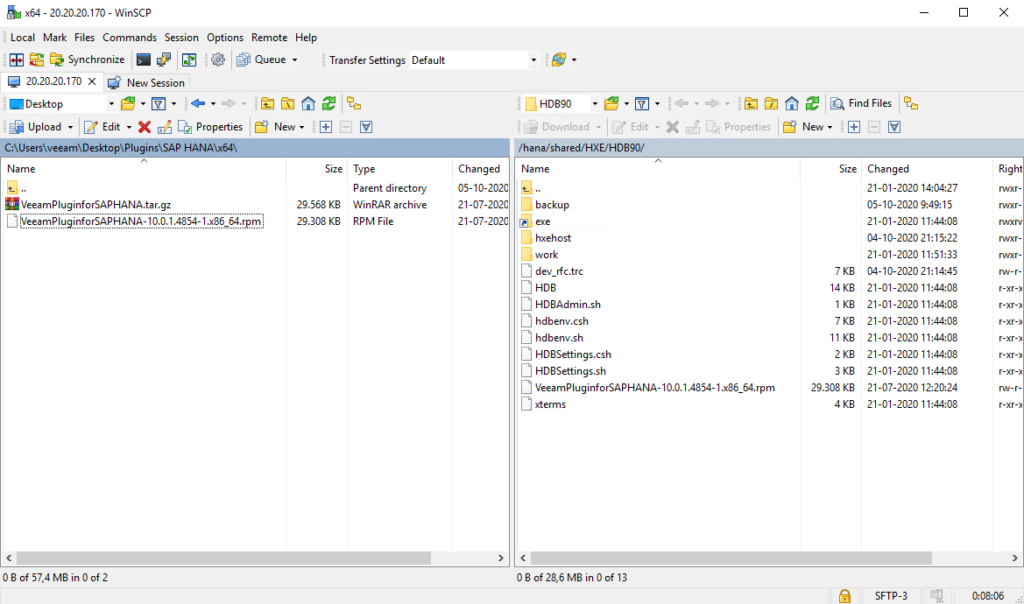
After that we enter via SSH to the server, either with the “root” user or with the application user that has sudo permissions, in my case, I will use “hxeadm”.
Always remember that plugins Veeam they are installed with root and configured with the user of the application.
Therefore we will install the plugin with the following command:
sudo rpm -ivh VeeamPluginforSAPHANA-10.0.1.4854-1.x86_64.rpm
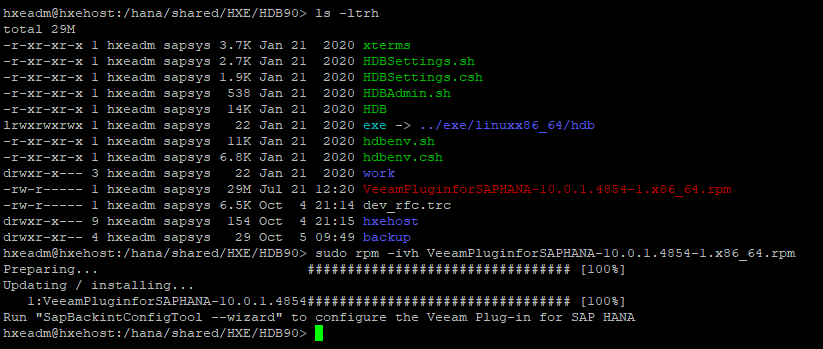
Configuration
After installing the plugin Veeam for SAP HANA it will indicate that we must perform the command:
Run "SapBackintConfigTool --wizard" to configure the Veeam Plug-in for SAP HANA
Here we will execute the command that was indicated to us without sudo and with the application user, in my case hxeadm and we enter the parameters that it requests:
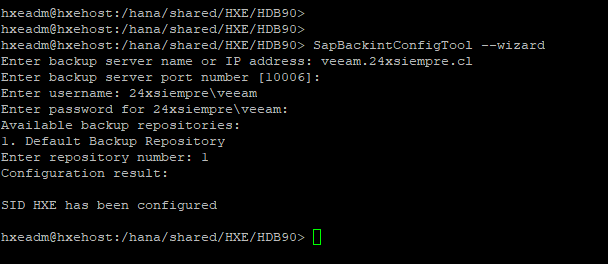
As seen in the previous image, it only asks us for the data of our Veeam Backup & Replication and the repository that we will use to backup. Remember that if a repository does not appear, you must give it access in the repository properties in the “Access Permissions” menu:
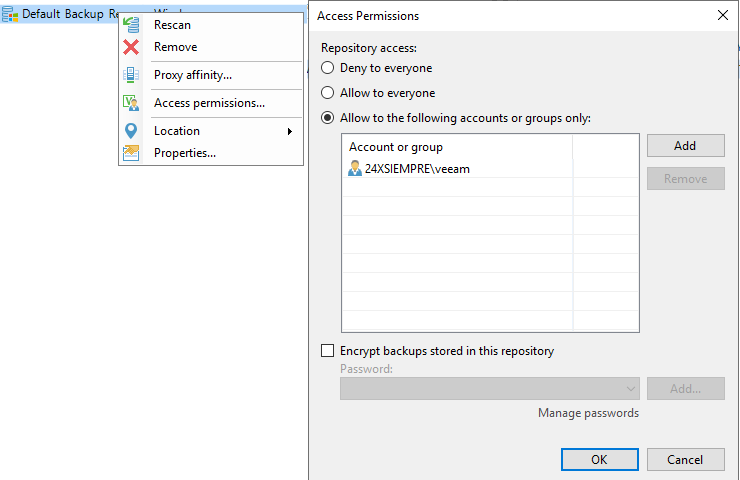
We already have the plugin configured on the SAP HANA server, to validate the configuration we must review the backup menu in SAP HANA Studio, for example:
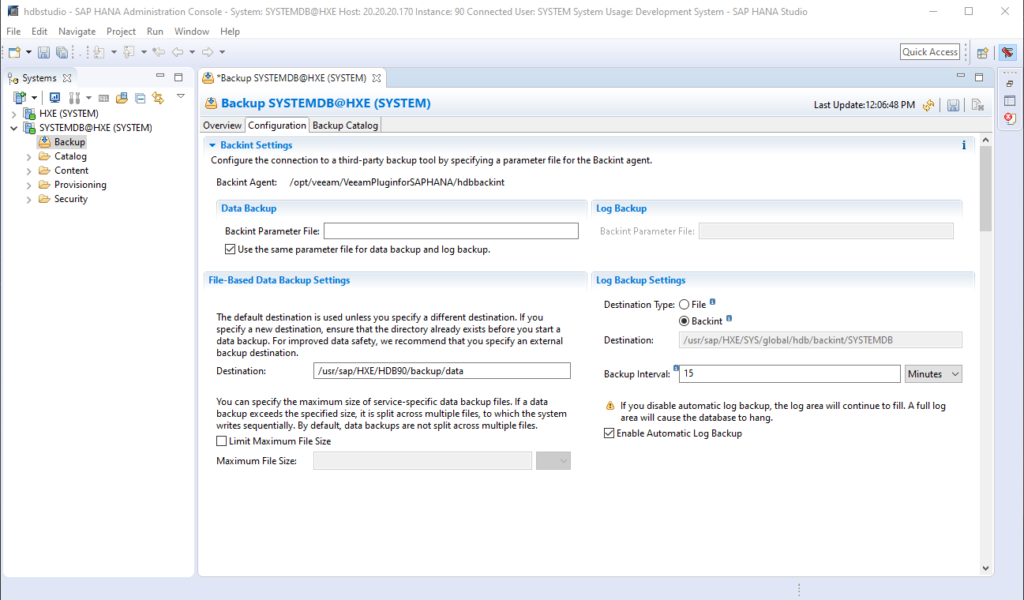
Where we will see:
Backint Agent: /opt/veeam/VeeamPluginforSAPHANA/hdbbackint
Which is the path where the configuration files and the Backint interface are hosted. In the “Log Backup Settings” part, it is recommended to configure them with “Backint” instead of “File”, since we will be taking the backups and logs of the database to the repository of Veeam.
We only have to perform the backup of SAP HANA from SAP HANA Studio, since it is the way and how backups must be made to maintain SAP support.
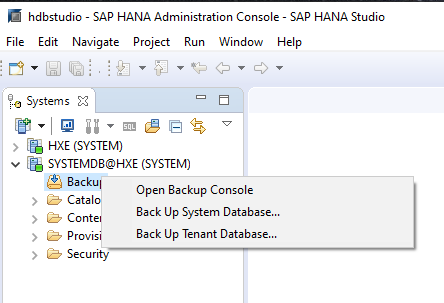
We select the database that we want to back up and then we indicate the type of backup that we need, Full, Differential or Incremental and of course the type of destination that must be backint:
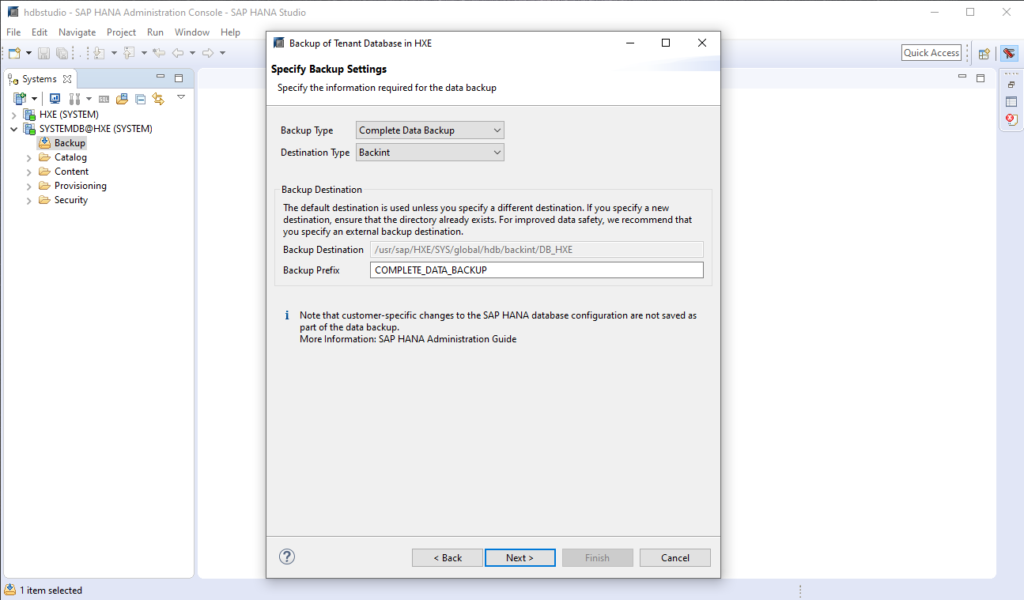
Then we click on “Next” and “Finish” to observe the status of the backup, we can also observe it in Veeam Backup & Replication:
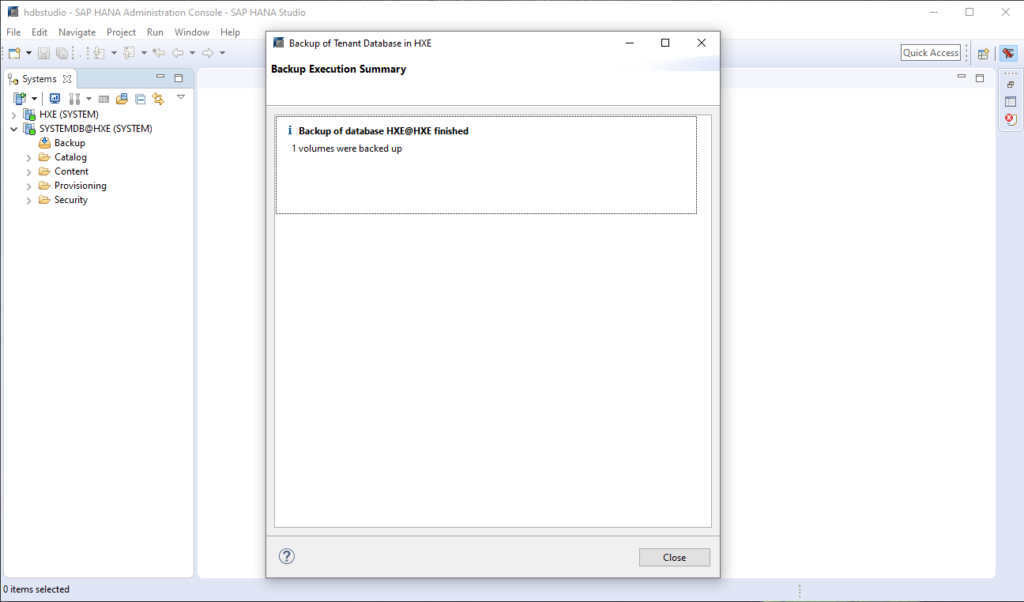
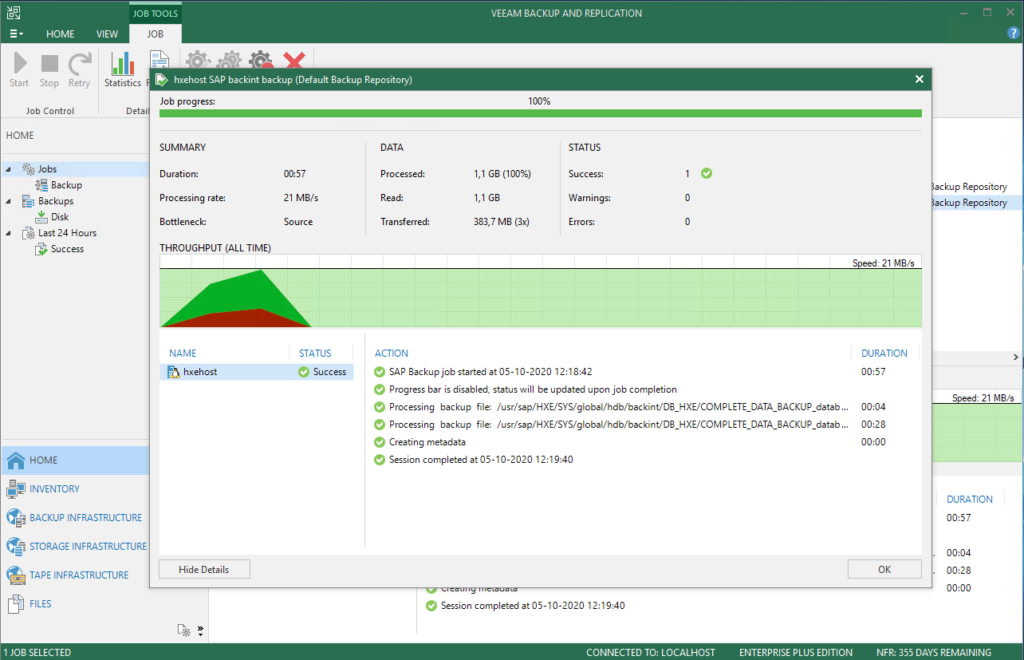
And quickly we already have supporting SAP HANA in the repositories of Veeam through Veeam Plugin for SAP HANA.
Scheduling
Here we enter the question that we always get asked:
How is SAP HANA Backup Scheduling done?
To answer the question, there are multiple ways to schedule backups, for example:
- Agenda / Schedule of Veeam Agent for Linux
- Control-M
- Operating System Proprietary
- SAP HANA Cockpit
- Many more…
Therefore, as I mentioned before, there are several ways to schedule the execution of SAP HANA backups using Veeam Plugin for SAP HANA, one of the most used is to integrate it with Veeam Agent for Linux to backup SAP HANA configuration files and run the backup script, configuring it together with a protection group as we saw in the post of Veeam OracleLinux:
Now we are going to see another way to schedule backups, directly from SAP HANA, using the tool SAP HANA Cockpit, but before scheduling backups we are going to see some configurationoneSAP Hana advanced s for backup. In the SAP HANA configuration in the Backup part, it is possible to change the following variables:
- data_backup_buffer_size
- parallel_data_backup_backint_channels
Which will allow the backup by multiple streams with the memory buffer that indicates the good practice from SAP HANA, make sure you have memory resources, if you want to review the parameters in the following SAP links you have the information:
In this case we have entered 4 streams, 2048 MB of buffer (512MB for each stream):
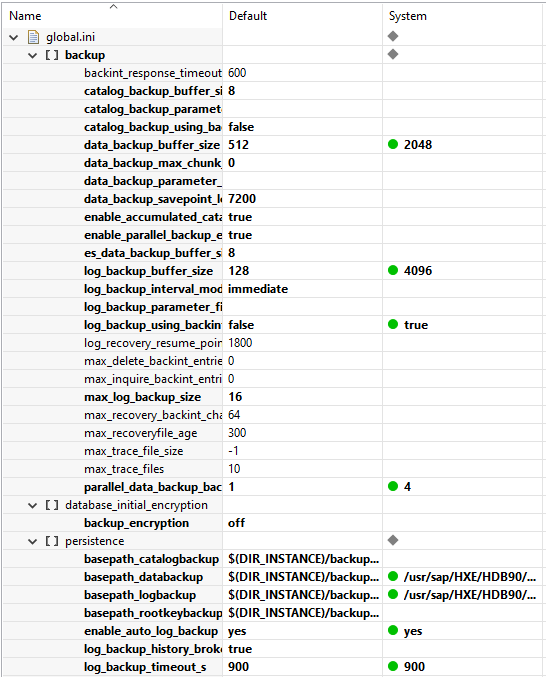
It is very important to review these points with the SAP HANA DBA or with your technology partner, since they are configurationones of the system and need to be validated, even so, in this post we are using information directly from the SAP HANA manual, also if you want to add funciones advanced or back up the catalog is also necessary to involve the DBA.
We will now return to SAP HANA Cockpit (link), where it will allow us to carry out backups natively integrated with Veeam Plugin for SAP HANA, to access the SAP HANA Cockpit website, in my case the address is https://hxehost:51045/cockpit#Shell-home:
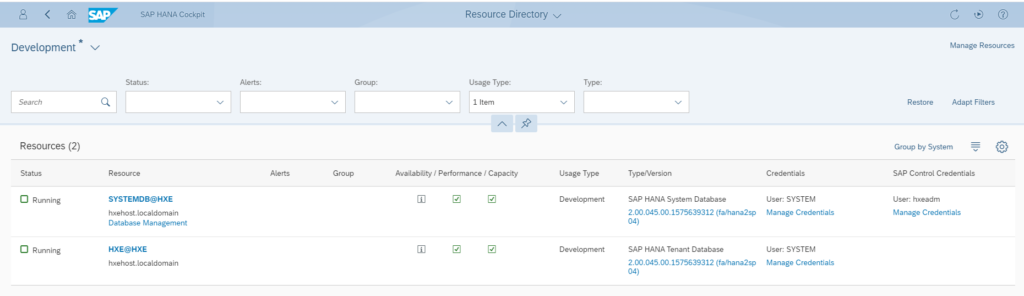
When entering the instance that we want to back up we will see a widget for backups:
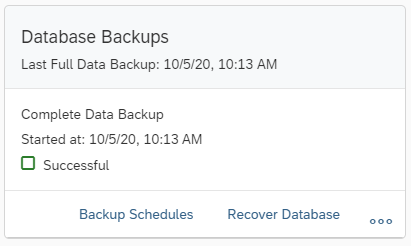
If we click on “Backup Schedules” we can enter the SAP HANA Backup configuration and see a summary of the types of backups made or to be made. Then we click on the icon “+” to add a backup schedule:
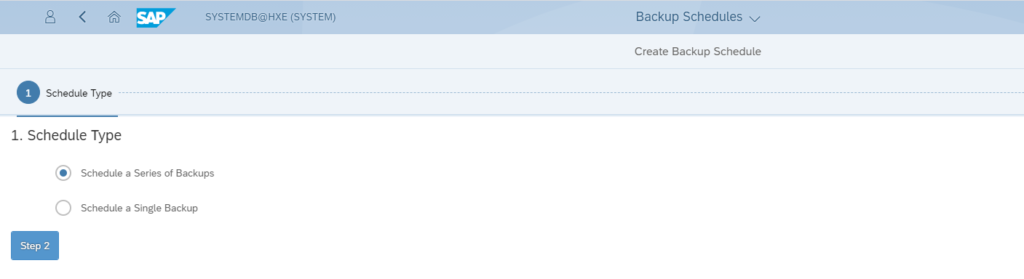
And we will select “Schedule a Series of Backups” to go to Step 2 and enter the name of the backup:

Going to step 3 “Backup Settings” we must configure the type of backup:
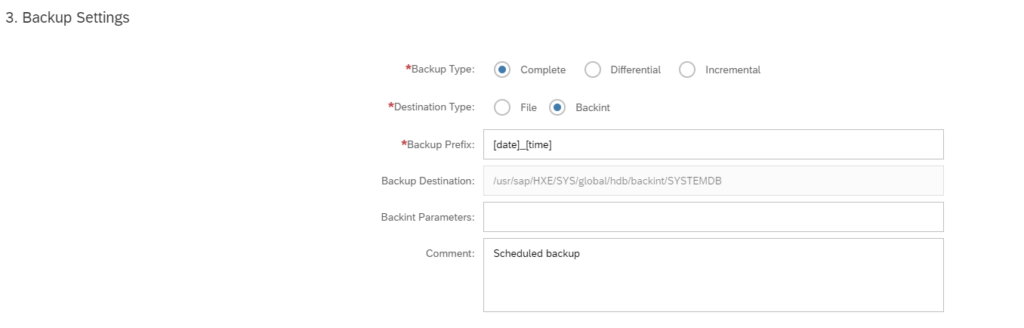
And in “Backup Settings” the important configuration is the type of backup and that we will use “Backint” to take our backups to the repository of Veeam Backup & Replication through Veeam Plugin for SAP HANA. Then we will select the times that we will execute the backup:
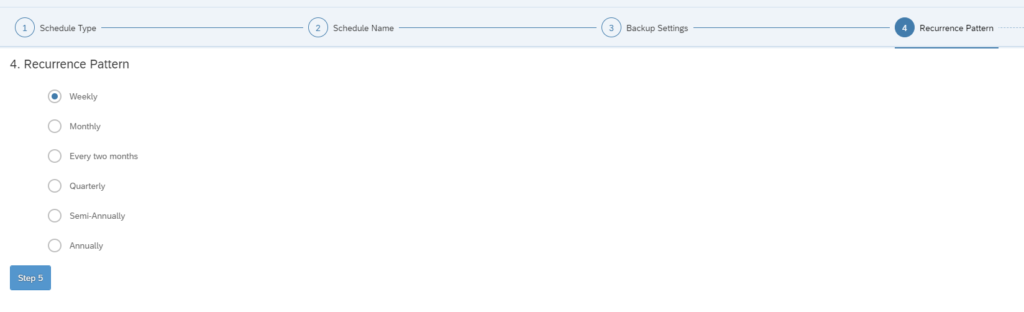
And finally, what time and days do we need the backup to be executed:
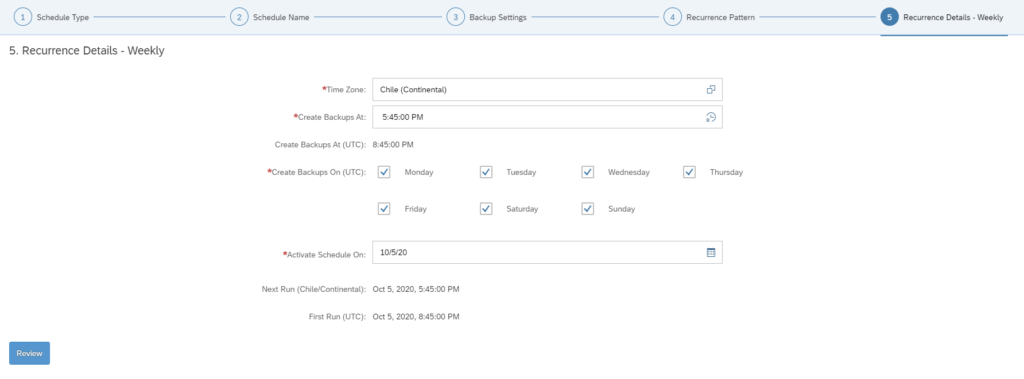
We enter the time zone, backup execution time, execution days and finally when to activate the execution of the backup task. Finally we save the changes with “Save Schedule”
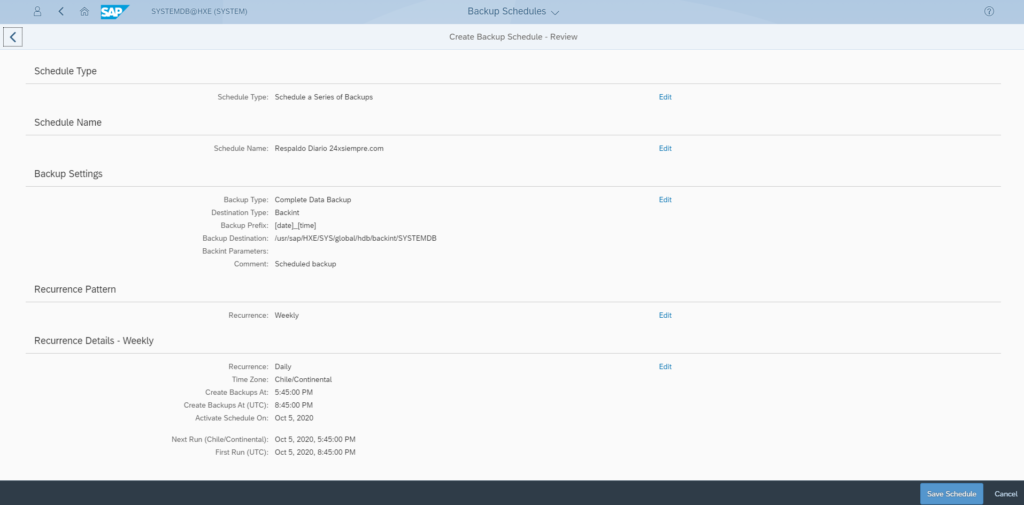
We will return to the home page where the agenda will appear:

In the schedule that we configure will be executed:
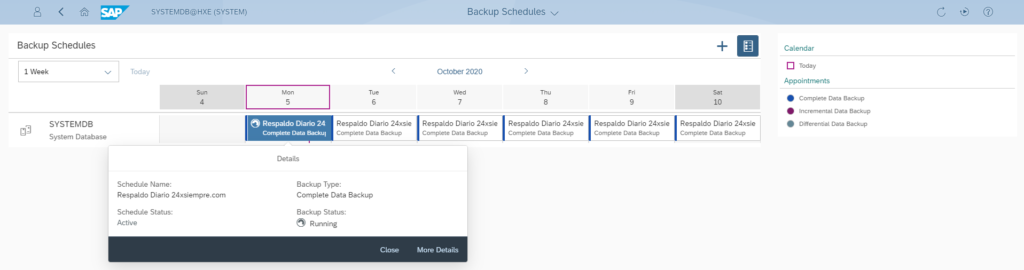
We will also see the execution of the task in Veeam Backup & Replication
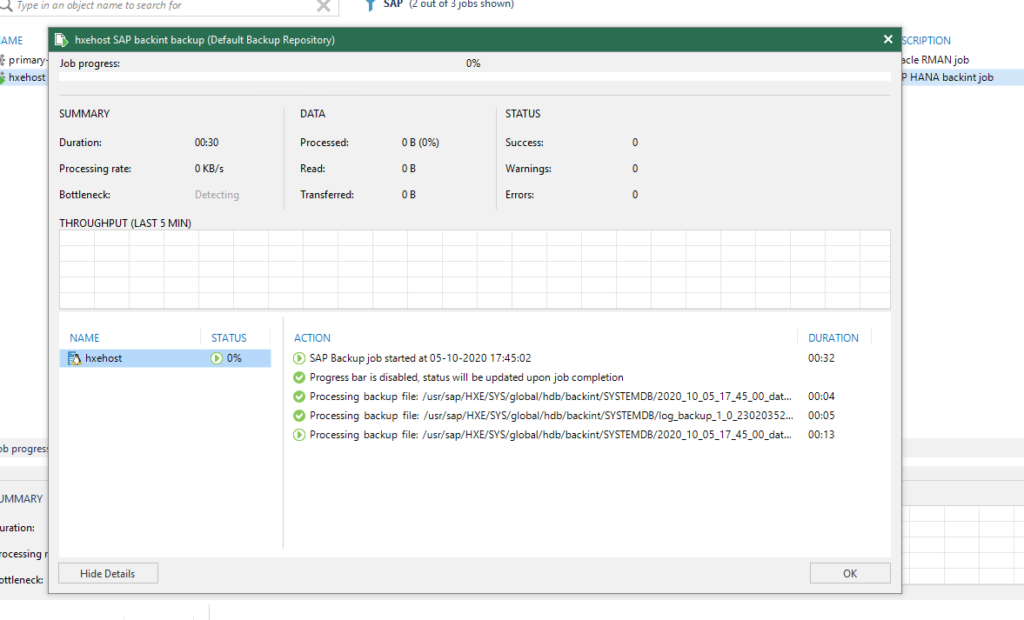
In SAP HANA Studio we can also see the backups made:
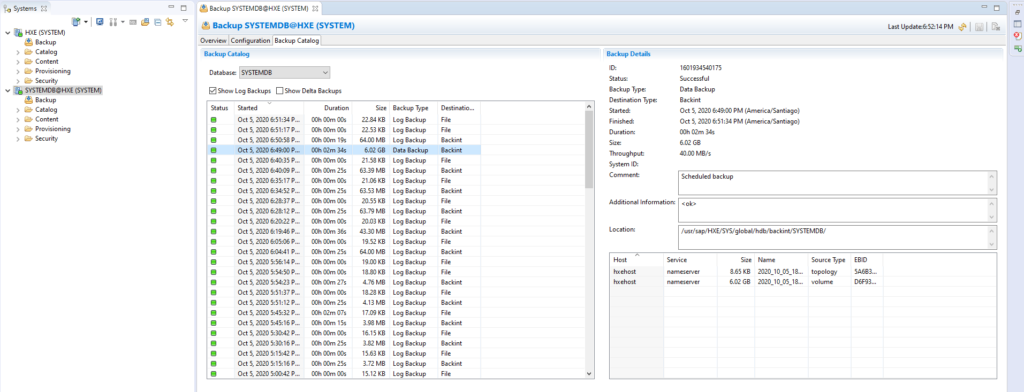
Therefore now we will see the recovery, you can do it both from SAP HANA Cockpit or from SAP HANA STUDIO, in this case we will use the traditional way of recovering a database from SAP HANA Studio from the backups in Veeam Backup & Replication:

Recovery
And as we saw in the previous images, we can now easily recover SAP HANA Studio databases, we go to the console and select the following:
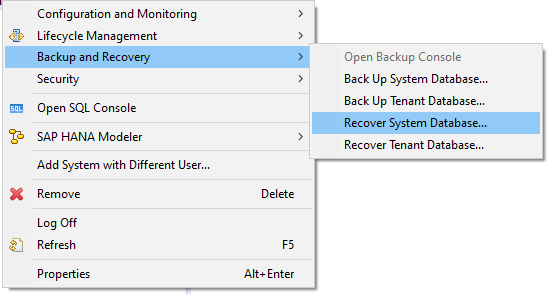
Then SAP HANA tells us to recover databases in this case SYSTEM the services must be stopped:
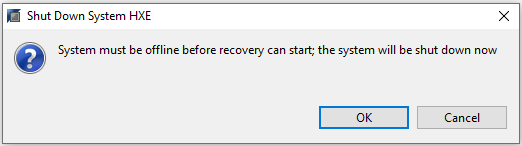
We expect services to stop:
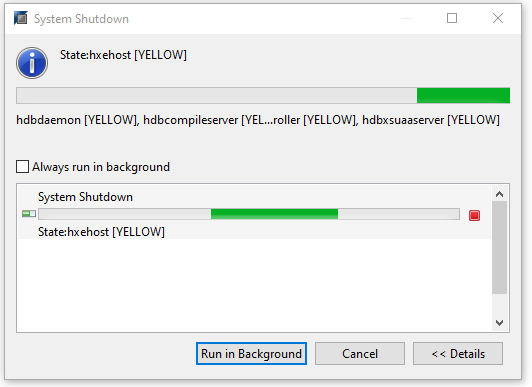
And then we can perform the recovery of the database for example to the most recent state:
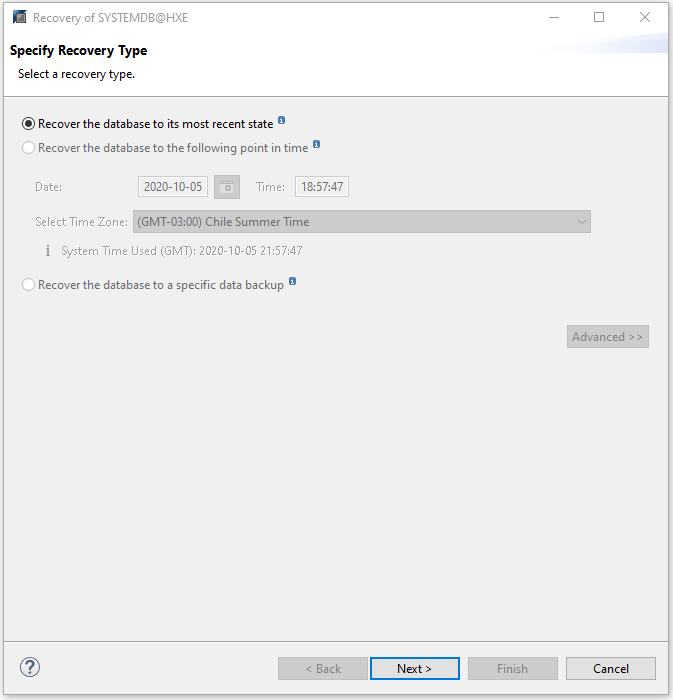
We do the following and when we get to the next screen, select a backup and click on “Check Availability”:
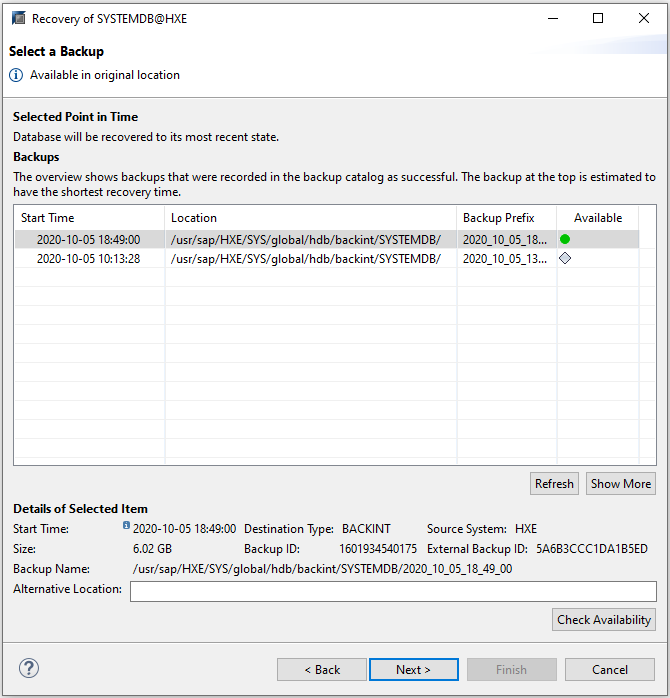
Then continue to the end:
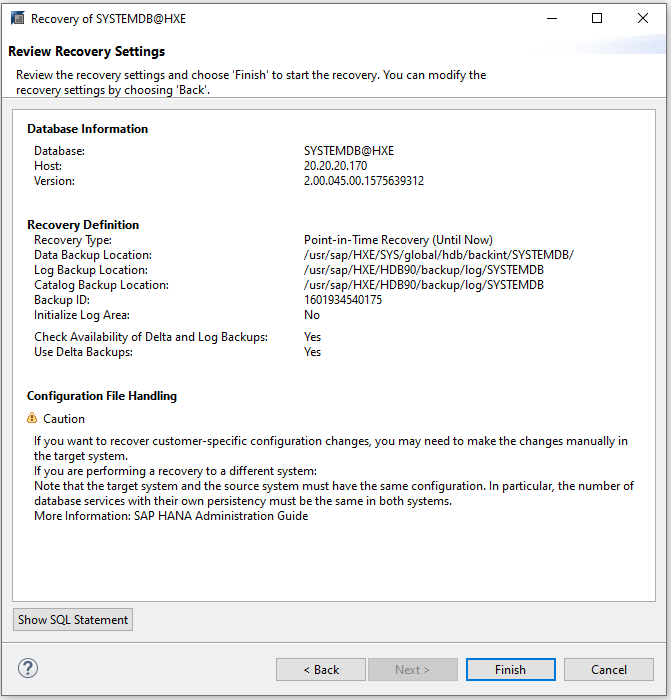
And click “Finish” to wait for the recovery:
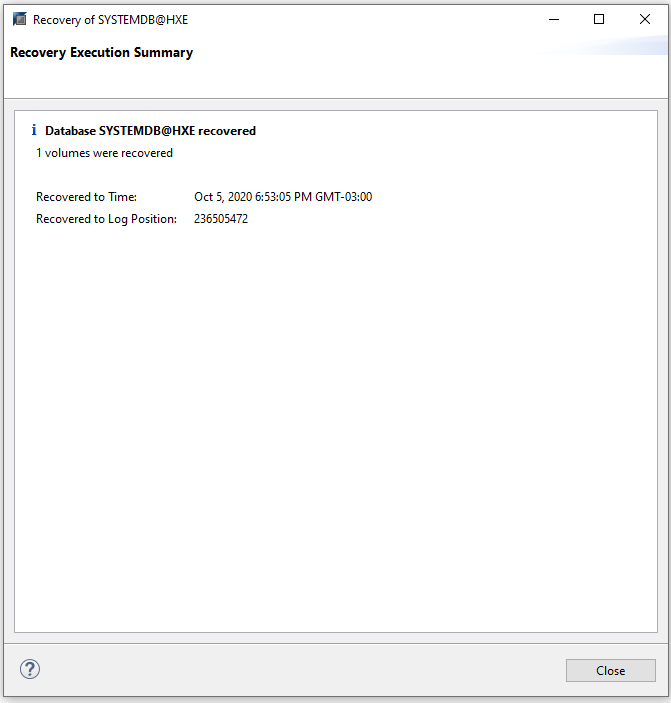
And we will also see the recovery as a running task in Veeam Backup & Replication
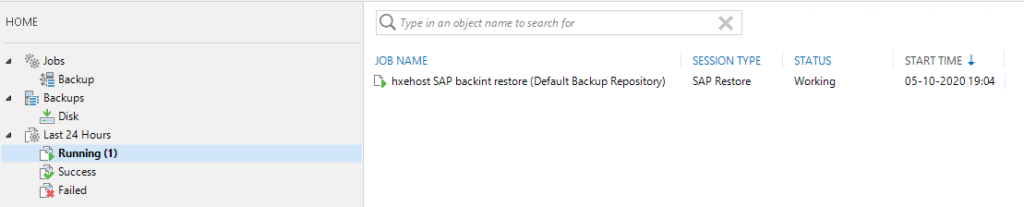
With that we end the post about Veeam Plugin for SAP HANA to protect your environments and using existing tools in the solution. All suggestions are welcome!
